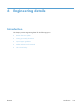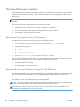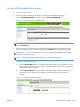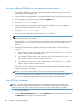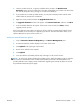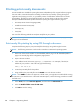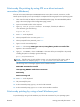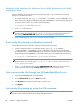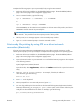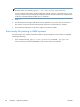HP Color LaserJet Enterprise CM4540 MFP - Software Technical Reference
3. Find your product in the list, or type the IP address of the product in the Quick Device
Discovery section in the lower-left of the screen (this will highlight your product in the device list).
You can sort the product list by clicking on a column name at the top.
4. If your product list is sorted my model number, you may select multiple products with the same
model number by Control-Click or Shift-Click.
5. Right-click on the product and select the Upgrade firmware item.
6. An Upgrade Firmware window will appear. Select Device firmware, and then click Next.
7. A list of available firmware will appear. If the correct version is listed, click Next, and the
upgrade process will start.
If the correct firmware version does not appear on the list, perform a manual upload. New firmware
may be available on an FTP site prior to appearing on HP.com. The instructions below allow you to
upload a RFU file from your local PC to WJA 10.
Perform a manual firmware upload
1. Click on Firmware/Firmware Repository in the Device Management pane.
2. A Firmware Repository window displays in the center of the screen
3. Click Upload in the upper-right of the window.
4. Browse to the .bdl file on the computer.
5. Click Upload.
6. Once the .bdl file is uploaded, perform steps 2 through 6 in the previous section.
NOTE: Do not turn the product off during the update process. When the update process is complete,
the product will automatically restart. If the firmware update process fails, HP Web JetAdmin will
provide notification with a page (screen) of information regarding the reason(s) for failure. A link will
be provided to attempt the process again.
ENWW
Remote firmware update
167