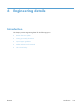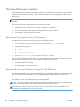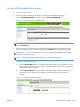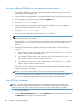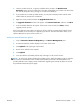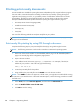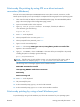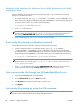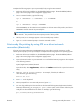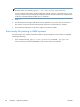HP Color LaserJet Enterprise CM4540 MFP - Software Technical Reference
Use the walkup USB port on the product control panel
1. Download the .EXE file from the Web, and then uncompress the .EXE file to gain access to the
readme file and the .bdl upgrade file.
2. Copy the .bdl firmware upgrade file to a portable USB flash memory storage device (thumb drive).
3. Turn the product on, and then wait until it reaches the Ready state.
4. Touch the Device Maintenance button.
5. Insert the portable USB storage device with the firmware upgrade file on it into the USB port on
the front of the product, and then touch the OK button.
6. Touch the USB Firmware Upgrade menu.
7. Touch the firmware update file, and then touch the Upgrade button.
TIP: If there is more than one firmware upgrade file on the storage device, make sure that you
select the correct file for this product.
If you touch the Details button, the screen that opens can be used to determine if the version on the
USB thumb drive is newer, older, or the same as the firmware that is currently installed on the
product.
8. Depending on the file that you selected to upload, the product displays one of the following
controls:
●
If you selected a firmware version that is newer than the current version, the Upgrade button
appears. Touch it to start the upgrade process.
●
If you selected a firmware version that is the same version as the current version, the Reinstall
button appears. Touch it to start the reinstallation process.
●
If you selected a firmware version that is older than the current version, the Rollback button
appears. Touch it to start the rollback process.
The product will start to update the firmware from the USB storage device. When the upgrade is
complete, the product will initialize.
NOTE: Do not interrupt the updating process. The product will restart automatically.
9. When the upgrade process has completed, the product will restart. Once the product is back
online, print a configuration page and verify that the new firmware has been installed.
Use HP Web Jetadmin
NOTE: The latest version of HP Web Jetadmin can be configured to get firmware details from
HP.com directly. HP Web Jetadmin might be able to get firmware listing and firmware image files
directly from HP.com, if this is allowed on the network on which HP Web Jetadmin is installed.
1. Start HP Web Jetadmin.
2. From the Device Management section, select All Devices (or the appropriate device group).
An All Devices list will appear in the center window.
166 Chapter 6 Engineering details ENWW