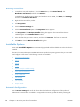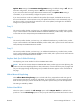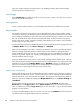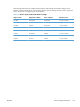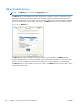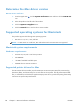HP Color LaserJet Enterprise CM4540 MFP - Software Technical Reference
Removing external fonts
1. In Windows Vista and Windows 7, click the Start button, click Control Panel, click
Hardware and Sound, and then click Printers.
In Windows XP, Windows Server 2003, and Windows Server 2008, click Start, click Settings,
and then click Printers and Faxes.
2. Right-click the name of the product.
3. Click Properties.
4. Click the Device Settings tab.
5. Click the External Fonts option. The Properties button appears.
6. Click Properties. The HP Font Installer dialog box appears. The external fonts that are
installed appear in the Installed Fonts window.
7. Select the fonts that you want to remove, and then click Remove. The fonts are removed.
8. Click OK to close the HP Font Installer dialog box.
Installable Options
Items under Installable Options are automatically populated and their defaults set when the driver is
installed.
The HP Color LaserJet Enterprise CM4540 MFP Series product has printing options that you can install
and configure in this section. The following controls are available:
●
Automatic Configuration
●
Tray 3
●
Tray 4
●
Tray 5
●
Duplex Unit (for 2-Sided Printing)
●
Allow Manual Duplexing
●
Printer Hard Disk
●
Job Storage
●
Job Separator
●
Mopier Mode
Automatic Configuration
Use the Device Settings tab to tell the driver about the hardware configuration of the product. If
bidirectional communication is enabled in a supported environment, update this tab by selecting the
124 Chapter 4 HP PCL 6 print driver for Windows ENWW