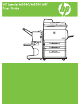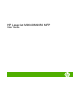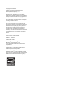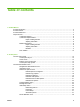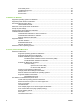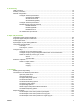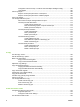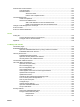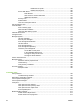HP LaserJet M9040/M9050 MFP - User Guide
Table Of Contents
- Product Basics
- Control panel
- Software for Windows
- Supported operating systems for Windows
- Supported printer drivers for Windows
- HP Universal Print Driver (UPD)
- Select the correct printer driver for Windows
- Priority for print settings
- Change printer-driver settings for Windows
- Install the Windows software
- Supported utilities
- Software for other operating systems
- Use the product with Macintosh
- Software for Macintosh
- Supported operating systems for Macintosh
- Supported printer drivers for Macintosh
- Software installation types for Macintosh
- Software for Macintosh computers
- Priority for print settings for Macintosh
- Change printer-driver settings for Macintosh
- Remove software from Macintosh operating systems
- Supported utilities for Macintosh
- Use features in the Macintosh printer driver
- Software for Macintosh
- Connectivity
- Paper and print media
- Print tasks
- Media type and tray loading
- Use features in the Windows printer driver
- Staple documents
- Cancel a print job
- Print on envelopes
- Job storage features for print
- Copy
- Scan and send to e-mail
- Fax
- Manage and maintain
- Information pages
- Embedded Web server
- HP Easy Printer Care
- Use HP Web Jetadmin software
- HP Printer Utility for Macintosh
- Open the HP Printer Utility
- Print a cleaning page
- Print a configuration page
- View supplies status
- Order supplies online and use other support features
- Upload a file to the printer
- Update the firmware
- Activate the two-sided printing (duplexing) mode
- Lock or unlock printer storage devices
- Save or print stored jobs
- Configure trays
- Change network settings
- Open the embedded Web server
- Set up e-mail alerts
- Security features
- Set the real-time clock
- Clean the MFP
- Calibrate the scanner
- Configure alerts
- Manage supplies
- Printer maintenance kit
- Manage memory
- Economy settings
- Problem solve
- Solve problems
- Determining Solve MFP problems
- Control-panel message types
- Control-panel messages
- Clear jams
- Media-handling problems
- Printer feeds multiple sheets
- Printer feeds incorrect page size
- Printer pulls from incorrect tray
- Media does not feed automatically
- Media does not feed from tray 2, 3, or 4
- Transparencies will not feed
- Envelopes jam or will not feed in the MFP
- Output is curled or wrinkled
- Printer will not duplex or duplexes incorrectly
- Solve print-quality problems
- Print-quality problems associated with media
- Print-quality problems associated with the environment
- Print-quality problems associated with jams
- Light print (partial page)
- Light print (entire page)
- Specks
- Dropouts
- Lines
- Gray background
- Toner smear
- Loose toner
- Repeating defects
- Repeating image
- Misformed characters
- Page skew
- Curl or wave
- Wrinkles or creases
- Vertical white lines
- Tire tracks
- White spots on black
- Scattered lines
- Blurred print
- Random image repetition
- Solve fax problems
- Solve copy problems
- Solve e-mail problems
- Solve network connectivity problems
- Solve common Macintosh problems
- Supplies and accessories
- Service and support
- Specifications
- Regulatory information
- FCC regulations
- Environmental product stewardship program
- Protecting the environment
- Ozone production
- Power consumption
- Toner consumption
- Paper use
- Plastics
- HP LaserJet print supplies
- Return and recycling instructions
- Paper
- Material restrictions
- Disposal of waste equipment by users in private households in the European Union
- Material Safety Data Sheet (MSDS)
- For more information
- Country/region specific statements
- Index
5 Connectivity
USB connection .................................................................................................................................. 72
Auxiliary connection ........................................................................................................................... 73
Network configuration ......................................................................................................................... 74
Configure TCP/IPv4 parameters ........................................................................................ 74
Change the IP address ..................................................................................... 74
Set the subnet mask ......................................................................................... 75
Set the default gateway ..................................................................................... 75
Configure TCP/IPv6 parameters ........................................................................................ 76
Disable network protocols (optional) .................................................................................. 76
Disable IPX/SPX ............................................................................................... 76
Disable AppleTalk ............................................................................................. 77
Disable DLC/LLC .............................................................................................. 77
HP Jetdirect EIO print servers ........................................................................................... 77
6 Paper and print media
Understand paper and print media use .............................................................................................. 80
Supported paper and print media sizes .............................................................................................. 81
Custom paper sizes ............................................................................................................................ 83
Special paper or print media guidelines ............................................................................................. 84
Load paper and print media ............................................................................................................... 85
Load tray 1 ......................................................................................................................... 85
Load trays 2, 3, and 4 ........................................................................................................ 86
Configure trays ................................................................................................................................... 92
Configure a tray when loading media ................................................................................ 92
Configure a tray by using the Supplies Status button on the touchscreen ........................ 92
Select the media by source, type, or size .......................................................................... 92
Source ............................................................................................................... 93
Type and Size ................................................................................................... 93
Select the output bin ........................................................................................................................... 94
Select an output location ................................................................................................... 95
Printing .............................................................................................................. 95
Copying ............................................................................................................. 95
7 Print tasks
Media type and tray loading ............................................................................................................... 98
Use features in the Windows printer driver ...................................................................................... 100
Open the printer driver ..................................................................................................... 100
Use printing shortcuts ...................................................................................................... 100
Set paper and quality options .......................................................................................... 100
Set document effects ....................................................................................................... 101
Set document finishing options ........................................................................................ 101
Set product output options ............................................................................................... 101
Set job storage options .................................................................................................... 102
Obtain support and product-status information ................................................................ 102
Set advanced printing options ......................................................................................... 102
Staple documents ............................................................................................................................. 104
Set the stapler at the control panel for printed jobs ......................................................... 104
Set the stapler at the control panel for all copy jobs ........................................................ 104
Set the stapler at the control panel for a single copy job ................................................. 104
ENWW v