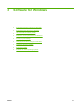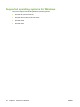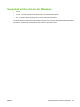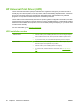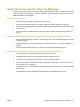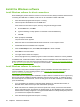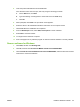HP LaserJet M9040/M9050 MFP - User Guide
Table Of Contents
- Product Basics
- Control panel
- Software for Windows
- Supported operating systems for Windows
- Supported printer drivers for Windows
- HP Universal Print Driver (UPD)
- Select the correct printer driver for Windows
- Priority for print settings
- Change printer-driver settings for Windows
- Install the Windows software
- Supported utilities
- Software for other operating systems
- Use the product with Macintosh
- Software for Macintosh
- Supported operating systems for Macintosh
- Supported printer drivers for Macintosh
- Software installation types for Macintosh
- Software for Macintosh computers
- Priority for print settings for Macintosh
- Change printer-driver settings for Macintosh
- Remove software from Macintosh operating systems
- Supported utilities for Macintosh
- Use features in the Macintosh printer driver
- Software for Macintosh
- Connectivity
- Paper and print media
- Print tasks
- Media type and tray loading
- Use features in the Windows printer driver
- Staple documents
- Cancel a print job
- Print on envelopes
- Job storage features for print
- Copy
- Scan and send to e-mail
- Fax
- Manage and maintain
- Information pages
- Embedded Web server
- HP Easy Printer Care
- Use HP Web Jetadmin software
- HP Printer Utility for Macintosh
- Open the HP Printer Utility
- Print a cleaning page
- Print a configuration page
- View supplies status
- Order supplies online and use other support features
- Upload a file to the printer
- Update the firmware
- Activate the two-sided printing (duplexing) mode
- Lock or unlock printer storage devices
- Save or print stored jobs
- Configure trays
- Change network settings
- Open the embedded Web server
- Set up e-mail alerts
- Security features
- Set the real-time clock
- Clean the MFP
- Calibrate the scanner
- Configure alerts
- Manage supplies
- Printer maintenance kit
- Manage memory
- Economy settings
- Problem solve
- Solve problems
- Determining Solve MFP problems
- Control-panel message types
- Control-panel messages
- Clear jams
- Media-handling problems
- Printer feeds multiple sheets
- Printer feeds incorrect page size
- Printer pulls from incorrect tray
- Media does not feed automatically
- Media does not feed from tray 2, 3, or 4
- Transparencies will not feed
- Envelopes jam or will not feed in the MFP
- Output is curled or wrinkled
- Printer will not duplex or duplexes incorrectly
- Solve print-quality problems
- Print-quality problems associated with media
- Print-quality problems associated with the environment
- Print-quality problems associated with jams
- Light print (partial page)
- Light print (entire page)
- Specks
- Dropouts
- Lines
- Gray background
- Toner smear
- Loose toner
- Repeating defects
- Repeating image
- Misformed characters
- Page skew
- Curl or wave
- Wrinkles or creases
- Vertical white lines
- Tire tracks
- White spots on black
- Scattered lines
- Blurred print
- Random image repetition
- Solve fax problems
- Solve copy problems
- Solve e-mail problems
- Solve network connectivity problems
- Solve common Macintosh problems
- Supplies and accessories
- Service and support
- Specifications
- Regulatory information
- FCC regulations
- Environmental product stewardship program
- Protecting the environment
- Ozone production
- Power consumption
- Toner consumption
- Paper use
- Plastics
- HP LaserJet print supplies
- Return and recycling instructions
- Paper
- Material restrictions
- Disposal of waste equipment by users in private households in the European Union
- Material Safety Data Sheet (MSDS)
- For more information
- Country/region specific statements
- Index

Install the Windows software
Install Windows software for direct connections
When installing the product software in a direct-connect environment, always install the software before
connecting the USB cable. In addition, make sure to use a standard 2-meter USB cable.
1. Close all software programs that are open or running.
2. Insert the product CD-ROM into the CD-ROM drive.
If the welcome screen does not open, start it by using the following procedure:
a. On the Start menu, click Run.
b. Type the following: X:\setup (where X is the letter of the CD-ROM drive).
c. Click OK.
3. When prompted, click Install.
The print driver screen appears.
4. Select the driver to be installed and follow the instructions on the computer screen
5. Click Finish when the installation has completed.
6. From the Next Steps screen, select Add, Tonal options or driver if desired.
7. Select Exit to close the installer.
8. You might need to restart the computer.
9. Print a test page from any software program to make sure that the software is correctly installed.
If installation fails, reinstall the software. If this fails, check the installation notes and readme files on the
product CD-ROM or the flyer that came in the product box, or go to
www.hp.com/support/ljm9040mfp
or
www.hp.com/support/ljm9050mfp for help or more information.
Install Windows software for networks
The software on the product CD-ROM supports network installation with a Microsoft network. For
network installation on other operating systems, go to
www.hp.com/support/ljm9040mfp or
www.hp.com/support/ljm9050mfp.
The installer does not support product installation or object creation on Novell servers. It supports only
direct-mode network installations between Windows computers and a product. To install the product
and create objects on a Novell server, use an HP utility (such as HP Web Jetadmin) or a Novell utility
(such as NWAdmin).
1. If you are installing the software on Windows 2000, Windows XP, Windows Server 2003, or
Windows Vista, make sure that you have administrator privileges.
2. Make sure that the HP Jetdirect print server and printer are correctly connected to the network.
Print a configuration page, and find the HP Jetdirect page. On the HPJetdirect page, locate the IP
address that is currently configured. You might need this address to initially identify the product on
your network and complete the installation.
3. Close all software programs that are open or running.
54 Chapter 3 Software for Windows ENWW