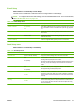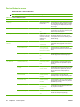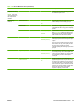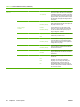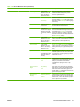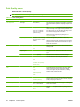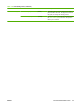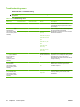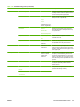HP LaserJet M9040/M9050 MFP - User Guide
Table Of Contents
- Product Basics
- Control panel
- Software for Windows
- Supported operating systems for Windows
- Supported printer drivers for Windows
- HP Universal Print Driver (UPD)
- Select the correct printer driver for Windows
- Priority for print settings
- Change printer-driver settings for Windows
- Install the Windows software
- Supported utilities
- Software for other operating systems
- Use the product with Macintosh
- Software for Macintosh
- Supported operating systems for Macintosh
- Supported printer drivers for Macintosh
- Software installation types for Macintosh
- Software for Macintosh computers
- Priority for print settings for Macintosh
- Change printer-driver settings for Macintosh
- Remove software from Macintosh operating systems
- Supported utilities for Macintosh
- Use features in the Macintosh printer driver
- Software for Macintosh
- Connectivity
- Paper and print media
- Print tasks
- Media type and tray loading
- Use features in the Windows printer driver
- Staple documents
- Cancel a print job
- Print on envelopes
- Job storage features for print
- Copy
- Scan and send to e-mail
- Fax
- Manage and maintain
- Information pages
- Embedded Web server
- HP Easy Printer Care
- Use HP Web Jetadmin software
- HP Printer Utility for Macintosh
- Open the HP Printer Utility
- Print a cleaning page
- Print a configuration page
- View supplies status
- Order supplies online and use other support features
- Upload a file to the printer
- Update the firmware
- Activate the two-sided printing (duplexing) mode
- Lock or unlock printer storage devices
- Save or print stored jobs
- Configure trays
- Change network settings
- Open the embedded Web server
- Set up e-mail alerts
- Security features
- Set the real-time clock
- Clean the MFP
- Calibrate the scanner
- Configure alerts
- Manage supplies
- Printer maintenance kit
- Manage memory
- Economy settings
- Problem solve
- Solve problems
- Determining Solve MFP problems
- Control-panel message types
- Control-panel messages
- Clear jams
- Media-handling problems
- Printer feeds multiple sheets
- Printer feeds incorrect page size
- Printer pulls from incorrect tray
- Media does not feed automatically
- Media does not feed from tray 2, 3, or 4
- Transparencies will not feed
- Envelopes jam or will not feed in the MFP
- Output is curled or wrinkled
- Printer will not duplex or duplexes incorrectly
- Solve print-quality problems
- Print-quality problems associated with media
- Print-quality problems associated with the environment
- Print-quality problems associated with jams
- Light print (partial page)
- Light print (entire page)
- Specks
- Dropouts
- Lines
- Gray background
- Toner smear
- Loose toner
- Repeating defects
- Repeating image
- Misformed characters
- Page skew
- Curl or wave
- Wrinkles or creases
- Vertical white lines
- Tire tracks
- White spots on black
- Scattered lines
- Blurred print
- Random image repetition
- Solve fax problems
- Solve copy problems
- Solve e-mail problems
- Solve network connectivity problems
- Solve common Macintosh problems
- Supplies and accessories
- Service and support
- Specifications
- Regulatory information
- FCC regulations
- Environmental product stewardship program
- Protecting the environment
- Ozone production
- Power consumption
- Toner consumption
- Paper use
- Plastics
- HP LaserJet print supplies
- Return and recycling instructions
- Paper
- Material restrictions
- Disposal of waste equipment by users in private households in the European Union
- Material Safety Data Sheet (MSDS)
- For more information
- Country/region specific statements
- Index

Menu item Sub-menu item Sub-menu item Values Description
PCL Form Length Type a value
between 5 and 128
lines. The factory
default is 60 lines.
PCL is a set of printer commands that
Hewlett-Packard developed to provide
access to printer features.
Orientation Portrait (default)
Landscape
Select the orientation that is most often used
print jobs. Select Portrait if the short edge is
at the top or select Landscape if the long edge
is at the top.
Font Source Select the source
from the list.
Use this feature to select the font source for
the user-defined soft default font.
Font Number Type the font
number. The range is
between 0 and 999.
The factory default is
0.
Use this feature to specify the font number for
the user-soft default font using the source that
is specified in the Font Source menu item.
The device assigns a number to each font
and lists it on the PCL font list (available from
the Administration menu).
Font Pitch Type a value
between 0.44 and
99.99. The factory
default is 10.00.
If Font Source and Font Number indicate a
contour font, then use this feature to select a
default pitch (for a fixed-spaced font).
Font Point Size Type a value
between 4.00 and
999.75. The factory
default is 12.00.
If Font Source and Font Number indicate a
contour font, then use this feature to select a
default point size (for a proportional-spaced
font).
Symbol Set PC-8 (default)
(50 additional symbol
sets from which to
choose)
Use this feature to select any one of several
available symbol sets from the control panel.
A symbol set is a unique grouping of all the
characters in a font.
Append CR to LF No (default)
Yes
Use this feature to configure whether a
carriage return (CR) is appended to each line
feed (LF) encountered in backwards-
compatible PCL jobs (pure text, no job
control).
Suppress Blank
Pages
No (default)
Yes
This option is for users who are generating
their own PCL, which could include extra form
feeds that would cause blank pages to be
printed. When Yes is selected, form feeds are
ignored if the page is blank.
Media Source
Mapping
Standard (default)
Classic
Use this feature to select and maintain input
trays by number when you are not using the
device driver, or when the software program
has no option for tray selection.
Table 2-14 Device Behavior menu (continued)
ENWW Use the Administration menu 41