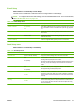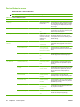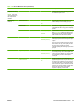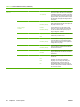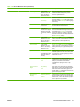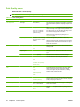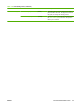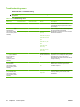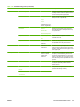HP LaserJet M9040/M9050 MFP - User Guide
Table Of Contents
- Product Basics
- Control panel
- Software for Windows
- Supported operating systems for Windows
- Supported printer drivers for Windows
- HP Universal Print Driver (UPD)
- Select the correct printer driver for Windows
- Priority for print settings
- Change printer-driver settings for Windows
- Install the Windows software
- Supported utilities
- Software for other operating systems
- Use the product with Macintosh
- Software for Macintosh
- Supported operating systems for Macintosh
- Supported printer drivers for Macintosh
- Software installation types for Macintosh
- Software for Macintosh computers
- Priority for print settings for Macintosh
- Change printer-driver settings for Macintosh
- Remove software from Macintosh operating systems
- Supported utilities for Macintosh
- Use features in the Macintosh printer driver
- Software for Macintosh
- Connectivity
- Paper and print media
- Print tasks
- Media type and tray loading
- Use features in the Windows printer driver
- Staple documents
- Cancel a print job
- Print on envelopes
- Job storage features for print
- Copy
- Scan and send to e-mail
- Fax
- Manage and maintain
- Information pages
- Embedded Web server
- HP Easy Printer Care
- Use HP Web Jetadmin software
- HP Printer Utility for Macintosh
- Open the HP Printer Utility
- Print a cleaning page
- Print a configuration page
- View supplies status
- Order supplies online and use other support features
- Upload a file to the printer
- Update the firmware
- Activate the two-sided printing (duplexing) mode
- Lock or unlock printer storage devices
- Save or print stored jobs
- Configure trays
- Change network settings
- Open the embedded Web server
- Set up e-mail alerts
- Security features
- Set the real-time clock
- Clean the MFP
- Calibrate the scanner
- Configure alerts
- Manage supplies
- Printer maintenance kit
- Manage memory
- Economy settings
- Problem solve
- Solve problems
- Determining Solve MFP problems
- Control-panel message types
- Control-panel messages
- Clear jams
- Media-handling problems
- Printer feeds multiple sheets
- Printer feeds incorrect page size
- Printer pulls from incorrect tray
- Media does not feed automatically
- Media does not feed from tray 2, 3, or 4
- Transparencies will not feed
- Envelopes jam or will not feed in the MFP
- Output is curled or wrinkled
- Printer will not duplex or duplexes incorrectly
- Solve print-quality problems
- Print-quality problems associated with media
- Print-quality problems associated with the environment
- Print-quality problems associated with jams
- Light print (partial page)
- Light print (entire page)
- Specks
- Dropouts
- Lines
- Gray background
- Toner smear
- Loose toner
- Repeating defects
- Repeating image
- Misformed characters
- Page skew
- Curl or wave
- Wrinkles or creases
- Vertical white lines
- Tire tracks
- White spots on black
- Scattered lines
- Blurred print
- Random image repetition
- Solve fax problems
- Solve copy problems
- Solve e-mail problems
- Solve network connectivity problems
- Solve common Macintosh problems
- Supplies and accessories
- Service and support
- Specifications
- Regulatory information
- FCC regulations
- Environmental product stewardship program
- Protecting the environment
- Ozone production
- Power consumption
- Toner consumption
- Paper use
- Plastics
- HP LaserJet print supplies
- Return and recycling instructions
- Paper
- Material restrictions
- Disposal of waste equipment by users in private households in the European Union
- Material Safety Data Sheet (MSDS)
- For more information
- Country/region specific statements
- Index
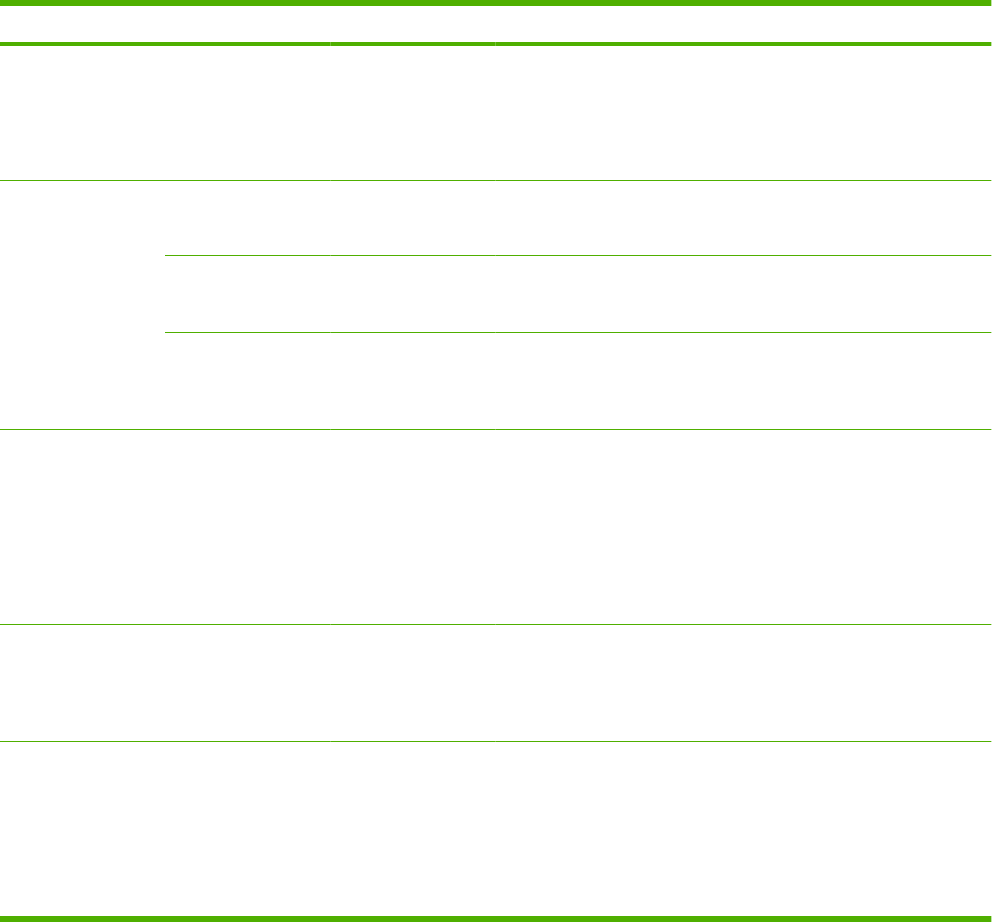
Menu item Sub-menu item Sub-menu item Values Description
[output device menu]
NOTE: This menu
varies depending on
the output device
installed.
Use this menu to set the finishing options for
the installed output device.
General Copy
Behavior
Hold Off Print Job On
Off
Prevents print jobs from beginning to print
while a walk-up user is setting up a job.
Hold Off Time Prevents non-copy print jobs from starting for
a specified time after a copy job is completely
printed.
Scan Ahead Enabled (default)
Disabled
Use this feature to turn on no-wait scanning.
With Scan Ahead enabled, the pages in the
original document are scanned to disk and
held until the device becomes available.
Auto Print Interrupt Enabled
Disabled (Default)
When this feature is enabled, copy jobs can
interrupt print jobs that are set to print multiple
copies.
The copy job is inserted into the print queue
at the end of one copy of the print job. After
the copy job is complete, the device
continues printing the remaining copies of the
print job.
Copy Interrupt Enabled
Disabled (Default)
When this feature is enabled, a copy job that
is currently printing can be interrupted when
a new copy job is started. You are prompted
to confirm that you want to interrupt the
current job.
Alternative
Letterhead Mode
Off (default)
On
Enable this feature to load letterhead or
preprinted paper into the tray the same way
for all copy jobs, whether you are copying to
one side of the sheet or to both sides of the
sheet. When this option is selected, load the
paper as you would for printing on both sides.
The device speed slows to the speed
required for printing on both sides.
Table 2-14 Device Behavior menu (continued)
ENWW Use the Administration menu 39