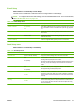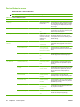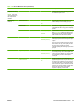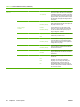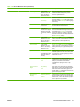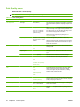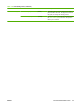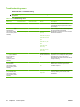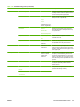HP LaserJet M9040/M9050 MFP - User Guide
Table Of Contents
- Product Basics
- Control panel
- Software for Windows
- Supported operating systems for Windows
- Supported printer drivers for Windows
- HP Universal Print Driver (UPD)
- Select the correct printer driver for Windows
- Priority for print settings
- Change printer-driver settings for Windows
- Install the Windows software
- Supported utilities
- Software for other operating systems
- Use the product with Macintosh
- Software for Macintosh
- Supported operating systems for Macintosh
- Supported printer drivers for Macintosh
- Software installation types for Macintosh
- Software for Macintosh computers
- Priority for print settings for Macintosh
- Change printer-driver settings for Macintosh
- Remove software from Macintosh operating systems
- Supported utilities for Macintosh
- Use features in the Macintosh printer driver
- Software for Macintosh
- Connectivity
- Paper and print media
- Print tasks
- Media type and tray loading
- Use features in the Windows printer driver
- Staple documents
- Cancel a print job
- Print on envelopes
- Job storage features for print
- Copy
- Scan and send to e-mail
- Fax
- Manage and maintain
- Information pages
- Embedded Web server
- HP Easy Printer Care
- Use HP Web Jetadmin software
- HP Printer Utility for Macintosh
- Open the HP Printer Utility
- Print a cleaning page
- Print a configuration page
- View supplies status
- Order supplies online and use other support features
- Upload a file to the printer
- Update the firmware
- Activate the two-sided printing (duplexing) mode
- Lock or unlock printer storage devices
- Save or print stored jobs
- Configure trays
- Change network settings
- Open the embedded Web server
- Set up e-mail alerts
- Security features
- Set the real-time clock
- Clean the MFP
- Calibrate the scanner
- Configure alerts
- Manage supplies
- Printer maintenance kit
- Manage memory
- Economy settings
- Problem solve
- Solve problems
- Determining Solve MFP problems
- Control-panel message types
- Control-panel messages
- Clear jams
- Media-handling problems
- Printer feeds multiple sheets
- Printer feeds incorrect page size
- Printer pulls from incorrect tray
- Media does not feed automatically
- Media does not feed from tray 2, 3, or 4
- Transparencies will not feed
- Envelopes jam or will not feed in the MFP
- Output is curled or wrinkled
- Printer will not duplex or duplexes incorrectly
- Solve print-quality problems
- Print-quality problems associated with media
- Print-quality problems associated with the environment
- Print-quality problems associated with jams
- Light print (partial page)
- Light print (entire page)
- Specks
- Dropouts
- Lines
- Gray background
- Toner smear
- Loose toner
- Repeating defects
- Repeating image
- Misformed characters
- Page skew
- Curl or wave
- Wrinkles or creases
- Vertical white lines
- Tire tracks
- White spots on black
- Scattered lines
- Blurred print
- Random image repetition
- Solve fax problems
- Solve copy problems
- Solve e-mail problems
- Solve network connectivity problems
- Solve common Macintosh problems
- Supplies and accessories
- Service and support
- Specifications
- Regulatory information
- FCC regulations
- Environmental product stewardship program
- Protecting the environment
- Ozone production
- Power consumption
- Toner consumption
- Paper use
- Plastics
- HP LaserJet print supplies
- Return and recycling instructions
- Paper
- Material restrictions
- Disposal of waste equipment by users in private households in the European Union
- Material Safety Data Sheet (MSDS)
- For more information
- Country/region specific statements
- Index
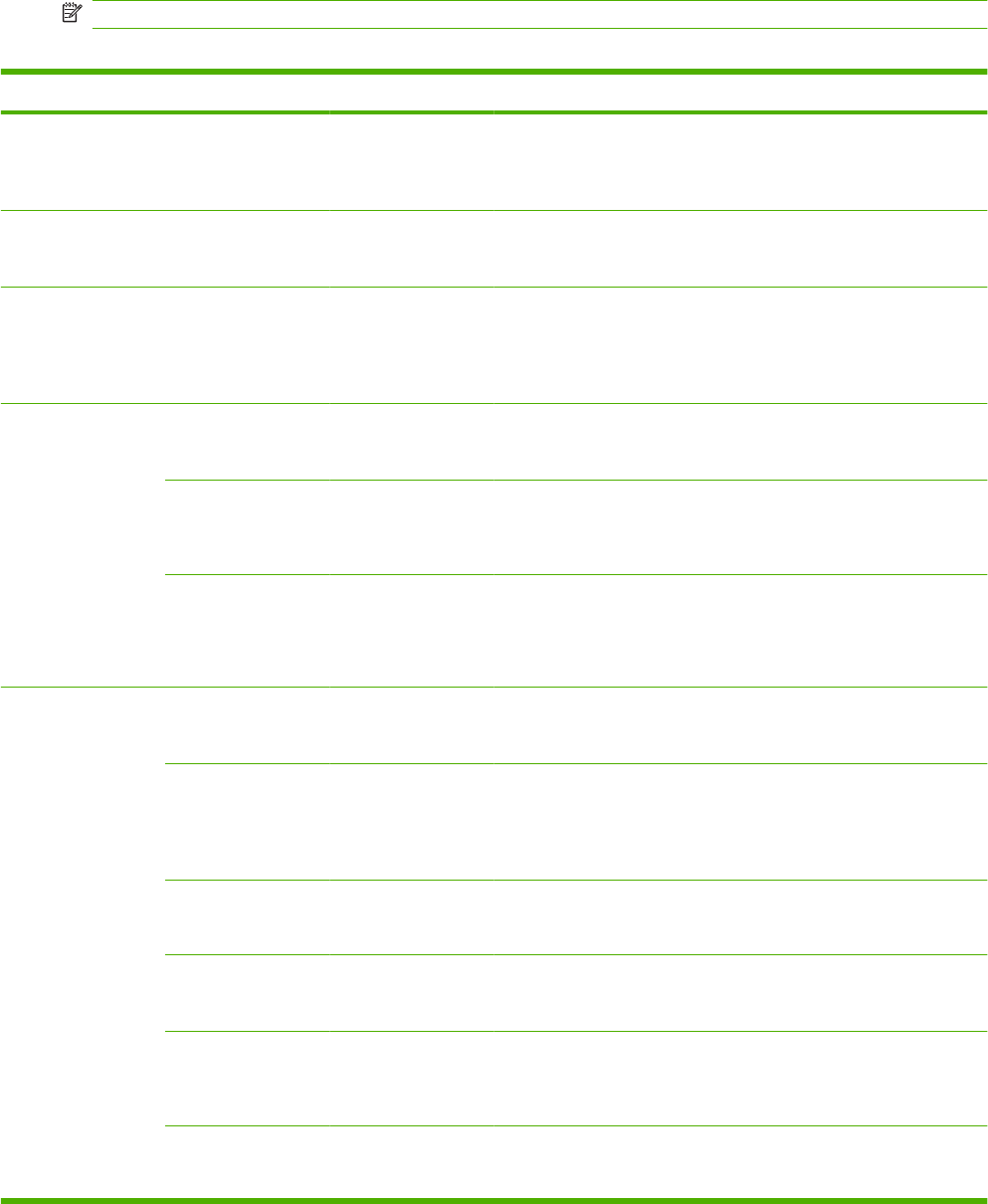
Device Behavior menu
Administration > Device Behavior
NOTE: Values shown with "(default)" are the factory-default values. Some menu items have no default.
Table 2-14 Device Behavior menu
Menu item Sub-menu item Sub-menu item Values Description
Language Select the language
from the list.
Use this feature to select a different language
for control-panel messages. When you select
a new language, the keyboard layout might
also change.
Key Press Sound On (default)
Off
Use this feature to specify whether you hear
a sound when you touch the screen or press
buttons on the control panel.
Inactivity Timeout Type a value
between 10 and 300
seconds. The factory
default is 60
seconds.
Use this feature to specify the amount of time
that elapses between any activity on the
control panel and the device resetting to the
default settings.
Warning/Error
Behavior
Clearable Warnings On
Job (default)
Use this feature to set the amount of time that
a clearable warning appears on the control
panel.
Continuable Events Auto continue (10
seconds) (default)
Press OK to continue
Use this option to configure the device
behavior when the device encounters certain
errors.
Jam Recovery Auto (default)
On
Off
Use this feature to configure how the device
handles pages that are lost during a jam.
Tray Behavior Use Requested Tray Exclusively (default)
First
Use this feature to control how the device
handles jobs that have specified a specific
input tray.
Manually Feed
Prompt
Always (default)
Unless Loaded
Use this feature to indicate whether a prompt
should appear when the type or size for a job
does not match the specified tray and the
device pulls from the multipurpose tray
instead.
PS Defer Media Enabled (default)
Disabled
Use this feature to choose either the
postscript (PS) or HP paper-handling model.
Use Another Tray Enabled (default)
Disabled
Use this feature to turn on or off the control-
panel prompt to select another tray when the
specified tray is empty.
Size/Type Prompt Display
Do not display
(default)
Use this feature to control whether the tray
configuration message appears whenever a
tray is opened or closed.
Duplex Blank Pages Auto (default)
Yes
Use this feature to control how the device
handles two-sided jobs (duplexing).
38 Chapter 2 Control panel ENWW