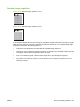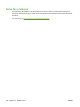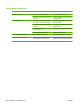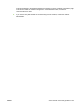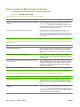HP LaserJet M9040/M9050 MFP - User Guide
Table Of Contents
- Product Basics
- Control panel
- Software for Windows
- Supported operating systems for Windows
- Supported printer drivers for Windows
- HP Universal Print Driver (UPD)
- Select the correct printer driver for Windows
- Priority for print settings
- Change printer-driver settings for Windows
- Install the Windows software
- Supported utilities
- Software for other operating systems
- Use the product with Macintosh
- Software for Macintosh
- Supported operating systems for Macintosh
- Supported printer drivers for Macintosh
- Software installation types for Macintosh
- Software for Macintosh computers
- Priority for print settings for Macintosh
- Change printer-driver settings for Macintosh
- Remove software from Macintosh operating systems
- Supported utilities for Macintosh
- Use features in the Macintosh printer driver
- Software for Macintosh
- Connectivity
- Paper and print media
- Print tasks
- Media type and tray loading
- Use features in the Windows printer driver
- Staple documents
- Cancel a print job
- Print on envelopes
- Job storage features for print
- Copy
- Scan and send to e-mail
- Fax
- Manage and maintain
- Information pages
- Embedded Web server
- HP Easy Printer Care
- Use HP Web Jetadmin software
- HP Printer Utility for Macintosh
- Open the HP Printer Utility
- Print a cleaning page
- Print a configuration page
- View supplies status
- Order supplies online and use other support features
- Upload a file to the printer
- Update the firmware
- Activate the two-sided printing (duplexing) mode
- Lock or unlock printer storage devices
- Save or print stored jobs
- Configure trays
- Change network settings
- Open the embedded Web server
- Set up e-mail alerts
- Security features
- Set the real-time clock
- Clean the MFP
- Calibrate the scanner
- Configure alerts
- Manage supplies
- Printer maintenance kit
- Manage memory
- Economy settings
- Problem solve
- Solve problems
- Determining Solve MFP problems
- Control-panel message types
- Control-panel messages
- Clear jams
- Media-handling problems
- Printer feeds multiple sheets
- Printer feeds incorrect page size
- Printer pulls from incorrect tray
- Media does not feed automatically
- Media does not feed from tray 2, 3, or 4
- Transparencies will not feed
- Envelopes jam or will not feed in the MFP
- Output is curled or wrinkled
- Printer will not duplex or duplexes incorrectly
- Solve print-quality problems
- Print-quality problems associated with media
- Print-quality problems associated with the environment
- Print-quality problems associated with jams
- Light print (partial page)
- Light print (entire page)
- Specks
- Dropouts
- Lines
- Gray background
- Toner smear
- Loose toner
- Repeating defects
- Repeating image
- Misformed characters
- Page skew
- Curl or wave
- Wrinkles or creases
- Vertical white lines
- Tire tracks
- White spots on black
- Scattered lines
- Blurred print
- Random image repetition
- Solve fax problems
- Solve copy problems
- Solve e-mail problems
- Solve network connectivity problems
- Solve common Macintosh problems
- Supplies and accessories
- Service and support
- Specifications
- Regulatory information
- FCC regulations
- Environmental product stewardship program
- Protecting the environment
- Ozone production
- Power consumption
- Toner consumption
- Paper use
- Plastics
- HP LaserJet print supplies
- Return and recycling instructions
- Paper
- Material restrictions
- Disposal of waste equipment by users in private households in the European Union
- Material Safety Data Sheet (MSDS)
- For more information
- Country/region specific statements
- Index
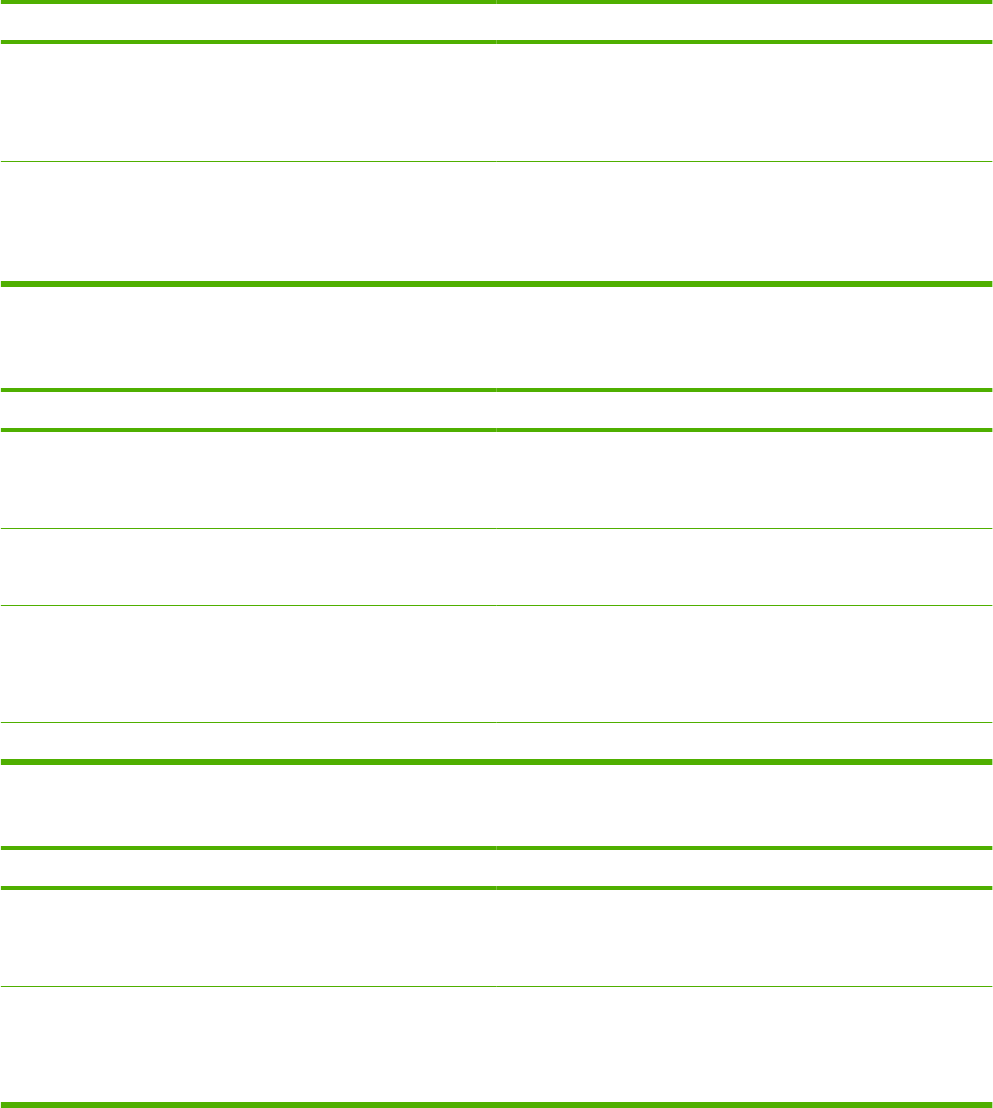
Solve common Macintosh problems
This section lists problems that can occur when using Mac OS X.
Table 12-1 Problems with Mac OS X
The printer driver is not listed in the Print Center or Printer Setup Utility.
Cause
Solution
The printer software might not have been installed or was installed
incorrectly.
Make sure that the printer PPD is in the following hard-drive folder:
Library/Printers/PPDs/Contents/Resources/
<lang>.lproj, where <lang> is the two-letter language code for
the language that you are using. If necessary, reinstall the software.
See the getting started guide for instructions.
The Postscript Printer Description (PPD) file is corrupt. Delete the PPD file from the following hard-drive folder: Library/
Printers/PPDs/Contents/Resources/<lang>.lproj,
where <lang> is the two-letter language code for the language that
you are using. Reinstall the software. See the getting started guide
for instructions.
The printer name, IP address, or Rendezvous/Bonjour host name does not appear in the printer list in the Print Center or Printer
Setup Utility.
Cause
Solution
The printer might not be ready. Make sure that the cables are connected correctly, the printer is on,
and the ready light is on. If you are connecting through a USB or
Ethernet hub, try connecting directly to the computer or use a different
port.
The wrong connection type might be selected. Make sure that USB, IP Printing, or Rendezvous is selected,
depending on the type of connection that exists between the printer
and the computer.
The wrong printer name, IP address, or Rendezvous/Bonjour host
name is being used.
Print a configuration page in order to check the printer name, IP
address, or Rendezvous host name. Verify that the name, IP address,
or Rendezvous host name on the configuration page matches the
printer name, IP address, or Rendezvous host name in the Print
Center or Printer Setup Utility.
The interface cable might be defective or of poor quality. Replace the interface cable. Make sure to use a high-quality cable.
The printer driver does not automatically set up your selected printer in the Print Center or Printer Setup Utility.
Cause
Solution
The printer might not be ready. Make sure that the cables are connected correctly, the printer is on,
and the ready light is on. If you are connecting through a USB or
Ethernet hub, try connecting directly to the computer or use a different
port.
The printer software might not have been installed or was installed
incorrectly.
Make sure that the printer PPD is in the following hard-drive folder:
Library/Printers/PPDs/Contents/Resources/
<lang>.lproj, where <lang> is the two-letter language code for
the language that you are using. If necessary, reinstall the software.
See the getting started guide for instructions.
236 Chapter 12 Problem solve ENWW