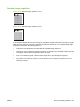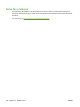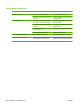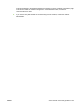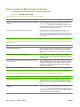HP LaserJet M9040/M9050 MFP - User Guide
Table Of Contents
- Product Basics
- Control panel
- Software for Windows
- Supported operating systems for Windows
- Supported printer drivers for Windows
- HP Universal Print Driver (UPD)
- Select the correct printer driver for Windows
- Priority for print settings
- Change printer-driver settings for Windows
- Install the Windows software
- Supported utilities
- Software for other operating systems
- Use the product with Macintosh
- Software for Macintosh
- Supported operating systems for Macintosh
- Supported printer drivers for Macintosh
- Software installation types for Macintosh
- Software for Macintosh computers
- Priority for print settings for Macintosh
- Change printer-driver settings for Macintosh
- Remove software from Macintosh operating systems
- Supported utilities for Macintosh
- Use features in the Macintosh printer driver
- Software for Macintosh
- Connectivity
- Paper and print media
- Print tasks
- Media type and tray loading
- Use features in the Windows printer driver
- Staple documents
- Cancel a print job
- Print on envelopes
- Job storage features for print
- Copy
- Scan and send to e-mail
- Fax
- Manage and maintain
- Information pages
- Embedded Web server
- HP Easy Printer Care
- Use HP Web Jetadmin software
- HP Printer Utility for Macintosh
- Open the HP Printer Utility
- Print a cleaning page
- Print a configuration page
- View supplies status
- Order supplies online and use other support features
- Upload a file to the printer
- Update the firmware
- Activate the two-sided printing (duplexing) mode
- Lock or unlock printer storage devices
- Save or print stored jobs
- Configure trays
- Change network settings
- Open the embedded Web server
- Set up e-mail alerts
- Security features
- Set the real-time clock
- Clean the MFP
- Calibrate the scanner
- Configure alerts
- Manage supplies
- Printer maintenance kit
- Manage memory
- Economy settings
- Problem solve
- Solve problems
- Determining Solve MFP problems
- Control-panel message types
- Control-panel messages
- Clear jams
- Media-handling problems
- Printer feeds multiple sheets
- Printer feeds incorrect page size
- Printer pulls from incorrect tray
- Media does not feed automatically
- Media does not feed from tray 2, 3, or 4
- Transparencies will not feed
- Envelopes jam or will not feed in the MFP
- Output is curled or wrinkled
- Printer will not duplex or duplexes incorrectly
- Solve print-quality problems
- Print-quality problems associated with media
- Print-quality problems associated with the environment
- Print-quality problems associated with jams
- Light print (partial page)
- Light print (entire page)
- Specks
- Dropouts
- Lines
- Gray background
- Toner smear
- Loose toner
- Repeating defects
- Repeating image
- Misformed characters
- Page skew
- Curl or wave
- Wrinkles or creases
- Vertical white lines
- Tire tracks
- White spots on black
- Scattered lines
- Blurred print
- Random image repetition
- Solve fax problems
- Solve copy problems
- Solve e-mail problems
- Solve network connectivity problems
- Solve common Macintosh problems
- Supplies and accessories
- Service and support
- Specifications
- Regulatory information
- FCC regulations
- Environmental product stewardship program
- Protecting the environment
- Ozone production
- Power consumption
- Toner consumption
- Paper use
- Plastics
- HP LaserJet print supplies
- Return and recycling instructions
- Paper
- Material restrictions
- Disposal of waste equipment by users in private households in the European Union
- Material Safety Data Sheet (MSDS)
- For more information
- Country/region specific statements
- Index
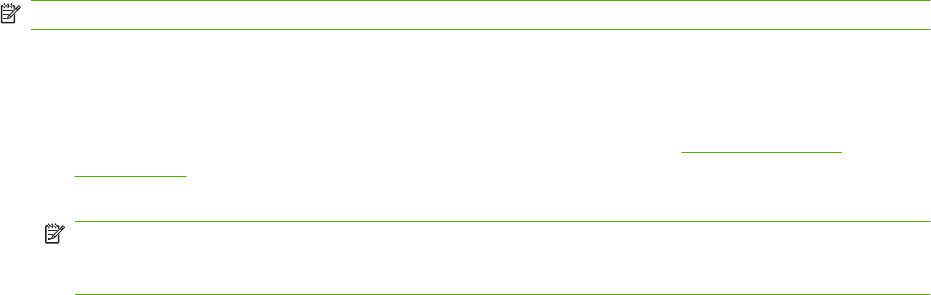
Solve network connectivity problems
If the MFP is having problems communicating with the network, use the information in this section to
resolve the problem.
Solve network printing problems
NOTE: HP recommends that you use the MFP CD to install and set up the MFP on a network.
●
Make sure that the network cable is securely seated into the formatter RJ45 connector.
●
Make sure that the Link LED on the formatter RJ45 connector is lit and is flashing.
●
Make sure that the I/O card is ready. Print a configuration page (see
Information pages
on page 150). If an HP Jetdirect print server is installed, printing a configuration page also prints
a second page that shows the network settings and status.
NOTE: The HP Jetdirect print server supports various network protocols (TCP/IP, IPX/SPX,
Novell NetWare, AppleTalk, and DCL/LLC). Make sure that the correct protocols and network
parameters are set correctly.
On the HP Jetdirect configuration page, verify the following items for your protocol:
◦
Under HP Jetdirect Configuration, the status is "I/O Card Ready".
◦
Protocol status is "Ready".
◦
An IP address is listed.
◦
The configuration method (Config by:) is listed correctly. See the network administrator if you
are not sure which method is correct.
●
Try printing the job from another computer.
●
To verify that a MFP works with a computer, use a parallel cable to connect it directly to a computer.
You will have to reinstall the printing software. Print a document from a program that has printed
correctly in the past. If this works, a problem with the network might exist.
●
Contact your network administrator for assistance.
Verify communication over the network
If the HP Jetdirect configuration page shows an IP address for the MFP, use this procedure to verify
that you can communicate with the MFP over the network.
1. Windows: Click Start, click Run, and then type cmd. An MS-DOS command prompt opens.
-or-
Mac: Click Applications, click Utilities, and then open the Terminal application. The terminal
window opens.
2. Type ping followed by the IP address. For example, type ping XXX.XXX.XXX.XXX where
"XXX.XXX.XXX.XXX" is the IPv4 address that is shown on the HP Jetdirect configuration page. If
the MFP is communicating over the network, the response is a list of replies from the MFP.
3. Verify that the IP address is not a duplicate address on the network by using the address resolution
protocol (arp -a) command. At the prompt, type arp -a. Find the IP address in the list and compare
234 Chapter 12 Problem solve ENWW