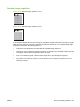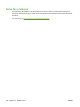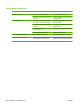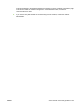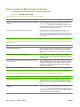HP LaserJet M9040/M9050 MFP - User Guide
Table Of Contents
- Product Basics
- Control panel
- Software for Windows
- Supported operating systems for Windows
- Supported printer drivers for Windows
- HP Universal Print Driver (UPD)
- Select the correct printer driver for Windows
- Priority for print settings
- Change printer-driver settings for Windows
- Install the Windows software
- Supported utilities
- Software for other operating systems
- Use the product with Macintosh
- Software for Macintosh
- Supported operating systems for Macintosh
- Supported printer drivers for Macintosh
- Software installation types for Macintosh
- Software for Macintosh computers
- Priority for print settings for Macintosh
- Change printer-driver settings for Macintosh
- Remove software from Macintosh operating systems
- Supported utilities for Macintosh
- Use features in the Macintosh printer driver
- Software for Macintosh
- Connectivity
- Paper and print media
- Print tasks
- Media type and tray loading
- Use features in the Windows printer driver
- Staple documents
- Cancel a print job
- Print on envelopes
- Job storage features for print
- Copy
- Scan and send to e-mail
- Fax
- Manage and maintain
- Information pages
- Embedded Web server
- HP Easy Printer Care
- Use HP Web Jetadmin software
- HP Printer Utility for Macintosh
- Open the HP Printer Utility
- Print a cleaning page
- Print a configuration page
- View supplies status
- Order supplies online and use other support features
- Upload a file to the printer
- Update the firmware
- Activate the two-sided printing (duplexing) mode
- Lock or unlock printer storage devices
- Save or print stored jobs
- Configure trays
- Change network settings
- Open the embedded Web server
- Set up e-mail alerts
- Security features
- Set the real-time clock
- Clean the MFP
- Calibrate the scanner
- Configure alerts
- Manage supplies
- Printer maintenance kit
- Manage memory
- Economy settings
- Problem solve
- Solve problems
- Determining Solve MFP problems
- Control-panel message types
- Control-panel messages
- Clear jams
- Media-handling problems
- Printer feeds multiple sheets
- Printer feeds incorrect page size
- Printer pulls from incorrect tray
- Media does not feed automatically
- Media does not feed from tray 2, 3, or 4
- Transparencies will not feed
- Envelopes jam or will not feed in the MFP
- Output is curled or wrinkled
- Printer will not duplex or duplexes incorrectly
- Solve print-quality problems
- Print-quality problems associated with media
- Print-quality problems associated with the environment
- Print-quality problems associated with jams
- Light print (partial page)
- Light print (entire page)
- Specks
- Dropouts
- Lines
- Gray background
- Toner smear
- Loose toner
- Repeating defects
- Repeating image
- Misformed characters
- Page skew
- Curl or wave
- Wrinkles or creases
- Vertical white lines
- Tire tracks
- White spots on black
- Scattered lines
- Blurred print
- Random image repetition
- Solve fax problems
- Solve copy problems
- Solve e-mail problems
- Solve network connectivity problems
- Solve common Macintosh problems
- Supplies and accessories
- Service and support
- Specifications
- Regulatory information
- FCC regulations
- Environmental product stewardship program
- Protecting the environment
- Ozone production
- Power consumption
- Toner consumption
- Paper use
- Plastics
- HP LaserJet print supplies
- Return and recycling instructions
- Paper
- Material restrictions
- Disposal of waste equipment by users in private households in the European Union
- Material Safety Data Sheet (MSDS)
- For more information
- Country/region specific statements
- Index
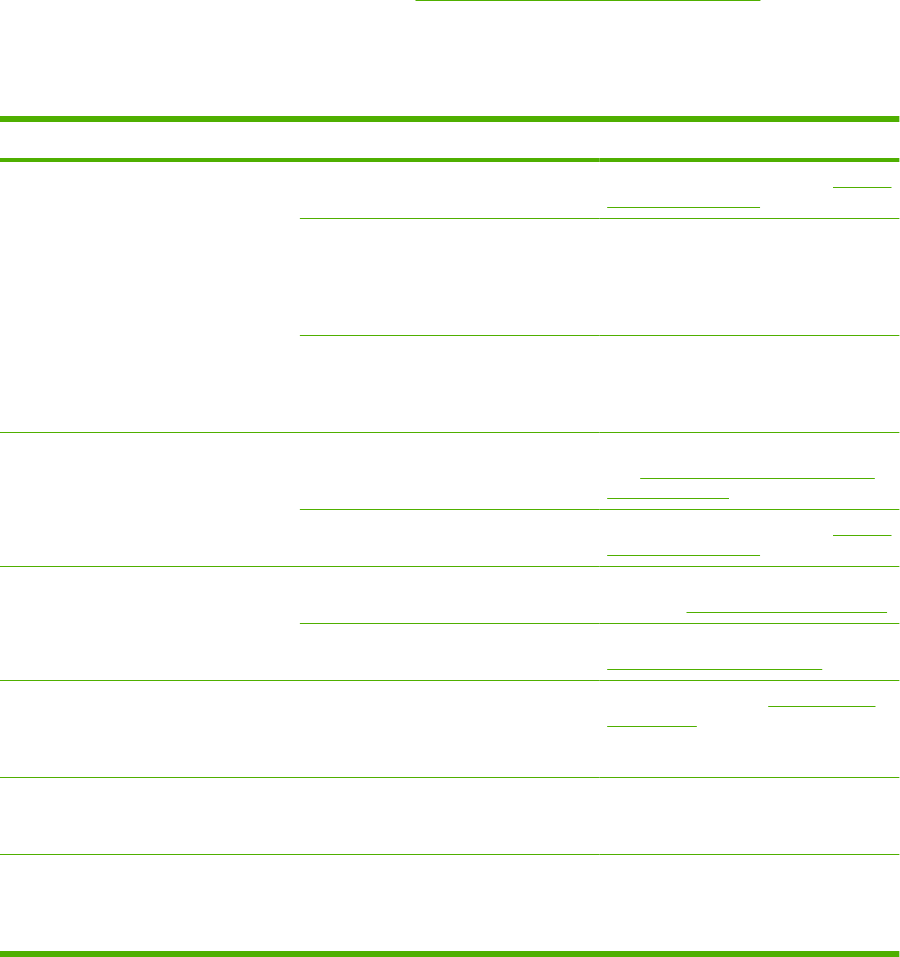
Solve copy problems
Prevent copy problems
The following are a few simple steps you can take to improve copy quality:
●
Copy from the flatbed scanner. This will produce a higher quality copy than copying from the
automatic document feeder (ADF).
●
Use quality originals.
●
Load the media correctly. If the media is loaded incorrectly, it might skew, causing unclear images
and problems with the OCR program. See
Load paper and print media on page 85 for instructions.
●
Use or make a carrier sheet to protect your originals.
Image problems
Problem Cause Solution
Images are missing or faded. The print cartridge might be defective. Replace the print cartridge. See Manage
supplies on page 179.
The original might be of poor quality. If your original is too light or damaged,
the copy might not be able to
compensate, even if you adjust the
darkness. If possible, find an original
document in better condition.
The original might have a colored
background.
Touch Copy, and then touch Image
Adjustment. Adjust the Background
Cleanup slider to the right to decrease
the background.
Vertical white or faded stripes appear on
the copy.
The media might not meet
HP specifications.
Use media that meets HP specifications.
See
Supported paper and print media
sizes on page 81.
The print cartridge might be defective. Replace the print cartridge. See Manage
supplies on page 179.
Unwanted lines appear on the copy. The flatbed scanner or the ADF glass
might be dirty.
Clean the flatbed scanner or the ADF
glass. See
Clean the MFP on page 170.
The photosensitive drum inside the print
cartridge might have been scratched.
Install a new HP print cartridge. See
Manage supplies on page 179.
Black dots or streaks appear on the
copy.
Ink, glue, correction fluid, or an unwanted
substance might be on the automatic
document feeder (ADF) or flatbed
scanner.
Clean the device. See Clean the MFP
on page 170.
Copies are too light or dark. The darkness setting needs to be
adjusted.
Touch Copy, and then touch Image
Adjustment. Adjust the Darkness slider
to lighten or darken the image.
Text is unclear. The sharpness setting needs to be
adjusted.
The image should be optimized for text.
To adjust the sharpness, touch Copy,
and then touch Image Adjustment.
Adjust the Sharpness slider to the right to
increase the sharpness.
ENWW Solve copy problems 229