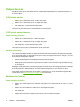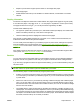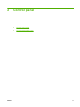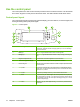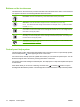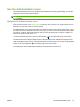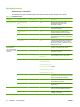HP LaserJet M9040/M9050 MFP - User Guide
Table Of Contents
- Product Basics
- Control panel
- Software for Windows
- Supported operating systems for Windows
- Supported printer drivers for Windows
- HP Universal Print Driver (UPD)
- Select the correct printer driver for Windows
- Priority for print settings
- Change printer-driver settings for Windows
- Install the Windows software
- Supported utilities
- Software for other operating systems
- Use the product with Macintosh
- Software for Macintosh
- Supported operating systems for Macintosh
- Supported printer drivers for Macintosh
- Software installation types for Macintosh
- Software for Macintosh computers
- Priority for print settings for Macintosh
- Change printer-driver settings for Macintosh
- Remove software from Macintosh operating systems
- Supported utilities for Macintosh
- Use features in the Macintosh printer driver
- Software for Macintosh
- Connectivity
- Paper and print media
- Print tasks
- Media type and tray loading
- Use features in the Windows printer driver
- Staple documents
- Cancel a print job
- Print on envelopes
- Job storage features for print
- Copy
- Scan and send to e-mail
- Fax
- Manage and maintain
- Information pages
- Embedded Web server
- HP Easy Printer Care
- Use HP Web Jetadmin software
- HP Printer Utility for Macintosh
- Open the HP Printer Utility
- Print a cleaning page
- Print a configuration page
- View supplies status
- Order supplies online and use other support features
- Upload a file to the printer
- Update the firmware
- Activate the two-sided printing (duplexing) mode
- Lock or unlock printer storage devices
- Save or print stored jobs
- Configure trays
- Change network settings
- Open the embedded Web server
- Set up e-mail alerts
- Security features
- Set the real-time clock
- Clean the MFP
- Calibrate the scanner
- Configure alerts
- Manage supplies
- Printer maintenance kit
- Manage memory
- Economy settings
- Problem solve
- Solve problems
- Determining Solve MFP problems
- Control-panel message types
- Control-panel messages
- Clear jams
- Media-handling problems
- Printer feeds multiple sheets
- Printer feeds incorrect page size
- Printer pulls from incorrect tray
- Media does not feed automatically
- Media does not feed from tray 2, 3, or 4
- Transparencies will not feed
- Envelopes jam or will not feed in the MFP
- Output is curled or wrinkled
- Printer will not duplex or duplexes incorrectly
- Solve print-quality problems
- Print-quality problems associated with media
- Print-quality problems associated with the environment
- Print-quality problems associated with jams
- Light print (partial page)
- Light print (entire page)
- Specks
- Dropouts
- Lines
- Gray background
- Toner smear
- Loose toner
- Repeating defects
- Repeating image
- Misformed characters
- Page skew
- Curl or wave
- Wrinkles or creases
- Vertical white lines
- Tire tracks
- White spots on black
- Scattered lines
- Blurred print
- Random image repetition
- Solve fax problems
- Solve copy problems
- Solve e-mail problems
- Solve network connectivity problems
- Solve common Macintosh problems
- Supplies and accessories
- Service and support
- Specifications
- Regulatory information
- FCC regulations
- Environmental product stewardship program
- Protecting the environment
- Ozone production
- Power consumption
- Toner consumption
- Paper use
- Plastics
- HP LaserJet print supplies
- Return and recycling instructions
- Paper
- Material restrictions
- Disposal of waste equipment by users in private households in the European Union
- Material Safety Data Sheet (MSDS)
- For more information
- Country/region specific statements
- Index
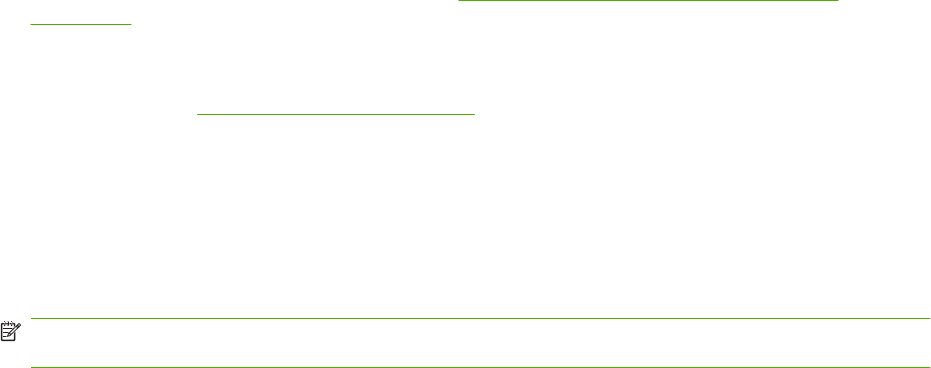
●
Staples up to 25 sheets of paper per document A3- and ledger-size paper
●
Folds single pages
●
Saddle-stitches and folds up to 40 booklets of 5 sheets stacked, or 20 booklets of 10 sheets
stacked.
Stapling information
The finisher can staple documents that contain between two pages and 50 pages of 75 g/m2 (20 lb)
A-4-or letter-size paper or 25 pages of A3- 11 x 17-size paper or equivalent to 5.5 mm (0.22 inches).
The pages must be 64 to 199 g/m
2
(17 to 53 lb) of all sizes supported by the MFP.
Consider these additional points:
●
The upper bin (stacker bin) can hold up to 1,000 sheets stacked (not stapled). The multifunction
finisher can deliver jobs face up or face down to the upper bin.
●
Heavier media might have a stapling limit of fewer than 50 pages.
If the job that you want stapled contains only one sheet, or if it contains more than 50 sheets, the
multifunction finisher delivers the job without staples.
You can usually select the stapler in your software program or printer driver, although some options
might be available only in the printer driver. See
Change printer-driver settings for Windows
on page 53 for more information. Where and how you make selections depends on your program or
driver.
If the stapler cannot be selected in the program or printer driver, it can be selected through the MFP
control panel. See
Staple documents on page 104 for instructions.
Booklets
You can gain access to the booklet feature in some software programs, such as desktop publishing
programs. See the user guide that came with your program for information about making booklets.
If you are using a program that does not support booklet making, you can create booklets by using the
HP printer driver.
NOTE: HP recommends that you use your program to prepare and preview your document for printing,
and then use the HP printer driver to print and saddle stitch your booklet.
Use the following steps to create a booklet by using the printer driver:
●
Prepare your booklet: Arrange the pages on a sheet (called booklet imposition) to create a booklet.
You can impose your booklet in your software program, or you can use the booklet-printing feature
in printer driver.
●
Add a cover: Add a cover to your booklet by selecting a different first page with a different paper
type. You can also add a cover of the same paper type as your booklet. Booklet covers must be
the same size as the rest of the sheets in the booklet. However, the cover can be a different weight
from the rest of the booklet.
●
Use saddle stitching: Paper must be fed into the MFP short edge first. The MFP prompts you for
rotated paper. The multifunction finisher staples the center of your booklet (called saddle stitching).
If your booklet contains only one sheet of paper, the multifunction finisher folds the sheet, but does
not staple it. If the booklet contains more than one sheet of paper, the multifunction finisher staples
the sheets, and then folds up to 10 sheets per booklet.
ENWW Output devices 9