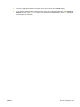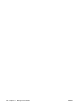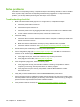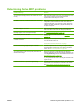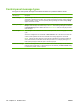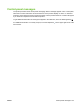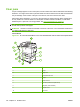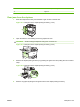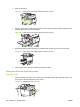HP LaserJet M9040/M9050 MFP - User Guide
Table Of Contents
- Product Basics
- Control panel
- Software for Windows
- Supported operating systems for Windows
- Supported printer drivers for Windows
- HP Universal Print Driver (UPD)
- Select the correct printer driver for Windows
- Priority for print settings
- Change printer-driver settings for Windows
- Install the Windows software
- Supported utilities
- Software for other operating systems
- Use the product with Macintosh
- Software for Macintosh
- Supported operating systems for Macintosh
- Supported printer drivers for Macintosh
- Software installation types for Macintosh
- Software for Macintosh computers
- Priority for print settings for Macintosh
- Change printer-driver settings for Macintosh
- Remove software from Macintosh operating systems
- Supported utilities for Macintosh
- Use features in the Macintosh printer driver
- Software for Macintosh
- Connectivity
- Paper and print media
- Print tasks
- Media type and tray loading
- Use features in the Windows printer driver
- Staple documents
- Cancel a print job
- Print on envelopes
- Job storage features for print
- Copy
- Scan and send to e-mail
- Fax
- Manage and maintain
- Information pages
- Embedded Web server
- HP Easy Printer Care
- Use HP Web Jetadmin software
- HP Printer Utility for Macintosh
- Open the HP Printer Utility
- Print a cleaning page
- Print a configuration page
- View supplies status
- Order supplies online and use other support features
- Upload a file to the printer
- Update the firmware
- Activate the two-sided printing (duplexing) mode
- Lock or unlock printer storage devices
- Save or print stored jobs
- Configure trays
- Change network settings
- Open the embedded Web server
- Set up e-mail alerts
- Security features
- Set the real-time clock
- Clean the MFP
- Calibrate the scanner
- Configure alerts
- Manage supplies
- Printer maintenance kit
- Manage memory
- Economy settings
- Problem solve
- Solve problems
- Determining Solve MFP problems
- Control-panel message types
- Control-panel messages
- Clear jams
- Media-handling problems
- Printer feeds multiple sheets
- Printer feeds incorrect page size
- Printer pulls from incorrect tray
- Media does not feed automatically
- Media does not feed from tray 2, 3, or 4
- Transparencies will not feed
- Envelopes jam or will not feed in the MFP
- Output is curled or wrinkled
- Printer will not duplex or duplexes incorrectly
- Solve print-quality problems
- Print-quality problems associated with media
- Print-quality problems associated with the environment
- Print-quality problems associated with jams
- Light print (partial page)
- Light print (entire page)
- Specks
- Dropouts
- Lines
- Gray background
- Toner smear
- Loose toner
- Repeating defects
- Repeating image
- Misformed characters
- Page skew
- Curl or wave
- Wrinkles or creases
- Vertical white lines
- Tire tracks
- White spots on black
- Scattered lines
- Blurred print
- Random image repetition
- Solve fax problems
- Solve copy problems
- Solve e-mail problems
- Solve network connectivity problems
- Solve common Macintosh problems
- Supplies and accessories
- Service and support
- Specifications
- Regulatory information
- FCC regulations
- Environmental product stewardship program
- Protecting the environment
- Ozone production
- Power consumption
- Toner consumption
- Paper use
- Plastics
- HP LaserJet print supplies
- Return and recycling instructions
- Paper
- Material restrictions
- Disposal of waste equipment by users in private households in the European Union
- Material Safety Data Sheet (MSDS)
- For more information
- Country/region specific statements
- Index
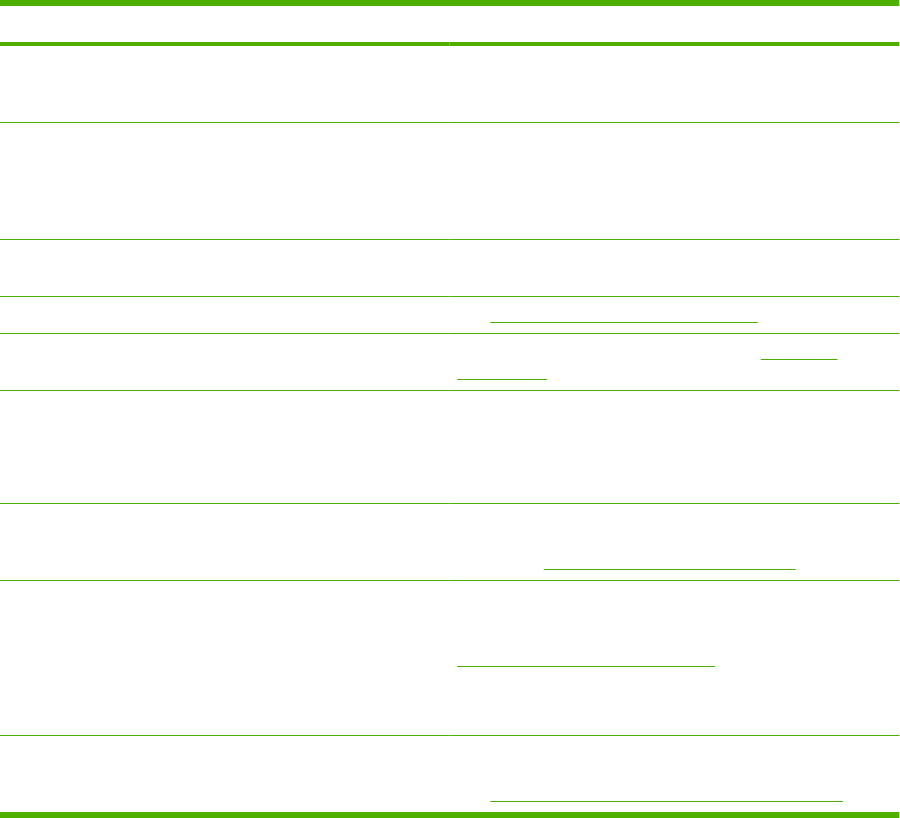
Determining Solve MFP problems
Situation/Message Solution
The control-panel display is blank, and internal fans are not
running.
Make sure that the MFP power is on. Press all the keys to see
if one is stuck. Contact your HP-authorized service
representative if these steps do not work.
The MFP is turned on, but the internal fans are not running. Make sure that the line voltage is correct for the MFP power
configuration. (See the label on the back of the device for
voltage requirements.) If you are using a power strip and its
voltage is not within specification, plug the MFP directly into
the power receptacle.
The MFP voltage is not correct. Make sure that the line voltage is in the correct range. (See the
label on the back of the device for voltage requirements.)
Messages appear on the control-panel display. See Control-panel messages on page 193.
Print media is jammed in the MFP. Check for jams. For more information, see Clear jams
on page 194.
The control-panel display shows the wrong language or
unfamiliar characters.
Reconfigure the control-panel display language.
Turn the MFP off and then on.
Administration > Device Behavior > Language
An error occurs during a Digital Send job. Job failed. The MFP experienced an error during the digital sending job.
The administrator should check on the status of the SMTP
server. See
Solve e-mail problems on page 233.
The e-mail gateway could not accept the job because the
attachment is too large.
Reduce the size of the e-mail attachment by setting the
maximum attachment size. Set the maximum attachment size
on the Digital Sending tab of the embedded Web server. See
Embedded Web server on page 152.
Try using a different file format or sending the document a few
pages at a time.
A network connection is required for digital sending The MFP cannot find a network connection. The administrator
should check to see if the MFP is connected to the network.
See
Solve network connectivity problems on page 234.
ENWW Determining Solve MFP problems 191