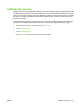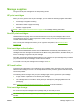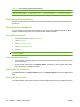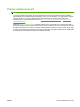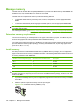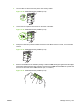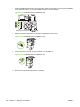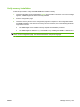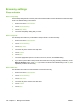HP LaserJet M9040/M9050 MFP - User Guide
Table Of Contents
- Product Basics
- Control panel
- Software for Windows
- Supported operating systems for Windows
- Supported printer drivers for Windows
- HP Universal Print Driver (UPD)
- Select the correct printer driver for Windows
- Priority for print settings
- Change printer-driver settings for Windows
- Install the Windows software
- Supported utilities
- Software for other operating systems
- Use the product with Macintosh
- Software for Macintosh
- Supported operating systems for Macintosh
- Supported printer drivers for Macintosh
- Software installation types for Macintosh
- Software for Macintosh computers
- Priority for print settings for Macintosh
- Change printer-driver settings for Macintosh
- Remove software from Macintosh operating systems
- Supported utilities for Macintosh
- Use features in the Macintosh printer driver
- Software for Macintosh
- Connectivity
- Paper and print media
- Print tasks
- Media type and tray loading
- Use features in the Windows printer driver
- Staple documents
- Cancel a print job
- Print on envelopes
- Job storage features for print
- Copy
- Scan and send to e-mail
- Fax
- Manage and maintain
- Information pages
- Embedded Web server
- HP Easy Printer Care
- Use HP Web Jetadmin software
- HP Printer Utility for Macintosh
- Open the HP Printer Utility
- Print a cleaning page
- Print a configuration page
- View supplies status
- Order supplies online and use other support features
- Upload a file to the printer
- Update the firmware
- Activate the two-sided printing (duplexing) mode
- Lock or unlock printer storage devices
- Save or print stored jobs
- Configure trays
- Change network settings
- Open the embedded Web server
- Set up e-mail alerts
- Security features
- Set the real-time clock
- Clean the MFP
- Calibrate the scanner
- Configure alerts
- Manage supplies
- Printer maintenance kit
- Manage memory
- Economy settings
- Problem solve
- Solve problems
- Determining Solve MFP problems
- Control-panel message types
- Control-panel messages
- Clear jams
- Media-handling problems
- Printer feeds multiple sheets
- Printer feeds incorrect page size
- Printer pulls from incorrect tray
- Media does not feed automatically
- Media does not feed from tray 2, 3, or 4
- Transparencies will not feed
- Envelopes jam or will not feed in the MFP
- Output is curled or wrinkled
- Printer will not duplex or duplexes incorrectly
- Solve print-quality problems
- Print-quality problems associated with media
- Print-quality problems associated with the environment
- Print-quality problems associated with jams
- Light print (partial page)
- Light print (entire page)
- Specks
- Dropouts
- Lines
- Gray background
- Toner smear
- Loose toner
- Repeating defects
- Repeating image
- Misformed characters
- Page skew
- Curl or wave
- Wrinkles or creases
- Vertical white lines
- Tire tracks
- White spots on black
- Scattered lines
- Blurred print
- Random image repetition
- Solve fax problems
- Solve copy problems
- Solve e-mail problems
- Solve network connectivity problems
- Solve common Macintosh problems
- Supplies and accessories
- Service and support
- Specifications
- Regulatory information
- FCC regulations
- Environmental product stewardship program
- Protecting the environment
- Ozone production
- Power consumption
- Toner consumption
- Paper use
- Plastics
- HP LaserJet print supplies
- Return and recycling instructions
- Paper
- Material restrictions
- Disposal of waste equipment by users in private households in the European Union
- Material Safety Data Sheet (MSDS)
- For more information
- Country/region specific statements
- Index
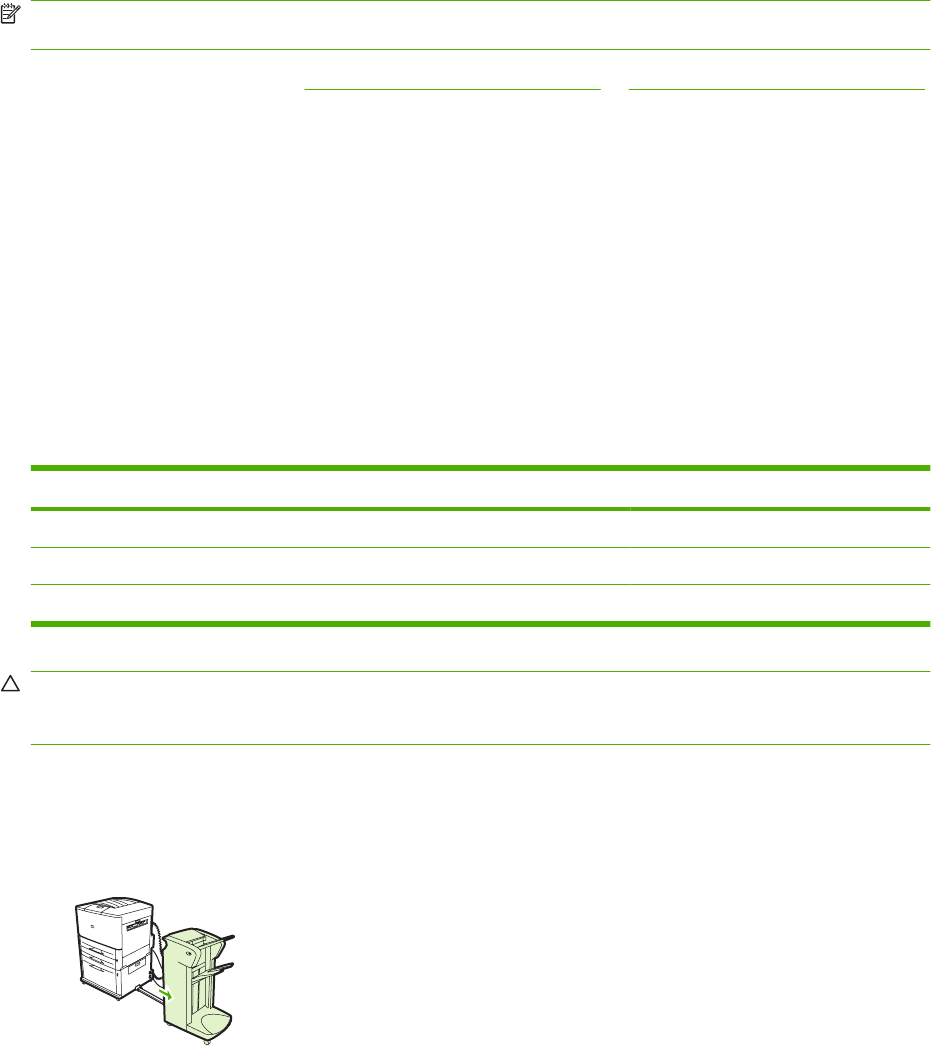
Manage memory
The MFP has two double data rate (DDR) DIMM slots to provide more MFP memory. DDR DIMMs are
available in 64, 128, and 256 MB, for a maximum of 512 MB.
The MFP has two compact flash slots to provide the following features:
●
To add flash-based memory accessory fonts, macros, and patterns, use the appropriate DDR
DIMM.
●
To add other flash-based printer languages and MFP options, use the appropriate DDR DIMM.
NOTE: Single in line memory modules (SIMMs) used on previous HP LaserJet products are not
compatible with this MFP.
For ordering information, go to www.hp.com/support/ljm9040mfp or www.hp.com/support/ljm9050mfp.
Determine memory requirements
The amount of memory you need depends on the types of documents you print. Your MFP can print
most text and graphics at 1200 dpi FastRes without additional memory.
You might want to add more memory to the MFP if you often print complex graphics or PS documents,
print two-sided documents (duplex printing), use many downloaded fonts, or print large paper sizes
(such as A3, B4, or 11 x 17).
Install memory
Use this procedure to install additional DDR memory DIMMs. Before you begin, print a configuration
page to find out how much memory is installed in the MFP. The following table lists the maximum amount
of memory allowed for each DIMM slot.
Slot label on the Configuration page Slot label on the Formatter board Description
Slot 1 J1 256 MB
Slot 2 J2 128 MB
Total 384 MB
CAUTION: Static electricity can damage DDR DIMMs. When handling DDR DIMMs, either wear an
antistatic wrist strap or frequently touch the surface of the DIMM antistatic package, and then touch bare
metal on the MFP.
1. If you have not already done so, print a configuration page to find out how much memory is installed
in the MFP.
2. Slide the optional output device away from the print engine.
Figure 11-23 Install DDR memory DIMMs (1 of 8)
182 Chapter 11 Manage and maintain ENWW