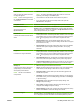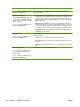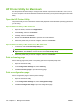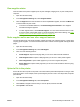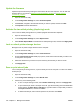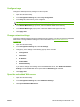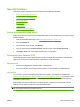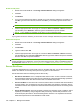HP LaserJet M9040/M9050 MFP - User Guide
Table Of Contents
- Product Basics
- Control panel
- Software for Windows
- Supported operating systems for Windows
- Supported printer drivers for Windows
- HP Universal Print Driver (UPD)
- Select the correct printer driver for Windows
- Priority for print settings
- Change printer-driver settings for Windows
- Install the Windows software
- Supported utilities
- Software for other operating systems
- Use the product with Macintosh
- Software for Macintosh
- Supported operating systems for Macintosh
- Supported printer drivers for Macintosh
- Software installation types for Macintosh
- Software for Macintosh computers
- Priority for print settings for Macintosh
- Change printer-driver settings for Macintosh
- Remove software from Macintosh operating systems
- Supported utilities for Macintosh
- Use features in the Macintosh printer driver
- Software for Macintosh
- Connectivity
- Paper and print media
- Print tasks
- Media type and tray loading
- Use features in the Windows printer driver
- Staple documents
- Cancel a print job
- Print on envelopes
- Job storage features for print
- Copy
- Scan and send to e-mail
- Fax
- Manage and maintain
- Information pages
- Embedded Web server
- HP Easy Printer Care
- Use HP Web Jetadmin software
- HP Printer Utility for Macintosh
- Open the HP Printer Utility
- Print a cleaning page
- Print a configuration page
- View supplies status
- Order supplies online and use other support features
- Upload a file to the printer
- Update the firmware
- Activate the two-sided printing (duplexing) mode
- Lock or unlock printer storage devices
- Save or print stored jobs
- Configure trays
- Change network settings
- Open the embedded Web server
- Set up e-mail alerts
- Security features
- Set the real-time clock
- Clean the MFP
- Calibrate the scanner
- Configure alerts
- Manage supplies
- Printer maintenance kit
- Manage memory
- Economy settings
- Problem solve
- Solve problems
- Determining Solve MFP problems
- Control-panel message types
- Control-panel messages
- Clear jams
- Media-handling problems
- Printer feeds multiple sheets
- Printer feeds incorrect page size
- Printer pulls from incorrect tray
- Media does not feed automatically
- Media does not feed from tray 2, 3, or 4
- Transparencies will not feed
- Envelopes jam or will not feed in the MFP
- Output is curled or wrinkled
- Printer will not duplex or duplexes incorrectly
- Solve print-quality problems
- Print-quality problems associated with media
- Print-quality problems associated with the environment
- Print-quality problems associated with jams
- Light print (partial page)
- Light print (entire page)
- Specks
- Dropouts
- Lines
- Gray background
- Toner smear
- Loose toner
- Repeating defects
- Repeating image
- Misformed characters
- Page skew
- Curl or wave
- Wrinkles or creases
- Vertical white lines
- Tire tracks
- White spots on black
- Scattered lines
- Blurred print
- Random image repetition
- Solve fax problems
- Solve copy problems
- Solve e-mail problems
- Solve network connectivity problems
- Solve common Macintosh problems
- Supplies and accessories
- Service and support
- Specifications
- Regulatory information
- FCC regulations
- Environmental product stewardship program
- Protecting the environment
- Ozone production
- Power consumption
- Toner consumption
- Paper use
- Plastics
- HP LaserJet print supplies
- Return and recycling instructions
- Paper
- Material restrictions
- Disposal of waste equipment by users in private households in the European Union
- Material Safety Data Sheet (MSDS)
- For more information
- Country/region specific statements
- Index
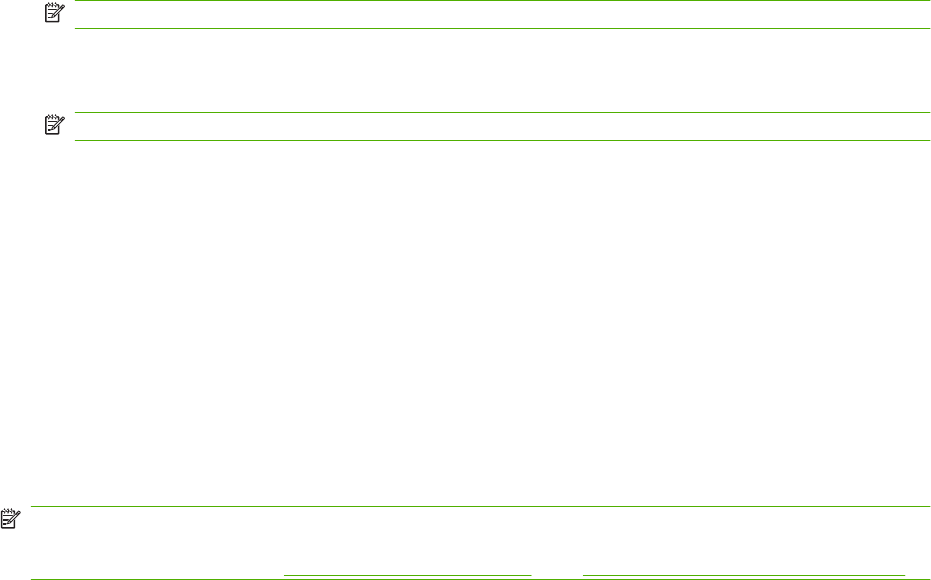
Enable the FIH portal
1. Double-click the FIH.EXE file. The Foreign Interface Harness dialog box appears.
2. Click OK.
3. Click Enable.
4. If you have not entered a PIN before, click No. If you have entered a PIN before, click Yes. If you
click No, type and confirm the PIN, and then click OK. If you click Yes, type the PIN and click
OK.
NOTE: The PIN must be numeric.
5. Click the appropriate button for the type of connection: Direct or Network. If Direct is selected,
type the MFP port. If Network is selected, type the IP address and port for the MFP.
NOTE: The IP address for the MFP can be found on the Configuration page.
If you typed an incorrect IP address, you will receive an error message. Otherwise, the portal is enabled.
Disable the FIH portal
1. Double-click the FIH.EXE file. The Foreign Interface Harness dialog box appears.
2. Click OK.
3. Click Disable.
4. Type the PIN and click OK.
5. Click the appropriate button for the type of connection: Direct or Network. If Direct is selected,
type the MFP port and click OK. If Network is selected, type the IP address and port for the MFP,
and then click OK. The portal is disabled.
NOTE: If you lose the PIN number and the portal needs to be disabled, try using the default PIN that
is listed to disable it. For assistance, use the HP Instant Support service, which is available through the
embedded Web server or at
http://instantsupport.hp.com. See Embedded Web server on page 152.
Secure Disk Erase
To protect deleted data from unauthorized access on the MFP hard drive, use the Secure Disk Erase
feature. This feature can securely erase print and copy jobs from the hard drive.
Secure Disk Erase offers the following levels of disk security:
●
Non-Secure Fast Erase. This is a simple file-table erase function. Access to the file is removed,
but actual data is retained on the disk until it is overwritten by subsequent data-storage operations.
This is the fastest mode. Non-Secure Fast Erase is the default erase mode.
●
Secure Fast Erase. Access to the file is removed, and the data is overwritten with a fixed identical
character pattern. This is slower than Non-Secure Fast Erase, but all data is overwritten. Secure
Fast Erase meets the U.S. Department of Defense 5220-22.M requirements for the clearing of disk
media.
●
Secure Sanitizing Erase. This level is similar to the Secure Fast Erase mode. In addition, data is
repetitively overwritten by using an algorithm that prevents any residual data persistence. This
mode will impact performance. Secure Sanitizing Erase meets the U.S. Department of Defense
5220-22.M requirements for the sanitization of disk media.
166 Chapter 11 Manage and maintain ENWW