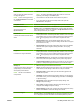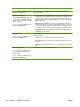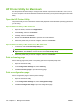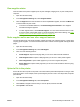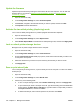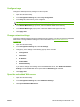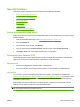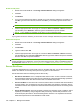HP LaserJet M9040/M9050 MFP - User Guide
Table Of Contents
- Product Basics
- Control panel
- Software for Windows
- Supported operating systems for Windows
- Supported printer drivers for Windows
- HP Universal Print Driver (UPD)
- Select the correct printer driver for Windows
- Priority for print settings
- Change printer-driver settings for Windows
- Install the Windows software
- Supported utilities
- Software for other operating systems
- Use the product with Macintosh
- Software for Macintosh
- Supported operating systems for Macintosh
- Supported printer drivers for Macintosh
- Software installation types for Macintosh
- Software for Macintosh computers
- Priority for print settings for Macintosh
- Change printer-driver settings for Macintosh
- Remove software from Macintosh operating systems
- Supported utilities for Macintosh
- Use features in the Macintosh printer driver
- Software for Macintosh
- Connectivity
- Paper and print media
- Print tasks
- Media type and tray loading
- Use features in the Windows printer driver
- Staple documents
- Cancel a print job
- Print on envelopes
- Job storage features for print
- Copy
- Scan and send to e-mail
- Fax
- Manage and maintain
- Information pages
- Embedded Web server
- HP Easy Printer Care
- Use HP Web Jetadmin software
- HP Printer Utility for Macintosh
- Open the HP Printer Utility
- Print a cleaning page
- Print a configuration page
- View supplies status
- Order supplies online and use other support features
- Upload a file to the printer
- Update the firmware
- Activate the two-sided printing (duplexing) mode
- Lock or unlock printer storage devices
- Save or print stored jobs
- Configure trays
- Change network settings
- Open the embedded Web server
- Set up e-mail alerts
- Security features
- Set the real-time clock
- Clean the MFP
- Calibrate the scanner
- Configure alerts
- Manage supplies
- Printer maintenance kit
- Manage memory
- Economy settings
- Problem solve
- Solve problems
- Determining Solve MFP problems
- Control-panel message types
- Control-panel messages
- Clear jams
- Media-handling problems
- Printer feeds multiple sheets
- Printer feeds incorrect page size
- Printer pulls from incorrect tray
- Media does not feed automatically
- Media does not feed from tray 2, 3, or 4
- Transparencies will not feed
- Envelopes jam or will not feed in the MFP
- Output is curled or wrinkled
- Printer will not duplex or duplexes incorrectly
- Solve print-quality problems
- Print-quality problems associated with media
- Print-quality problems associated with the environment
- Print-quality problems associated with jams
- Light print (partial page)
- Light print (entire page)
- Specks
- Dropouts
- Lines
- Gray background
- Toner smear
- Loose toner
- Repeating defects
- Repeating image
- Misformed characters
- Page skew
- Curl or wave
- Wrinkles or creases
- Vertical white lines
- Tire tracks
- White spots on black
- Scattered lines
- Blurred print
- Random image repetition
- Solve fax problems
- Solve copy problems
- Solve e-mail problems
- Solve network connectivity problems
- Solve common Macintosh problems
- Supplies and accessories
- Service and support
- Specifications
- Regulatory information
- FCC regulations
- Environmental product stewardship program
- Protecting the environment
- Ozone production
- Power consumption
- Toner consumption
- Paper use
- Plastics
- HP LaserJet print supplies
- Return and recycling instructions
- Paper
- Material restrictions
- Disposal of waste equipment by users in private households in the European Union
- Material Safety Data Sheet (MSDS)
- For more information
- Country/region specific statements
- Index

View supplies status
View the status of the printer supplies (such as print cartridges, imaging drum, or print media) from a
computer.
1. Open the HP Printer Utility.
2. In the Configuration Settings list, select Supplies Status.
3. Click the Supplies tab to view the status of various replaceable supplies, and click the Media tab
to view the status of print media.
●
To view a more detailed status list, click Detailed Supplies Information. The Supplies
Information dialog box appears.
●
To order supplies online, click Order HP Supplies. You must have Internet access in order
to use the online ordering Web page. For more information about online ordering, see
Order
supplies online and use other support features on page 161.
Order supplies online and use other support features
Use the HP Web site to order printer supplies, register the printer, get customer support, or learn about
recycling printer supplies. You must have Internet access in order to use the supplies and support Web
pages.
1. Open the HP Printer Utility.
2. In the Configuration Settings list, select HP Support.
3. Click one of the following buttons:
●
Instant Support: Opens a Web page that you can use to seek technical assistance.
●
Order Supplies Online: Opens a Web page that you can use to order printer supplies.
●
Online Registration: Opens a Web page that you can use to register the printer.
●
Return & Recycle: Opens a Web page that you can use to find information about recycling
used supplies.
Upload a file to the printer
Send a file from the computer to the printer. The action that the printer takes depends on the type of file
that is being sent to it. For example, when a print-ready file (such as a .PS or .PCL file) is sent, the printer
prints the file.
1. Open the HP Printer Utility.
2. In the Configuration Settings list, select File Upload.
3. Click Choose, navigate to the file that you want to upload, and then click OK.
4. Click Upload to load the file.
ENWW HP Printer Utility for Macintosh 161