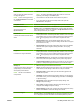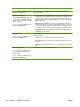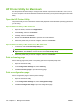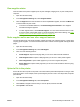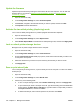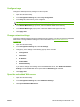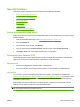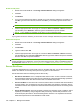HP LaserJet M9040/M9050 MFP - User Guide
Table Of Contents
- Product Basics
- Control panel
- Software for Windows
- Supported operating systems for Windows
- Supported printer drivers for Windows
- HP Universal Print Driver (UPD)
- Select the correct printer driver for Windows
- Priority for print settings
- Change printer-driver settings for Windows
- Install the Windows software
- Supported utilities
- Software for other operating systems
- Use the product with Macintosh
- Software for Macintosh
- Supported operating systems for Macintosh
- Supported printer drivers for Macintosh
- Software installation types for Macintosh
- Software for Macintosh computers
- Priority for print settings for Macintosh
- Change printer-driver settings for Macintosh
- Remove software from Macintosh operating systems
- Supported utilities for Macintosh
- Use features in the Macintosh printer driver
- Software for Macintosh
- Connectivity
- Paper and print media
- Print tasks
- Media type and tray loading
- Use features in the Windows printer driver
- Staple documents
- Cancel a print job
- Print on envelopes
- Job storage features for print
- Copy
- Scan and send to e-mail
- Fax
- Manage and maintain
- Information pages
- Embedded Web server
- HP Easy Printer Care
- Use HP Web Jetadmin software
- HP Printer Utility for Macintosh
- Open the HP Printer Utility
- Print a cleaning page
- Print a configuration page
- View supplies status
- Order supplies online and use other support features
- Upload a file to the printer
- Update the firmware
- Activate the two-sided printing (duplexing) mode
- Lock or unlock printer storage devices
- Save or print stored jobs
- Configure trays
- Change network settings
- Open the embedded Web server
- Set up e-mail alerts
- Security features
- Set the real-time clock
- Clean the MFP
- Calibrate the scanner
- Configure alerts
- Manage supplies
- Printer maintenance kit
- Manage memory
- Economy settings
- Problem solve
- Solve problems
- Determining Solve MFP problems
- Control-panel message types
- Control-panel messages
- Clear jams
- Media-handling problems
- Printer feeds multiple sheets
- Printer feeds incorrect page size
- Printer pulls from incorrect tray
- Media does not feed automatically
- Media does not feed from tray 2, 3, or 4
- Transparencies will not feed
- Envelopes jam or will not feed in the MFP
- Output is curled or wrinkled
- Printer will not duplex or duplexes incorrectly
- Solve print-quality problems
- Print-quality problems associated with media
- Print-quality problems associated with the environment
- Print-quality problems associated with jams
- Light print (partial page)
- Light print (entire page)
- Specks
- Dropouts
- Lines
- Gray background
- Toner smear
- Loose toner
- Repeating defects
- Repeating image
- Misformed characters
- Page skew
- Curl or wave
- Wrinkles or creases
- Vertical white lines
- Tire tracks
- White spots on black
- Scattered lines
- Blurred print
- Random image repetition
- Solve fax problems
- Solve copy problems
- Solve e-mail problems
- Solve network connectivity problems
- Solve common Macintosh problems
- Supplies and accessories
- Service and support
- Specifications
- Regulatory information
- FCC regulations
- Environmental product stewardship program
- Protecting the environment
- Ozone production
- Power consumption
- Toner consumption
- Paper use
- Plastics
- HP LaserJet print supplies
- Return and recycling instructions
- Paper
- Material restrictions
- Disposal of waste equipment by users in private households in the European Union
- Material Safety Data Sheet (MSDS)
- For more information
- Country/region specific statements
- Index

HP Printer Utility for Macintosh
Use the optional HP Printer Utility to configure and maintain a printer from a Mac OS X V10.2, V10.3,
or V10.4 computer. This section describes several functions that you can perform through the HP Printer
Utility.
Open the HP Printer Utility
The process that you use to start the HP Printer Utility depends on the Macintosh operating system that
you are using.
Open the HP Printer Utility in Mac OS X V10.2
1. Open the Finder, and then click Applications.
2. Click Library, and then click Printers.
3. Click hp, and then click Utilities.
4. Double-click HP Printer Selector to open the HP Printer Selector.
5. Select the printer that you want to configure, and then click Utilities.
Open the HP Printer Utility in Mac OS X V10.3 or Mac OS X V10.4
1. In the Dock, click the Printer Setup Utility icon.
NOTE: If the Printer Setup Utility icon does not appear in the Dock, open the Finder, click
Applications, click Utilities, and then double-click Printer Setup Utility.
2. Select the printer that you want to configure, and then click Utilities.
Print a cleaning page
Print a cleaning page if the printer is not printing jobs at the expected quality level.
1. Open the HP Printer Utility.
2. In the Configuration Settings list, select Cleaning.
3. Click Print Cleaning Page to print the cleaning page.
Print a configuration page
Print a configuration page to view the printer settings.
1. Open the HP Printer Utility.
2. In the Configuration Settings list, select Configuration Page.
3. Click Print Configuration Page to print the configuration page.
160 Chapter 11 Manage and maintain ENWW