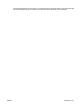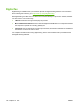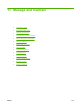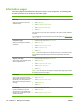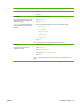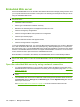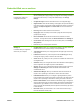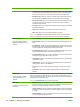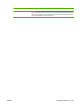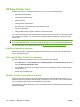HP LaserJet M9040/M9050 MFP - User Guide
Table Of Contents
- Product Basics
- Control panel
- Software for Windows
- Supported operating systems for Windows
- Supported printer drivers for Windows
- HP Universal Print Driver (UPD)
- Select the correct printer driver for Windows
- Priority for print settings
- Change printer-driver settings for Windows
- Install the Windows software
- Supported utilities
- Software for other operating systems
- Use the product with Macintosh
- Software for Macintosh
- Supported operating systems for Macintosh
- Supported printer drivers for Macintosh
- Software installation types for Macintosh
- Software for Macintosh computers
- Priority for print settings for Macintosh
- Change printer-driver settings for Macintosh
- Remove software from Macintosh operating systems
- Supported utilities for Macintosh
- Use features in the Macintosh printer driver
- Software for Macintosh
- Connectivity
- Paper and print media
- Print tasks
- Media type and tray loading
- Use features in the Windows printer driver
- Staple documents
- Cancel a print job
- Print on envelopes
- Job storage features for print
- Copy
- Scan and send to e-mail
- Fax
- Manage and maintain
- Information pages
- Embedded Web server
- HP Easy Printer Care
- Use HP Web Jetadmin software
- HP Printer Utility for Macintosh
- Open the HP Printer Utility
- Print a cleaning page
- Print a configuration page
- View supplies status
- Order supplies online and use other support features
- Upload a file to the printer
- Update the firmware
- Activate the two-sided printing (duplexing) mode
- Lock or unlock printer storage devices
- Save or print stored jobs
- Configure trays
- Change network settings
- Open the embedded Web server
- Set up e-mail alerts
- Security features
- Set the real-time clock
- Clean the MFP
- Calibrate the scanner
- Configure alerts
- Manage supplies
- Printer maintenance kit
- Manage memory
- Economy settings
- Problem solve
- Solve problems
- Determining Solve MFP problems
- Control-panel message types
- Control-panel messages
- Clear jams
- Media-handling problems
- Printer feeds multiple sheets
- Printer feeds incorrect page size
- Printer pulls from incorrect tray
- Media does not feed automatically
- Media does not feed from tray 2, 3, or 4
- Transparencies will not feed
- Envelopes jam or will not feed in the MFP
- Output is curled or wrinkled
- Printer will not duplex or duplexes incorrectly
- Solve print-quality problems
- Print-quality problems associated with media
- Print-quality problems associated with the environment
- Print-quality problems associated with jams
- Light print (partial page)
- Light print (entire page)
- Specks
- Dropouts
- Lines
- Gray background
- Toner smear
- Loose toner
- Repeating defects
- Repeating image
- Misformed characters
- Page skew
- Curl or wave
- Wrinkles or creases
- Vertical white lines
- Tire tracks
- White spots on black
- Scattered lines
- Blurred print
- Random image repetition
- Solve fax problems
- Solve copy problems
- Solve e-mail problems
- Solve network connectivity problems
- Solve common Macintosh problems
- Supplies and accessories
- Service and support
- Specifications
- Regulatory information
- FCC regulations
- Environmental product stewardship program
- Protecting the environment
- Ozone production
- Power consumption
- Toner consumption
- Paper use
- Plastics
- HP LaserJet print supplies
- Return and recycling instructions
- Paper
- Material restrictions
- Disposal of waste equipment by users in private households in the European Union
- Material Safety Data Sheet (MSDS)
- For more information
- Country/region specific statements
- Index
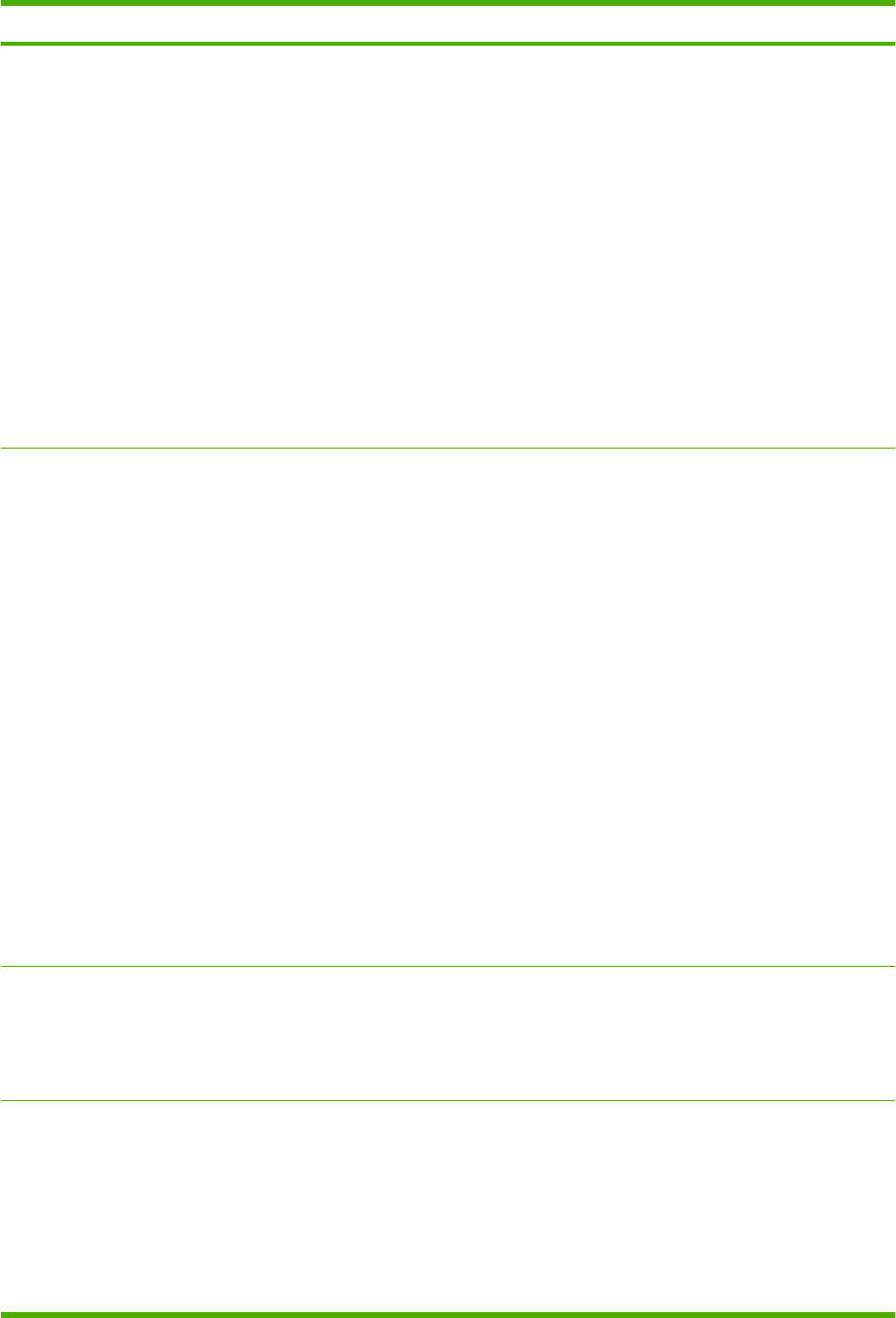
Tab or section Options
●
User PIN: Allows you to add user PIN records into the device, and to edit or delete
user PIN records that have already been saved in the device. You can set up the
device to require each user to provide their PIN when they access the device.
●
Edit Other Links: Allows you to add or customize a link to another Web site. This
link is displayed in the Other Links area on all embedded Web server pages.
●
Device Information: Allows you to name the device and assign an asset number to
it. Enter the name and e-mail address for the primary contact who will receive
information about the device.
●
Language: Allows you to determine the language in which to display the embedded
Web server information.
●
Date & Time: Allows time synchronization with a network time server.
●
Wake Time: Allows you to set or edit a wake time for the device.
NOTE: The Settings tab can be password-protected. If this device is on a network,
always consult with the system administrator before changing settings on this tab.
Digital Sending tab
Provides the ability to change
digital sending settings from your
computer
●
General Settings: Allows you to set digital-sending administrator information.
●
Send to Folder: Allows you to send scanned documents to shared folders or FTP
sites.
●
E-mail Settings: Allows you to configure SMTP settings, set the maximum e-mail
attachment size, and set the default e-mail address for the product. You can also set
a default subject for all e-mail messages that the product sends.
●
E-mail Address Book: Allows you to add e-mail addresses into the device, and to
edit e-mail addresses that have already been saved in the device.
●
Fax Address Book: Allows you to add fax numbers into the device, and to edit fax
numbers that have already been saved in the device.
●
Import/Export: Allows you to import and export address book and user information
to and from the device.
●
LDAP Settings: Allows you to configure a Lightweight Directory Access Protocol
(LDAP) server to look up e-mail addresses.
●
Log: Allows you to view digital sending job information, including any errors that
occur.
●
Preferences: Allows you to configure general settings for the digital-sending
features.
Networking tab
Provides the ability to change
network settings from your
computer
Network administrators can use this tab to control network-related settings for the device
when it is connected to an IP-based network. This tab does not appear if the device is
directly connected to a computer, or if the device is connected to a network using anything
other than an HP Jetdirect print server.
NOTE: The Networking tab can be password-protected.
Other links
Contains links that connect you to
the Internet
●
HP Instant Support™: Connects you to the HP Web site to help you find solutions.
This service analyzes your device error log and configuration information to provide
diagnostic and support information specific to your device.
●
Shop for Supplies: Connects to the HP SureSupply Web site, where you will receive
information on options for purchasing original HP supplies, such as print cartridges
and paper.
●
Product Support: Connects to the support site for the device, from which you can
search for help regarding general topics.
154 Chapter 11 Manage and maintain ENWW