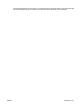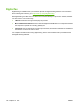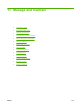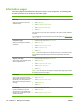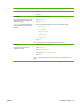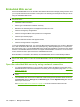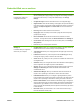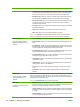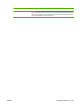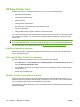HP LaserJet M9040/M9050 MFP - User Guide
Table Of Contents
- Product Basics
- Control panel
- Software for Windows
- Supported operating systems for Windows
- Supported printer drivers for Windows
- HP Universal Print Driver (UPD)
- Select the correct printer driver for Windows
- Priority for print settings
- Change printer-driver settings for Windows
- Install the Windows software
- Supported utilities
- Software for other operating systems
- Use the product with Macintosh
- Software for Macintosh
- Supported operating systems for Macintosh
- Supported printer drivers for Macintosh
- Software installation types for Macintosh
- Software for Macintosh computers
- Priority for print settings for Macintosh
- Change printer-driver settings for Macintosh
- Remove software from Macintosh operating systems
- Supported utilities for Macintosh
- Use features in the Macintosh printer driver
- Software for Macintosh
- Connectivity
- Paper and print media
- Print tasks
- Media type and tray loading
- Use features in the Windows printer driver
- Staple documents
- Cancel a print job
- Print on envelopes
- Job storage features for print
- Copy
- Scan and send to e-mail
- Fax
- Manage and maintain
- Information pages
- Embedded Web server
- HP Easy Printer Care
- Use HP Web Jetadmin software
- HP Printer Utility for Macintosh
- Open the HP Printer Utility
- Print a cleaning page
- Print a configuration page
- View supplies status
- Order supplies online and use other support features
- Upload a file to the printer
- Update the firmware
- Activate the two-sided printing (duplexing) mode
- Lock or unlock printer storage devices
- Save or print stored jobs
- Configure trays
- Change network settings
- Open the embedded Web server
- Set up e-mail alerts
- Security features
- Set the real-time clock
- Clean the MFP
- Calibrate the scanner
- Configure alerts
- Manage supplies
- Printer maintenance kit
- Manage memory
- Economy settings
- Problem solve
- Solve problems
- Determining Solve MFP problems
- Control-panel message types
- Control-panel messages
- Clear jams
- Media-handling problems
- Printer feeds multiple sheets
- Printer feeds incorrect page size
- Printer pulls from incorrect tray
- Media does not feed automatically
- Media does not feed from tray 2, 3, or 4
- Transparencies will not feed
- Envelopes jam or will not feed in the MFP
- Output is curled or wrinkled
- Printer will not duplex or duplexes incorrectly
- Solve print-quality problems
- Print-quality problems associated with media
- Print-quality problems associated with the environment
- Print-quality problems associated with jams
- Light print (partial page)
- Light print (entire page)
- Specks
- Dropouts
- Lines
- Gray background
- Toner smear
- Loose toner
- Repeating defects
- Repeating image
- Misformed characters
- Page skew
- Curl or wave
- Wrinkles or creases
- Vertical white lines
- Tire tracks
- White spots on black
- Scattered lines
- Blurred print
- Random image repetition
- Solve fax problems
- Solve copy problems
- Solve e-mail problems
- Solve network connectivity problems
- Solve common Macintosh problems
- Supplies and accessories
- Service and support
- Specifications
- Regulatory information
- FCC regulations
- Environmental product stewardship program
- Protecting the environment
- Ozone production
- Power consumption
- Toner consumption
- Paper use
- Plastics
- HP LaserJet print supplies
- Return and recycling instructions
- Paper
- Material restrictions
- Disposal of waste equipment by users in private households in the European Union
- Material Safety Data Sheet (MSDS)
- For more information
- Country/region specific statements
- Index
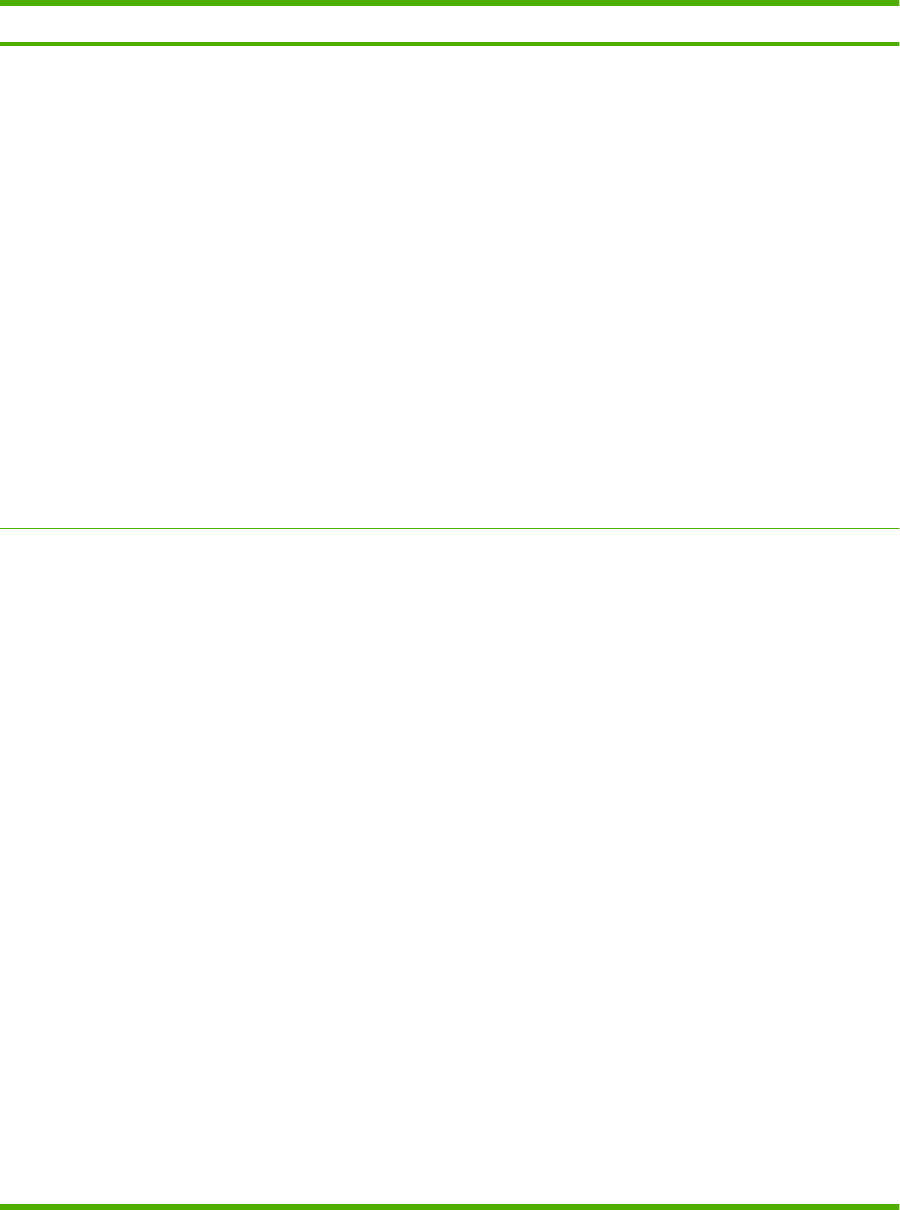
Embedded Web server sections
Tab or section Options
Information tab
Provides device, status, and
configuration information
●
Device Status: Shows the device status and shows the life remaining of HP supplies,
with 0% indicating that a supply is empty. The page also shows the type and size of
print paper set for each tray. To change the default settings, click Change
Settings.
●
Configuration Page: Shows the information found on the configuration page.
●
Supplies Status: Shows the life remaining of HP supplies, with 0 percent indicating
that a supply is empty. This page also provides supplies part numbers. To order new
supplies, click Shop for Supplies in the Other Links area on the left side of the
window.
●
Event log: Shows a list of all device events and errors.
●
Usage page: Shows a summary of the number of pages the device has printed,
grouped by size and type.
●
Device Information: Shows the device network name, address, and model
information. To change these entries, click Device Information on the Settings tab.
●
Control Panel: Shows messages from the device control panel, such as Ready or
Sleep mode on.
●
Print: Allows you to send print jobs to the device.
Settings tab
Provides the ability to configure the
device from your computer
●
Configure Device: Allows you to configure device settings. This page contains the
traditional menus found on devices using a control-panel display.
●
Tray Sizes/Types: Allows you to assign paper sizes and paper types for each tray
on the product.
●
E-mail Server: Network only. Used in conjunction with the Alerts page to set up
incoming and outgoing e-mail, as well as to set e-mail alerts.
●
Alerts: Network only. Allows you to set up to receive e-mail alerts for various device
and supplies events.
●
AutoSend: Allows you to configure the device to send automated e-mails regarding
device configuration and supplies to specific e-mail addresses.
●
Security: Allows you to set a password that must be entered to gain access to the
Settings and Networking tabs. Enable and disable certain features of the
embedded Web server.
●
Authentication Manager: Allows you to determine which device functions will
require a user to provide log-in information in order to use those functions.
●
LDAP Authentication: Allows you to configure a Lightweight Directory Access
Protocol (LDAP) server to limit device access to certain users. The LDAP server will
require a user to provide log-in information in order to gain access to the device.
●
Kerberos Authentication: Use the Kerberos Authentication page to configure the
device to authenticate users to a Kerberos Realm. When Kerberos authentication is
selected as the Log In Method for one or more Device Functions, the user at the
device must enter valid credentials (username, password, and realm) to gain access
to those functions.
●
Device PIN: Allows you to limit access to one or more device functions using a
Personal Identification Number (PIN).
ENWW Embedded Web server 153