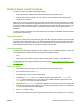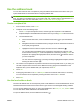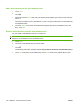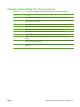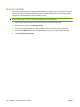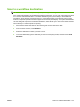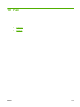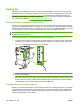HP LaserJet M9040/M9050 MFP - User Guide
Table Of Contents
- Product Basics
- Control panel
- Software for Windows
- Supported operating systems for Windows
- Supported printer drivers for Windows
- HP Universal Print Driver (UPD)
- Select the correct printer driver for Windows
- Priority for print settings
- Change printer-driver settings for Windows
- Install the Windows software
- Supported utilities
- Software for other operating systems
- Use the product with Macintosh
- Software for Macintosh
- Supported operating systems for Macintosh
- Supported printer drivers for Macintosh
- Software installation types for Macintosh
- Software for Macintosh computers
- Priority for print settings for Macintosh
- Change printer-driver settings for Macintosh
- Remove software from Macintosh operating systems
- Supported utilities for Macintosh
- Use features in the Macintosh printer driver
- Software for Macintosh
- Connectivity
- Paper and print media
- Print tasks
- Media type and tray loading
- Use features in the Windows printer driver
- Staple documents
- Cancel a print job
- Print on envelopes
- Job storage features for print
- Copy
- Scan and send to e-mail
- Fax
- Manage and maintain
- Information pages
- Embedded Web server
- HP Easy Printer Care
- Use HP Web Jetadmin software
- HP Printer Utility for Macintosh
- Open the HP Printer Utility
- Print a cleaning page
- Print a configuration page
- View supplies status
- Order supplies online and use other support features
- Upload a file to the printer
- Update the firmware
- Activate the two-sided printing (duplexing) mode
- Lock or unlock printer storage devices
- Save or print stored jobs
- Configure trays
- Change network settings
- Open the embedded Web server
- Set up e-mail alerts
- Security features
- Set the real-time clock
- Clean the MFP
- Calibrate the scanner
- Configure alerts
- Manage supplies
- Printer maintenance kit
- Manage memory
- Economy settings
- Problem solve
- Solve problems
- Determining Solve MFP problems
- Control-panel message types
- Control-panel messages
- Clear jams
- Media-handling problems
- Printer feeds multiple sheets
- Printer feeds incorrect page size
- Printer pulls from incorrect tray
- Media does not feed automatically
- Media does not feed from tray 2, 3, or 4
- Transparencies will not feed
- Envelopes jam or will not feed in the MFP
- Output is curled or wrinkled
- Printer will not duplex or duplexes incorrectly
- Solve print-quality problems
- Print-quality problems associated with media
- Print-quality problems associated with the environment
- Print-quality problems associated with jams
- Light print (partial page)
- Light print (entire page)
- Specks
- Dropouts
- Lines
- Gray background
- Toner smear
- Loose toner
- Repeating defects
- Repeating image
- Misformed characters
- Page skew
- Curl or wave
- Wrinkles or creases
- Vertical white lines
- Tire tracks
- White spots on black
- Scattered lines
- Blurred print
- Random image repetition
- Solve fax problems
- Solve copy problems
- Solve e-mail problems
- Solve network connectivity problems
- Solve common Macintosh problems
- Supplies and accessories
- Service and support
- Specifications
- Regulatory information
- FCC regulations
- Environmental product stewardship program
- Protecting the environment
- Ozone production
- Power consumption
- Toner consumption
- Paper use
- Plastics
- HP LaserJet print supplies
- Return and recycling instructions
- Paper
- Material restrictions
- Disposal of waste equipment by users in private households in the European Union
- Material Safety Data Sheet (MSDS)
- For more information
- Country/region specific statements
- Index

Perform basic e-mail functions
The device e-mail feature offers the following benefits:
●
Sends documents to multiple e-mail addresses, saving time and delivery costs.
●
Delivers files in black-and-white or in color. Files can be sent in different file formats that the
recipient can manipulate.
With e-mail, documents are scanned into the device memory and sent to an e-mail address or multiple
addresses as an e-mail attachment. Digital documents can be sent in several graphics formats, such
as .TFF and .JPG, which allows recipients to manipulate the document file in various programs to meet
their specific needs. Documents arrive in near-original quality, and then can be printed, stored, or
forwarded.
In order to use the e-mail feature, the device needs to be connected to a valid SMTP local area network
that includes Internet access.
Load documents
You can scan a document by using either the glass or the ADF. The glass and ADF can accommodate
Executive / A5 to Ledger (LDR, 11x17) / A3. Smaller originals, receipts, irregular and worn documents,
stapled documents, previously folded documents, and photographs should be scanned by using the
glass. Multiple-page documents can be scanned easily by using the ADF.
Send documents
The device scans both black-and-white and color originals. You can use default settings or change the
scanning preferences and file formats. The following are the default settings:
●
Color
●
PDF (requires the recipient to have an Adobe Acrobat viewer to view the e-mail attachment)
For information about changing the settings for the current job, see
Change e-mail settings for the current
job on page 141.
Send a document
1. Place the document face-down on the scanner glass or face-down in the ADF.
2. From the Home screen, touch E-mail.
3. If prompted, type your user name and password.
4. Complete the From:, To:, and Subject: fields. Scroll down and complete the CC:, BCC:, and
Message fields if appropriate. Your user name or other default information might appear in the
From: field. If so, you might not be able to change it.
5. (Optional) Touch More Options to change the settings for the document that you are sending (for
example, the document’s original size). If you are sending a two-sided document, you should select
Sides and an option with a two-sided original.
6. Press Start to begin sending.
7. When you are finished, remove the original document from the scanner glass, ADF, or output bin.
ENWW Perform basic e-mail functions 137