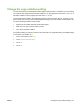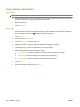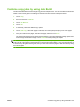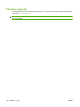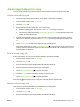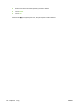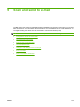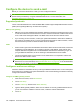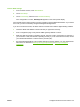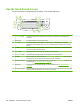HP LaserJet M9040/M9050 MFP - User Guide
Table Of Contents
- Product Basics
- Control panel
- Software for Windows
- Supported operating systems for Windows
- Supported printer drivers for Windows
- HP Universal Print Driver (UPD)
- Select the correct printer driver for Windows
- Priority for print settings
- Change printer-driver settings for Windows
- Install the Windows software
- Supported utilities
- Software for other operating systems
- Use the product with Macintosh
- Software for Macintosh
- Supported operating systems for Macintosh
- Supported printer drivers for Macintosh
- Software installation types for Macintosh
- Software for Macintosh computers
- Priority for print settings for Macintosh
- Change printer-driver settings for Macintosh
- Remove software from Macintosh operating systems
- Supported utilities for Macintosh
- Use features in the Macintosh printer driver
- Software for Macintosh
- Connectivity
- Paper and print media
- Print tasks
- Media type and tray loading
- Use features in the Windows printer driver
- Staple documents
- Cancel a print job
- Print on envelopes
- Job storage features for print
- Copy
- Scan and send to e-mail
- Fax
- Manage and maintain
- Information pages
- Embedded Web server
- HP Easy Printer Care
- Use HP Web Jetadmin software
- HP Printer Utility for Macintosh
- Open the HP Printer Utility
- Print a cleaning page
- Print a configuration page
- View supplies status
- Order supplies online and use other support features
- Upload a file to the printer
- Update the firmware
- Activate the two-sided printing (duplexing) mode
- Lock or unlock printer storage devices
- Save or print stored jobs
- Configure trays
- Change network settings
- Open the embedded Web server
- Set up e-mail alerts
- Security features
- Set the real-time clock
- Clean the MFP
- Calibrate the scanner
- Configure alerts
- Manage supplies
- Printer maintenance kit
- Manage memory
- Economy settings
- Problem solve
- Solve problems
- Determining Solve MFP problems
- Control-panel message types
- Control-panel messages
- Clear jams
- Media-handling problems
- Printer feeds multiple sheets
- Printer feeds incorrect page size
- Printer pulls from incorrect tray
- Media does not feed automatically
- Media does not feed from tray 2, 3, or 4
- Transparencies will not feed
- Envelopes jam or will not feed in the MFP
- Output is curled or wrinkled
- Printer will not duplex or duplexes incorrectly
- Solve print-quality problems
- Print-quality problems associated with media
- Print-quality problems associated with the environment
- Print-quality problems associated with jams
- Light print (partial page)
- Light print (entire page)
- Specks
- Dropouts
- Lines
- Gray background
- Toner smear
- Loose toner
- Repeating defects
- Repeating image
- Misformed characters
- Page skew
- Curl or wave
- Wrinkles or creases
- Vertical white lines
- Tire tracks
- White spots on black
- Scattered lines
- Blurred print
- Random image repetition
- Solve fax problems
- Solve copy problems
- Solve e-mail problems
- Solve network connectivity problems
- Solve common Macintosh problems
- Supplies and accessories
- Service and support
- Specifications
- Regulatory information
- FCC regulations
- Environmental product stewardship program
- Protecting the environment
- Ozone production
- Power consumption
- Toner consumption
- Paper use
- Plastics
- HP LaserJet print supplies
- Return and recycling instructions
- Paper
- Material restrictions
- Disposal of waste equipment by users in private households in the European Union
- Material Safety Data Sheet (MSDS)
- For more information
- Country/region specific statements
- Index
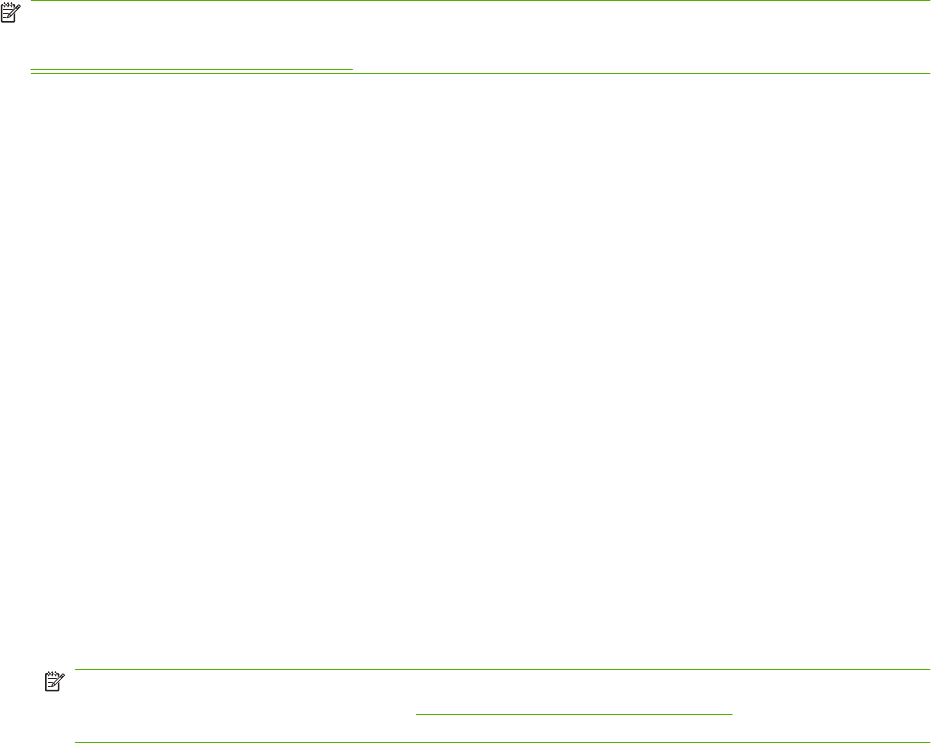
Configure the device to send e-mail
Before you can send a document to e-mail, you must configure the device.
NOTE: The instructions that follow are for configuring the device at the control panel. You can also
perform these procedures by using the embedded Web server. For more information, see
Embedded Web server on page 152.
Supported protocols
The HP LaserJet M9040 and HP LaserJet M9050 MFP models support Simple Mail Transfer Protocol
(SMTP) and Lightweight Directory Access Protocol (LDAP).
SMTP (e-mail gateway)
●
SMTP is a set of rules that define the interaction between programs that send and receive e-mail.
In order for the device to send documents to e-mail, it must be connected to a LAN that has access
to an e-mail server that supports SMTP. The SMTP server must also have Internet access.
●
If you are using a LAN connection, contact your system administrator to obtain the IP address or
host name for your SMTP server. If you are connecting through a DSL or cable connection, contact
the internet service provider to obtain the SMTP server IP address.
LDAP
●
LDAP is used to gain access to a database of information. When the device uses LDAP, it searches
a global list of e-mail addresses. As you begin to type the e-mail address, LDAP uses an auto-
complete feature that supplies a list of e-mail addresses that match the characters you type. As
you type additional characters, the list of matching e-mail addresses becomes smaller.
●
The device supports LDAP, but a connection to an LDAP server is not required in order for the
device to be able to send to e-mail.
NOTE: If you need to change the LDAP settings, you must change them by using the embedded
Web server. For more information, see
Embedded Web server on page 152, or see the Embedded
Web Server User Guide on the device CD.
Configure e-mail server settings
Find the IP address for the SMTP server by touching the Network Address button on the control-panel
home screen or by consulting your system administrator. Then use the following procedures to manually
configure and test the IP address.
Configure the SMTP gateway address
1. From the Home screen, touch Administration.
2. Touch Initial Setup.
3. Touch E-mail Setup, and then touch SMTP Gateway.
4. Type the SMTP gateway address, either as an IP address or as a fully qualified domain name. If
you do not know the IP address or domain name, contact the network administrator.
5. Touch OK.
134 Chapter 9 Scan and send to e-mail ENWW