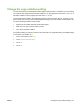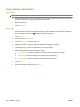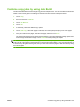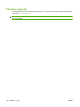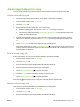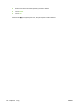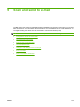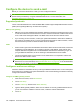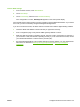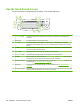HP LaserJet M9040/M9050 MFP - User Guide
Table Of Contents
- Product Basics
- Control panel
- Software for Windows
- Supported operating systems for Windows
- Supported printer drivers for Windows
- HP Universal Print Driver (UPD)
- Select the correct printer driver for Windows
- Priority for print settings
- Change printer-driver settings for Windows
- Install the Windows software
- Supported utilities
- Software for other operating systems
- Use the product with Macintosh
- Software for Macintosh
- Supported operating systems for Macintosh
- Supported printer drivers for Macintosh
- Software installation types for Macintosh
- Software for Macintosh computers
- Priority for print settings for Macintosh
- Change printer-driver settings for Macintosh
- Remove software from Macintosh operating systems
- Supported utilities for Macintosh
- Use features in the Macintosh printer driver
- Software for Macintosh
- Connectivity
- Paper and print media
- Print tasks
- Media type and tray loading
- Use features in the Windows printer driver
- Staple documents
- Cancel a print job
- Print on envelopes
- Job storage features for print
- Copy
- Scan and send to e-mail
- Fax
- Manage and maintain
- Information pages
- Embedded Web server
- HP Easy Printer Care
- Use HP Web Jetadmin software
- HP Printer Utility for Macintosh
- Open the HP Printer Utility
- Print a cleaning page
- Print a configuration page
- View supplies status
- Order supplies online and use other support features
- Upload a file to the printer
- Update the firmware
- Activate the two-sided printing (duplexing) mode
- Lock or unlock printer storage devices
- Save or print stored jobs
- Configure trays
- Change network settings
- Open the embedded Web server
- Set up e-mail alerts
- Security features
- Set the real-time clock
- Clean the MFP
- Calibrate the scanner
- Configure alerts
- Manage supplies
- Printer maintenance kit
- Manage memory
- Economy settings
- Problem solve
- Solve problems
- Determining Solve MFP problems
- Control-panel message types
- Control-panel messages
- Clear jams
- Media-handling problems
- Printer feeds multiple sheets
- Printer feeds incorrect page size
- Printer pulls from incorrect tray
- Media does not feed automatically
- Media does not feed from tray 2, 3, or 4
- Transparencies will not feed
- Envelopes jam or will not feed in the MFP
- Output is curled or wrinkled
- Printer will not duplex or duplexes incorrectly
- Solve print-quality problems
- Print-quality problems associated with media
- Print-quality problems associated with the environment
- Print-quality problems associated with jams
- Light print (partial page)
- Light print (entire page)
- Specks
- Dropouts
- Lines
- Gray background
- Toner smear
- Loose toner
- Repeating defects
- Repeating image
- Misformed characters
- Page skew
- Curl or wave
- Wrinkles or creases
- Vertical white lines
- Tire tracks
- White spots on black
- Scattered lines
- Blurred print
- Random image repetition
- Solve fax problems
- Solve copy problems
- Solve e-mail problems
- Solve network connectivity problems
- Solve common Macintosh problems
- Supplies and accessories
- Service and support
- Specifications
- Regulatory information
- FCC regulations
- Environmental product stewardship program
- Protecting the environment
- Ozone production
- Power consumption
- Toner consumption
- Paper use
- Plastics
- HP LaserJet print supplies
- Return and recycling instructions
- Paper
- Material restrictions
- Disposal of waste equipment by users in private households in the European Union
- Material Safety Data Sheet (MSDS)
- For more information
- Country/region specific statements
- Index
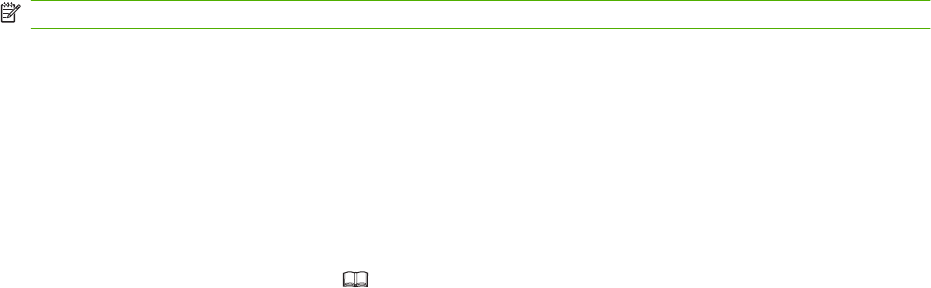
Copy photos and books
Copy a photo
NOTE: Photos should be copied from the flatbed scanner, not from the document feeder.
1. Lift the lid and place the photo on the flatbed scanner with the picture-side down and the upper-
left corner of the photo in the upper-left corner of the glass.
2. Gently close the lid.
3. Touch Start Copy.
Copy a book
1. Place the book face down on the glass with the top edge toward the rear of the glass. Align the
book spine with the book icon
along the top edge of the glass.
2. Touch Copy.
3. Scroll to and touch Book Copy.
4. Touch Book Copy On and then touch OK.
5. Select the number of copies to make and adjust other settings as needed.
6. Touch Start Copy, or press the Start button on the control panel.
7. Select which pages of the book should be copied:
●
Copy both pages copies the images on both the left and right side of the spine
●
Skip left page copies the image on the right side of the spine only
●
Skip right page copies the image on the left side of the spine only
8. Touch Scan.
9. After the last page is scanned, touch Finish.
128 Chapter 8 Copy ENWW