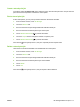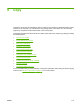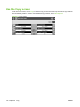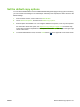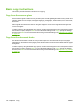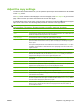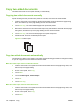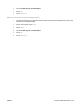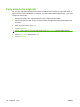HP LaserJet M9040/M9050 MFP - User Guide
Table Of Contents
- Product Basics
- Control panel
- Software for Windows
- Supported operating systems for Windows
- Supported printer drivers for Windows
- HP Universal Print Driver (UPD)
- Select the correct printer driver for Windows
- Priority for print settings
- Change printer-driver settings for Windows
- Install the Windows software
- Supported utilities
- Software for other operating systems
- Use the product with Macintosh
- Software for Macintosh
- Supported operating systems for Macintosh
- Supported printer drivers for Macintosh
- Software installation types for Macintosh
- Software for Macintosh computers
- Priority for print settings for Macintosh
- Change printer-driver settings for Macintosh
- Remove software from Macintosh operating systems
- Supported utilities for Macintosh
- Use features in the Macintosh printer driver
- Software for Macintosh
- Connectivity
- Paper and print media
- Print tasks
- Media type and tray loading
- Use features in the Windows printer driver
- Staple documents
- Cancel a print job
- Print on envelopes
- Job storage features for print
- Copy
- Scan and send to e-mail
- Fax
- Manage and maintain
- Information pages
- Embedded Web server
- HP Easy Printer Care
- Use HP Web Jetadmin software
- HP Printer Utility for Macintosh
- Open the HP Printer Utility
- Print a cleaning page
- Print a configuration page
- View supplies status
- Order supplies online and use other support features
- Upload a file to the printer
- Update the firmware
- Activate the two-sided printing (duplexing) mode
- Lock or unlock printer storage devices
- Save or print stored jobs
- Configure trays
- Change network settings
- Open the embedded Web server
- Set up e-mail alerts
- Security features
- Set the real-time clock
- Clean the MFP
- Calibrate the scanner
- Configure alerts
- Manage supplies
- Printer maintenance kit
- Manage memory
- Economy settings
- Problem solve
- Solve problems
- Determining Solve MFP problems
- Control-panel message types
- Control-panel messages
- Clear jams
- Media-handling problems
- Printer feeds multiple sheets
- Printer feeds incorrect page size
- Printer pulls from incorrect tray
- Media does not feed automatically
- Media does not feed from tray 2, 3, or 4
- Transparencies will not feed
- Envelopes jam or will not feed in the MFP
- Output is curled or wrinkled
- Printer will not duplex or duplexes incorrectly
- Solve print-quality problems
- Print-quality problems associated with media
- Print-quality problems associated with the environment
- Print-quality problems associated with jams
- Light print (partial page)
- Light print (entire page)
- Specks
- Dropouts
- Lines
- Gray background
- Toner smear
- Loose toner
- Repeating defects
- Repeating image
- Misformed characters
- Page skew
- Curl or wave
- Wrinkles or creases
- Vertical white lines
- Tire tracks
- White spots on black
- Scattered lines
- Blurred print
- Random image repetition
- Solve fax problems
- Solve copy problems
- Solve e-mail problems
- Solve network connectivity problems
- Solve common Macintosh problems
- Supplies and accessories
- Service and support
- Specifications
- Regulatory information
- FCC regulations
- Environmental product stewardship program
- Protecting the environment
- Ozone production
- Power consumption
- Toner consumption
- Paper use
- Plastics
- HP LaserJet print supplies
- Return and recycling instructions
- Paper
- Material restrictions
- Disposal of waste equipment by users in private households in the European Union
- Material Safety Data Sheet (MSDS)
- For more information
- Country/region specific statements
- Index
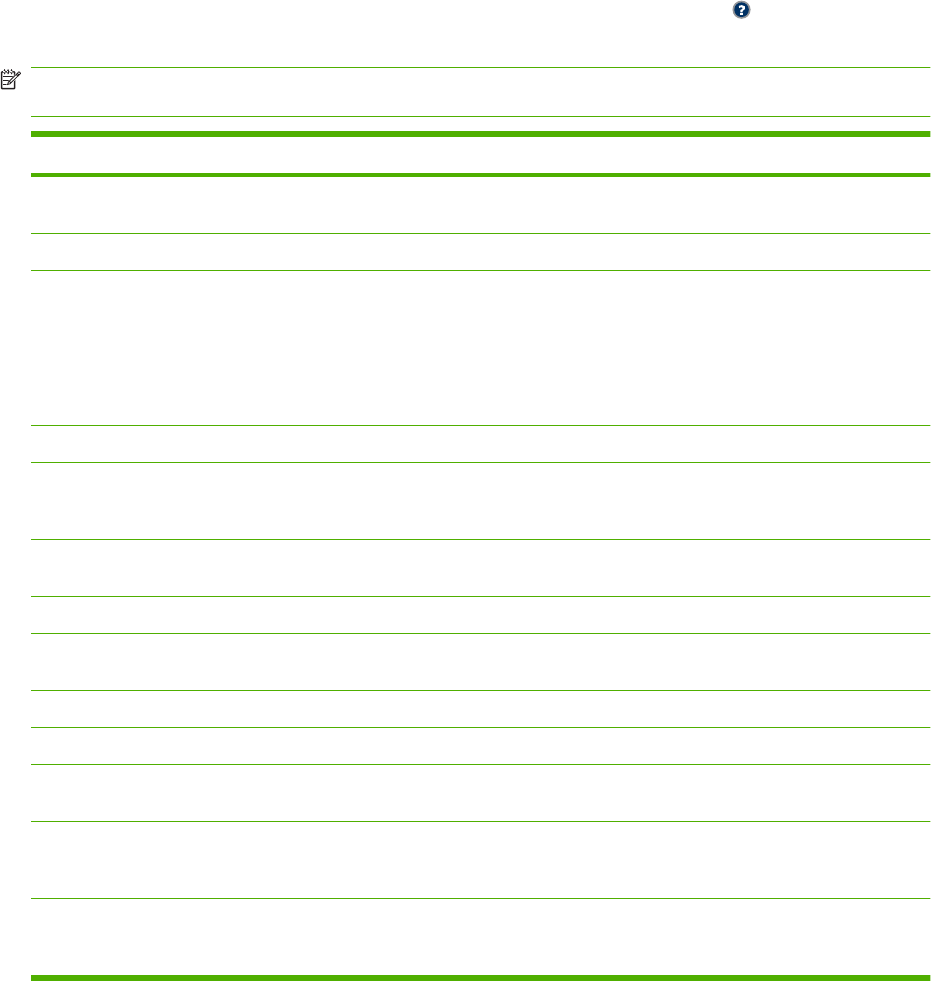
Adjust the copy settings
The device offers several features so you can optimize copied output. These features are all available
on the Copy screen.
The Copy screen consists of several pages. From the first page, touch More Options to go to the next
page. Then touch the up or down arrow buttons to scroll to other pages.
For details about how to use an option, touch the option, and then touch the help (
) button in the upper-
right corner of the screen. The following table provides an overview of the copy options.
NOTE: Depending on how the system administrator has configured the device, some of these options
might not appear. The options in the table are listed in the order in which they can appear.
Option name Description
Sides Use this feature to indicate whether the original document is printed on one or both sides, and
whether the copies should be printed on one or both sides.
Reduce/Enlarge Use this feature to reduce or enlarge the copied image on the page.
Staple/Collate or Collate If the optional HP Stapler/Stacker or HP Multifunction Finisher is attached, the Staple/Collate
option is available. Use this feature to set up options for stapling and assembling the pages in
sets of copies.
If the optional HP Stapler/Stacker or HP Multifunction Finisher is not attached, the Collate option
is available. Use this feature to assemble each set of copied pages in the same order as the
original document.
Paper Selection Use this feature to select the tray that holds the size and type of paper that you want to use.
Image Adjustment Use this feature to improve the overall quality of the copy. For example, you can adjust the
darkness and sharpness, and you can use the Background Cleanup setting to remove faint
images from the background or to remove a light background color.
Content Orientation Use this feature to specify the way the content of the original page is placed on the page: portrait
or landscape.
Output Bin Use this feature to select an output bin for the copies.
Optimize Text/Picture Use this feature to optimize the output for a particular type of content. You can optimize the
output for text or printed pictures, or you can manually adjust the values.
Pages per Sheet Use this feature to copy multiple pages onto one sheet of paper.
Original Size Use this feature to describe the page size of the original document.
Booklet Format Use this feature to copy two or more pages onto one sheet of paper so you can fold the sheets
in the center to form a booklet.
Edge-To-Edge Use this feature to avoid shadows that can appear along the edges of copies when the original
document is printed close to the edges. Combine this feature with the Reduce/Enlarge feature
to ensure that the entire page is printed on the copies.
Job Build Use this feature to combine several sets of original documents into one copy job. Also use this
feature to copy an original document that has more pages than the document feeder can
accommodate at one time.
ENWW Adjust the copy settings 123