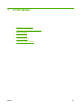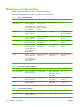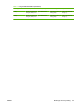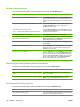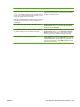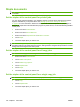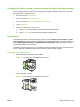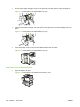HP LaserJet M9040/M9050 MFP - User Guide
Table Of Contents
- Product Basics
- Control panel
- Software for Windows
- Supported operating systems for Windows
- Supported printer drivers for Windows
- HP Universal Print Driver (UPD)
- Select the correct printer driver for Windows
- Priority for print settings
- Change printer-driver settings for Windows
- Install the Windows software
- Supported utilities
- Software for other operating systems
- Use the product with Macintosh
- Software for Macintosh
- Supported operating systems for Macintosh
- Supported printer drivers for Macintosh
- Software installation types for Macintosh
- Software for Macintosh computers
- Priority for print settings for Macintosh
- Change printer-driver settings for Macintosh
- Remove software from Macintosh operating systems
- Supported utilities for Macintosh
- Use features in the Macintosh printer driver
- Software for Macintosh
- Connectivity
- Paper and print media
- Print tasks
- Media type and tray loading
- Use features in the Windows printer driver
- Staple documents
- Cancel a print job
- Print on envelopes
- Job storage features for print
- Copy
- Scan and send to e-mail
- Fax
- Manage and maintain
- Information pages
- Embedded Web server
- HP Easy Printer Care
- Use HP Web Jetadmin software
- HP Printer Utility for Macintosh
- Open the HP Printer Utility
- Print a cleaning page
- Print a configuration page
- View supplies status
- Order supplies online and use other support features
- Upload a file to the printer
- Update the firmware
- Activate the two-sided printing (duplexing) mode
- Lock or unlock printer storage devices
- Save or print stored jobs
- Configure trays
- Change network settings
- Open the embedded Web server
- Set up e-mail alerts
- Security features
- Set the real-time clock
- Clean the MFP
- Calibrate the scanner
- Configure alerts
- Manage supplies
- Printer maintenance kit
- Manage memory
- Economy settings
- Problem solve
- Solve problems
- Determining Solve MFP problems
- Control-panel message types
- Control-panel messages
- Clear jams
- Media-handling problems
- Printer feeds multiple sheets
- Printer feeds incorrect page size
- Printer pulls from incorrect tray
- Media does not feed automatically
- Media does not feed from tray 2, 3, or 4
- Transparencies will not feed
- Envelopes jam or will not feed in the MFP
- Output is curled or wrinkled
- Printer will not duplex or duplexes incorrectly
- Solve print-quality problems
- Print-quality problems associated with media
- Print-quality problems associated with the environment
- Print-quality problems associated with jams
- Light print (partial page)
- Light print (entire page)
- Specks
- Dropouts
- Lines
- Gray background
- Toner smear
- Loose toner
- Repeating defects
- Repeating image
- Misformed characters
- Page skew
- Curl or wave
- Wrinkles or creases
- Vertical white lines
- Tire tracks
- White spots on black
- Scattered lines
- Blurred print
- Random image repetition
- Solve fax problems
- Solve copy problems
- Solve e-mail problems
- Solve network connectivity problems
- Solve common Macintosh problems
- Supplies and accessories
- Service and support
- Specifications
- Regulatory information
- FCC regulations
- Environmental product stewardship program
- Protecting the environment
- Ozone production
- Power consumption
- Toner consumption
- Paper use
- Plastics
- HP LaserJet print supplies
- Return and recycling instructions
- Paper
- Material restrictions
- Disposal of waste equipment by users in private households in the European Union
- Material Safety Data Sheet (MSDS)
- For more information
- Country/region specific statements
- Index
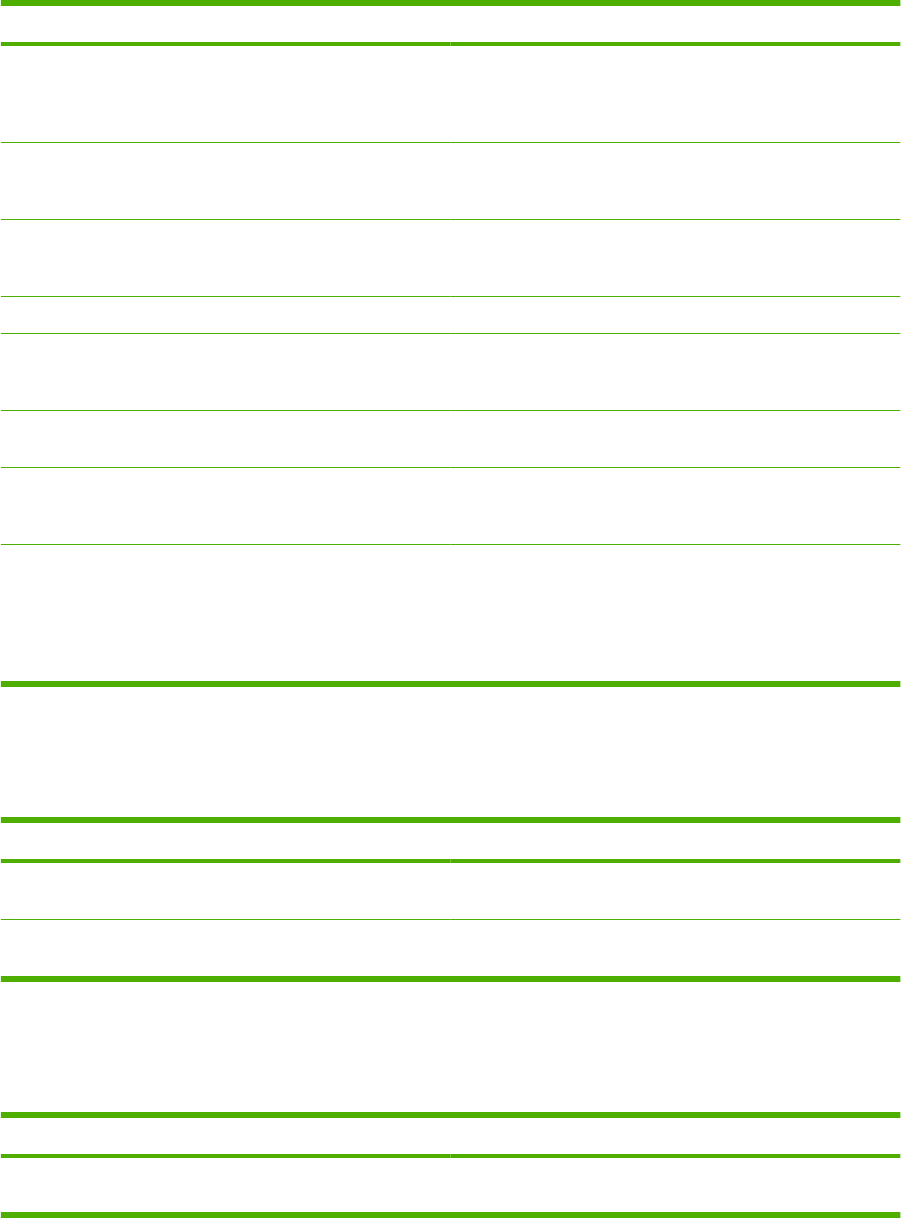
Set job storage options
To perform the following tasks, open the printer driver and click the Job Storage tab.
How do I Steps to perform
Print one copy for proof before printing all the copies In the Job Storage Mode area, click Proof and Hold. The
product prints the first copy only. A message appears on the
product control panel that prompts you to print the rest of the
copies.
Temporarily store a private job on the product and print it later a) In the Job Storage Mode area, click Personal Job. b) In
the Make Job Private area, enter a 4-digit personal
identification number (PIN).
Temporarily store a job on the product
NOTE: These jobs are deleted if the product is turned off.
In the Job Storage Mode area, click Quick Copy. One copy
of the job is printed immediately, but you can print more copies
from the product control panel.
Permanently store a job on the product In the Job Storage Mode area, click Stored Job.
Make a permanently stored job private so that anyone who
tries to print it must provide a PIN
a) In the Job Storage Mode area, click Stored Job. b) In the
Make Job Private area, click PIN to print, and then enter a 4-
digit personal identification number (PIN).
Receive notification when someone prints a stored job In the Job Notification Options area, click Display Job ID
when printing.
Set the user name for a stored job In the User Name area, click User name to use the Windows
default user name. To provide a different user name, click
Custom and type the name.
Specify a name for the stored job a) In the Job Name area, click Automatic to use the default
job name. To specify a job name, click Custom and type the
name. b) Select an option from the If job name exists drop-
down list. Select Use Job Name + (1-99) to add a number to
the end of the existing name, or select Replace Existing
File to overwrite a job that already has that name.
Obtain support and product-status information
To perform the following tasks, open the printer driver and click the Services tab.
How do I Steps to perform
Obtain support information for the product and order supplies
online
In the Internet Services drop-down list, select a support
option, and click Go!
Check the status of the product, including the level of supplies Click the Device and Supplies Status icon. The Device
Status page of the HP embedded Web server opens.
Set advanced printing options
To perform the following tasks, open the printer driver and click the Advanced tab.
How do I Steps to perform
Select advanced printing options In any of the sections, click a current setting to activate a drop-
down list so you can change the setting.
102 Chapter 7 Print tasks ENWW