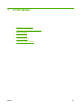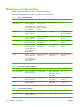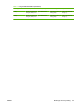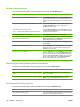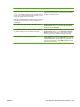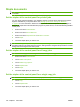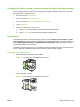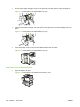HP LaserJet M9040/M9050 MFP - User Guide
Table Of Contents
- Product Basics
- Control panel
- Software for Windows
- Supported operating systems for Windows
- Supported printer drivers for Windows
- HP Universal Print Driver (UPD)
- Select the correct printer driver for Windows
- Priority for print settings
- Change printer-driver settings for Windows
- Install the Windows software
- Supported utilities
- Software for other operating systems
- Use the product with Macintosh
- Software for Macintosh
- Supported operating systems for Macintosh
- Supported printer drivers for Macintosh
- Software installation types for Macintosh
- Software for Macintosh computers
- Priority for print settings for Macintosh
- Change printer-driver settings for Macintosh
- Remove software from Macintosh operating systems
- Supported utilities for Macintosh
- Use features in the Macintosh printer driver
- Software for Macintosh
- Connectivity
- Paper and print media
- Print tasks
- Media type and tray loading
- Use features in the Windows printer driver
- Staple documents
- Cancel a print job
- Print on envelopes
- Job storage features for print
- Copy
- Scan and send to e-mail
- Fax
- Manage and maintain
- Information pages
- Embedded Web server
- HP Easy Printer Care
- Use HP Web Jetadmin software
- HP Printer Utility for Macintosh
- Open the HP Printer Utility
- Print a cleaning page
- Print a configuration page
- View supplies status
- Order supplies online and use other support features
- Upload a file to the printer
- Update the firmware
- Activate the two-sided printing (duplexing) mode
- Lock or unlock printer storage devices
- Save or print stored jobs
- Configure trays
- Change network settings
- Open the embedded Web server
- Set up e-mail alerts
- Security features
- Set the real-time clock
- Clean the MFP
- Calibrate the scanner
- Configure alerts
- Manage supplies
- Printer maintenance kit
- Manage memory
- Economy settings
- Problem solve
- Solve problems
- Determining Solve MFP problems
- Control-panel message types
- Control-panel messages
- Clear jams
- Media-handling problems
- Printer feeds multiple sheets
- Printer feeds incorrect page size
- Printer pulls from incorrect tray
- Media does not feed automatically
- Media does not feed from tray 2, 3, or 4
- Transparencies will not feed
- Envelopes jam or will not feed in the MFP
- Output is curled or wrinkled
- Printer will not duplex or duplexes incorrectly
- Solve print-quality problems
- Print-quality problems associated with media
- Print-quality problems associated with the environment
- Print-quality problems associated with jams
- Light print (partial page)
- Light print (entire page)
- Specks
- Dropouts
- Lines
- Gray background
- Toner smear
- Loose toner
- Repeating defects
- Repeating image
- Misformed characters
- Page skew
- Curl or wave
- Wrinkles or creases
- Vertical white lines
- Tire tracks
- White spots on black
- Scattered lines
- Blurred print
- Random image repetition
- Solve fax problems
- Solve copy problems
- Solve e-mail problems
- Solve network connectivity problems
- Solve common Macintosh problems
- Supplies and accessories
- Service and support
- Specifications
- Regulatory information
- FCC regulations
- Environmental product stewardship program
- Protecting the environment
- Ozone production
- Power consumption
- Toner consumption
- Paper use
- Plastics
- HP LaserJet print supplies
- Return and recycling instructions
- Paper
- Material restrictions
- Disposal of waste equipment by users in private households in the European Union
- Material Safety Data Sheet (MSDS)
- For more information
- Country/region specific statements
- Index
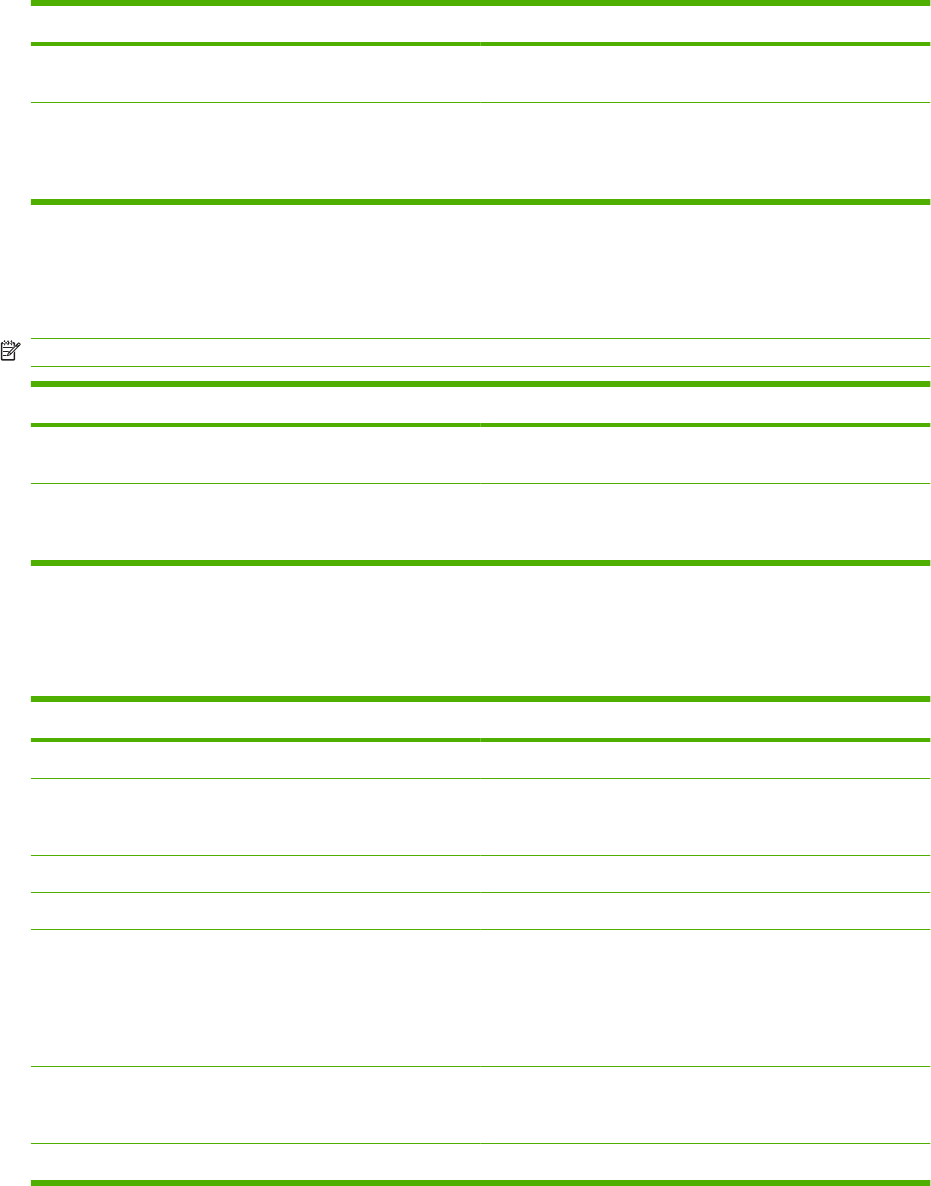
Use features in the Windows printer driver
Open the printer driver
How do I Steps to perform
Open the printer driver On the File menu in the software program, click Print. Select
the printer, and then click Properties or Preferences.
Get help for any printing option Click the ? symbol in the upper-right corner of the printer driver,
and then click any item in the printer driver. A pop-up message
displays that provides information about the item. Or, click
Help to open the online Help.
Use printing shortcuts
To perform the following tasks, open the printer driver and click the Printing Shortcuts tab.
NOTE: In previous HP printer drivers, this feature was called Quick Sets.
How do I Steps to perform
Use a printing shortcut Select one of the shortcuts, and then click OK to print the job
with the predefined settings.
Create a custom printing shortcut a) Select an existing shortcut as a base. b) Select the print
options for the new shortcut. c) Click Save As, type a name for
the shortcut, and click OK.
Set paper and quality options
To perform the following tasks, open the printer driver and click the Paper/Quality tab.
How do I Steps to perform
Select a page size Select a size from the Paper size drop-down list.
Select a custom page size a) Click Custom. The Custom Paper Size dialog box opens.
b) Type a name for the custom size, specify the dimensions,
and click OK.
Select a paper source Select a tray from the Paper source drop-down list.
Select a paper type Select a type from the Paper type drop-down list.
Print covers on different paper
Print the first or last page on different paper
a) In the Special pages area, click Covers or Print pages on
different paper, and then click Settings. b) Select an option
to print a blank or preprinted front cover, back cover, or both.
Or, select an option to print the first or last page on different
paper. c) Select options from the Paper source and Paper
type drop-down lists, and then click Add. d) Click OK.
Adjust the resolution of printed images In the Print Quality area, select an option from the first drop
down list. See the printer-driver online Help for information
about each of the available options.
Select draft-quality printing In the Print Quality area, click EconoMode.
100 Chapter 7 Print tasks ENWW