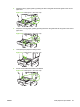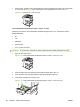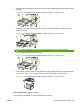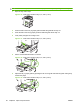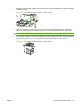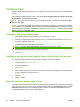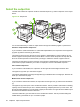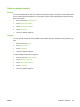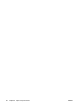HP LaserJet M9040/M9050 MFP - User Guide
Table Of Contents
- Product Basics
- Control panel
- Software for Windows
- Supported operating systems for Windows
- Supported printer drivers for Windows
- HP Universal Print Driver (UPD)
- Select the correct printer driver for Windows
- Priority for print settings
- Change printer-driver settings for Windows
- Install the Windows software
- Supported utilities
- Software for other operating systems
- Use the product with Macintosh
- Software for Macintosh
- Supported operating systems for Macintosh
- Supported printer drivers for Macintosh
- Software installation types for Macintosh
- Software for Macintosh computers
- Priority for print settings for Macintosh
- Change printer-driver settings for Macintosh
- Remove software from Macintosh operating systems
- Supported utilities for Macintosh
- Use features in the Macintosh printer driver
- Software for Macintosh
- Connectivity
- Paper and print media
- Print tasks
- Media type and tray loading
- Use features in the Windows printer driver
- Staple documents
- Cancel a print job
- Print on envelopes
- Job storage features for print
- Copy
- Scan and send to e-mail
- Fax
- Manage and maintain
- Information pages
- Embedded Web server
- HP Easy Printer Care
- Use HP Web Jetadmin software
- HP Printer Utility for Macintosh
- Open the HP Printer Utility
- Print a cleaning page
- Print a configuration page
- View supplies status
- Order supplies online and use other support features
- Upload a file to the printer
- Update the firmware
- Activate the two-sided printing (duplexing) mode
- Lock or unlock printer storage devices
- Save or print stored jobs
- Configure trays
- Change network settings
- Open the embedded Web server
- Set up e-mail alerts
- Security features
- Set the real-time clock
- Clean the MFP
- Calibrate the scanner
- Configure alerts
- Manage supplies
- Printer maintenance kit
- Manage memory
- Economy settings
- Problem solve
- Solve problems
- Determining Solve MFP problems
- Control-panel message types
- Control-panel messages
- Clear jams
- Media-handling problems
- Printer feeds multiple sheets
- Printer feeds incorrect page size
- Printer pulls from incorrect tray
- Media does not feed automatically
- Media does not feed from tray 2, 3, or 4
- Transparencies will not feed
- Envelopes jam or will not feed in the MFP
- Output is curled or wrinkled
- Printer will not duplex or duplexes incorrectly
- Solve print-quality problems
- Print-quality problems associated with media
- Print-quality problems associated with the environment
- Print-quality problems associated with jams
- Light print (partial page)
- Light print (entire page)
- Specks
- Dropouts
- Lines
- Gray background
- Toner smear
- Loose toner
- Repeating defects
- Repeating image
- Misformed characters
- Page skew
- Curl or wave
- Wrinkles or creases
- Vertical white lines
- Tire tracks
- White spots on black
- Scattered lines
- Blurred print
- Random image repetition
- Solve fax problems
- Solve copy problems
- Solve e-mail problems
- Solve network connectivity problems
- Solve common Macintosh problems
- Supplies and accessories
- Service and support
- Specifications
- Regulatory information
- FCC regulations
- Environmental product stewardship program
- Protecting the environment
- Ozone production
- Power consumption
- Toner consumption
- Paper use
- Plastics
- HP LaserJet print supplies
- Return and recycling instructions
- Paper
- Material restrictions
- Disposal of waste equipment by users in private households in the European Union
- Material Safety Data Sheet (MSDS)
- For more information
- Country/region specific statements
- Index
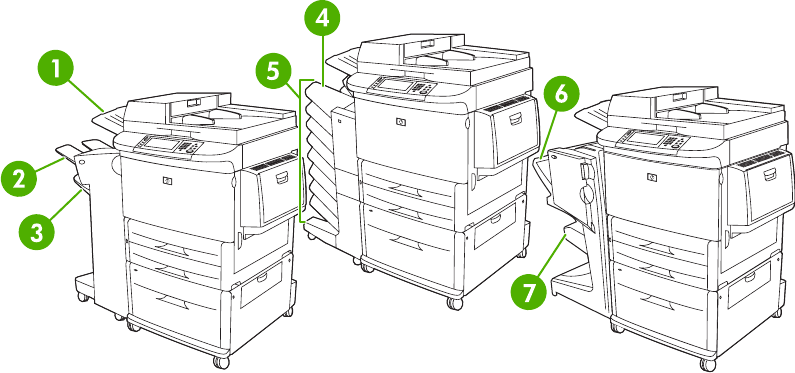
Select the output bin
The MFP has at least two output bin locations: the ADF output bin (1) and an output bin on the output
device.
Figure 6-22 Output bins
It is recommended that you select an output location through the software program or printer driver.
Stacker or stapler/stacker output bins
If you choose the 3,000-sheet stacker or 3,000-sheet stapler/stacker, the output bins are the upper bin
(2) (face up) and the lower bin (3) (face down).
The upper bin (face-up) (2) is the top bin on the stacker or stapler/stacker. This bin holds up to 100
sheets of paper in face-up order as they exit the MFP. A sensor causes the product to stop when the
bin is full. Product operation continues when you empty or reduce the amount of paper in the bin.
The lower bin (face-down) (3) is the lower bin on the stacker or stapler/stacker. This bin holds up to
3,000 sheets of paper and allows you to stack or staple jobs. This bin is the default output bin.
8-bin mailbox output bins
If you choose the 8-bin mailbox, the output bins are the upper bin and the eight face-down bins.
The upper bin (4) holds up to 125 sheets of paper.
The network administrator can assign the eight bins (5) to individual users or workgroups. Each bin can
stack up to 250 sheets of paper.
Multifunction finisher output bins
If you choose the multifunction finisher, the output bins are the upper bin ( 6) and the lower booklet bin
(7).
The upper bin (6) is the top bin on the multifunction finisher. This bin provides 1,000 sheets of stacking
capacity and can offset each job as it is stacked, delivering unstapled jobs face up or face down. This
bin also provides stapling for up to 50 sheets of paper per document. The upper bin is the default output
bin when the multifunction finisher is attached.
The lower booklet bin (7) is the lower bin on the multifunction finisher. This bin provides folding and
saddle stitching of booklets for up to 10 sheets of paper.
94 Chapter 6 Paper and print media ENWW