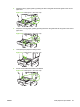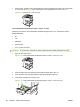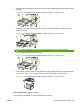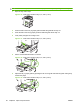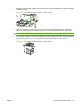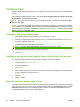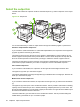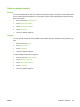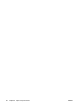HP LaserJet M9040/M9050 MFP - User Guide
Table Of Contents
- Product Basics
- Control panel
- Software for Windows
- Supported operating systems for Windows
- Supported printer drivers for Windows
- HP Universal Print Driver (UPD)
- Select the correct printer driver for Windows
- Priority for print settings
- Change printer-driver settings for Windows
- Install the Windows software
- Supported utilities
- Software for other operating systems
- Use the product with Macintosh
- Software for Macintosh
- Supported operating systems for Macintosh
- Supported printer drivers for Macintosh
- Software installation types for Macintosh
- Software for Macintosh computers
- Priority for print settings for Macintosh
- Change printer-driver settings for Macintosh
- Remove software from Macintosh operating systems
- Supported utilities for Macintosh
- Use features in the Macintosh printer driver
- Software for Macintosh
- Connectivity
- Paper and print media
- Print tasks
- Media type and tray loading
- Use features in the Windows printer driver
- Staple documents
- Cancel a print job
- Print on envelopes
- Job storage features for print
- Copy
- Scan and send to e-mail
- Fax
- Manage and maintain
- Information pages
- Embedded Web server
- HP Easy Printer Care
- Use HP Web Jetadmin software
- HP Printer Utility for Macintosh
- Open the HP Printer Utility
- Print a cleaning page
- Print a configuration page
- View supplies status
- Order supplies online and use other support features
- Upload a file to the printer
- Update the firmware
- Activate the two-sided printing (duplexing) mode
- Lock or unlock printer storage devices
- Save or print stored jobs
- Configure trays
- Change network settings
- Open the embedded Web server
- Set up e-mail alerts
- Security features
- Set the real-time clock
- Clean the MFP
- Calibrate the scanner
- Configure alerts
- Manage supplies
- Printer maintenance kit
- Manage memory
- Economy settings
- Problem solve
- Solve problems
- Determining Solve MFP problems
- Control-panel message types
- Control-panel messages
- Clear jams
- Media-handling problems
- Printer feeds multiple sheets
- Printer feeds incorrect page size
- Printer pulls from incorrect tray
- Media does not feed automatically
- Media does not feed from tray 2, 3, or 4
- Transparencies will not feed
- Envelopes jam or will not feed in the MFP
- Output is curled or wrinkled
- Printer will not duplex or duplexes incorrectly
- Solve print-quality problems
- Print-quality problems associated with media
- Print-quality problems associated with the environment
- Print-quality problems associated with jams
- Light print (partial page)
- Light print (entire page)
- Specks
- Dropouts
- Lines
- Gray background
- Toner smear
- Loose toner
- Repeating defects
- Repeating image
- Misformed characters
- Page skew
- Curl or wave
- Wrinkles or creases
- Vertical white lines
- Tire tracks
- White spots on black
- Scattered lines
- Blurred print
- Random image repetition
- Solve fax problems
- Solve copy problems
- Solve e-mail problems
- Solve network connectivity problems
- Solve common Macintosh problems
- Supplies and accessories
- Service and support
- Specifications
- Regulatory information
- FCC regulations
- Environmental product stewardship program
- Protecting the environment
- Ozone production
- Power consumption
- Toner consumption
- Paper use
- Plastics
- HP LaserJet print supplies
- Return and recycling instructions
- Paper
- Material restrictions
- Disposal of waste equipment by users in private households in the European Union
- Material Safety Data Sheet (MSDS)
- For more information
- Country/region specific statements
- Index
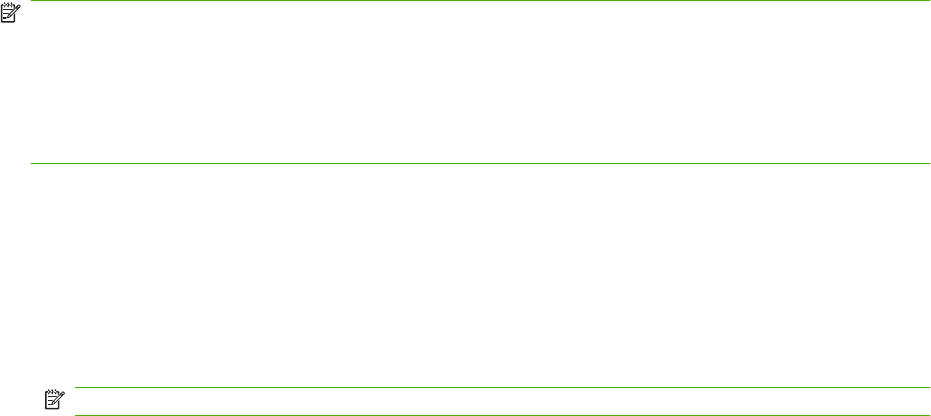
Configure trays
The MFP might automatically prompt you to configure a tray for type and size when you load media into
the tray.
The following message appears on the control panel: Tray <X> [type] [size] To change size or type,
touch “Modify”. To accept, touch “OK”..
NOTE: The prompt does not appear if you are printing from tray 1 and tray 1 is configured for Any
Size and Any Type.
NOTE: If you have used other HP LaserJet printer models, you might be accustomed to configuring
tray 1 to First mode or Cassette mode. On the HP LaserJet M9040/M9050 MFP, setting tray 1 size and
type to Any Size is equivalent to First mode. Setting size or type for tray 1 to a setting other than Any
Size is equivalent to Cassette mode.
Configure a tray when loading media
1. Load media in the tray. Close the tray if you are using tray 2, 3, or 4.
2. If the tray configuration message appears, touch OK to accept the detected size, or touch Modify
to choose a different paper size.
3. If modifying the tray configuration, select the size.
NOTE: The MFP automatically detects most media sizes in trays 2, 3, and 4.
4. If modifying the tray configuration, select the paper type.
5. Touch Exit.
Configure a tray by using the Supplies Status button on the touchscreen
You can also configure the trays for type and size without a prompt from the MFP.
1. Scroll to and touch Supplies Status.
2. Touch the desired tray.
3. Touch Modify.
4. Select the size and type. If you select a custom type, use the numeric keypad to set the X dimension
and the Y dimension, and then touch OK.
5. Touch OK.
6. Touch OK again.
Select the media by source, type, or size
In the Microsoft Windows operating system, three settings affect how the printer driver tries to pull media
when you send a print job. Source, Type, and Size settings appear in the Page Setup, Print, or Print
Properties dialog boxes in most software programs. Unless you change these settings, the MFP
automatically selects a tray using the default settings.
92 Chapter 6 Paper and print media ENWW