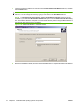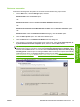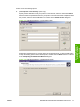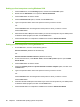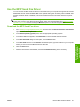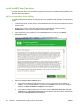HP LaserJet M9040/M9050 MFP - Software Technical Reference (external)
Print sever connection
Perform the following when the product is connected via the network using a print server:
1. On the Start menu, click the Settings option, and then
Windows 2000: Click the Printers option.
-or-
Windows XP Home: Click the Printers and Other Hardware Devices option.
-or-
Windows XP Professional and Windows Server 2003: Click the Printers and Faxes option.
-or-
Windows Vista: Under the Hardware and Sound category, click the Printer option.
2. Click the Add a printer option. The Add Printer Wizard opens.
3. Click the Next button on the Add Printer Wizard welcome dialog box.
4. If the product is connected via the network using a print server, select the A network printer, or
a printer attached to another computer option, and then click the Next > button.
NOTE: If the product is connected to the computer using a USB cable, or is connected via the
network without using a print server, select the Local printer attached to this computer option,
and then click the Next > button. You can also select the Automatically detect an install my Plug
and Play printer check box prior to clicking the Next > button to have the computer automatically
install the printer driver. For detailed installation instructions, see either
Use an existing port for a
direct connection on page 63 or see Create a new TCP/IP port for a direct connection
on page 71.
Figure 3-29 Add Printer Wizard — Local or Network Printer screen
ENWW Detailed Microsoft Windows installation instructions 75
Installing Windows
printing-system
com
p
onents