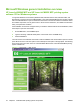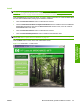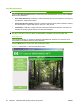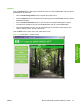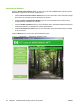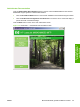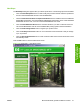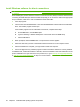HP LaserJet M9040/M9050 MFP - Software Technical Reference (external)
Install Windows software for direct connections
NOTE: For detailed installation instructions, see Detailed Microsoft Windows installation instructions
on page 54.
When installing the product software in a direct-connect environment, always install the software before
connecting the USB cable (the software installer will prompt you to connect the cable at the appropriate
time). In addition, make sure to use a standard two-meter USB cable.
1. Close all programs.
2. Insert the HP LaserJet M9040 MFP or HP LaserJet M9050 MFP software CD into the CD-ROM
drive. The installer program should open.
If the installer program has not started after 30 seconds, complete these steps:
a. On the Start menu, click the Run option.
b. Type the following: X:\SETUP.EXE (where X is the letter of the CD-ROM drive).
c. Click the OK button.
3. When prompted, click the Install button. The printer driver screen appears.
4. Select the driver that you want to install and follow the instructions on the computer screen.
5. After the installation is complete, you might need to restart the computer.
6. Print a test page from any software program to make sure that the software is correctly installed.
If installation fails, reinstall the software. If this fails, check the installation notes and readme files on the
product CD-ROM or the flyer that came in the product box, or go to
www.hp.com/support/ljm9040mfp
or
www.hp.com/support/ljm9050mfp for help or more information.
52 Chapter 3 Install Windows printing-system components ENWW