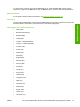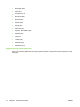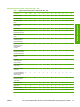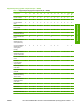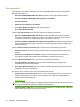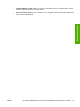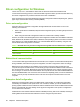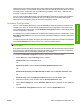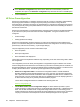HP LaserJet M9040/M9050 MFP - Software Technical Reference (external)
If bidirectional communication software has not been installed, EAC installs bidirectional-communication
software that allows it to communicate with the product and automatically match the printer driver with
the actual product configuration. EAC is activated during installation of the driver or whenever the
Automatic Configuration feature is used.
If the HP LaserJet M9040 MFP and HP LaserJet M9050 MFP configuration changes after installation,
the driver can be automatically updated with the new configuration in environments that support
bidirectional communication by using the Automatic Configuration feature.
Automatic Configuration
If the HP LaserJet M9040 MFP and HP LaserJet M9050 MFP configuration has been modified since
installation, the driver can be automatically updated with the new configuration in environments that
support bidirectional communication. Use the Automatic Configuration feature to automatically reflect
the new configuration in the driver.
For example, if the product is installed and an optional paper-handling accessory is added later, use the
Automatic Configuration feature to query the product and update the settings to match the new product
configuration.
The feature automatically updates the registry and changes the configuration information that appears
on the Device Settings tab of the HP PCL 6, PCL 5, and PS emulation drivers.
NOTE: The Automatic Configuration feature does not have to be selected for the HP Send Fax
driver to update.
Every time the HP Send Fax driver is accessed, the HP Send Fax driver automatically queries the printer
driver to see if any changes have been made that would affect the HP Send Fax driver configuration.
The HP Send Fax driver is automatically updated with any changes.
To activate the Automatic Configuration feature for these drivers, follow these steps:
1. On the Start menu, select the Settings option, and then
Windows 2000: Click the Printers option.
-or-
Windows XP Home: Click the Printers and Other Hardware Devices option.
-or-
Windows XP Professional and Windows Server 2003: Click the Printers and Faxes option.
-or-
Windows Vista: Under the Hardware and Sound category, click the Printer option.
2. Right-click the product name, and then click the Printing Preferences option.
3. On the Device Settings tab, click the Installable Options option if necessary to show additional
options.
4. In the Automatic Configuration drop-down menu, select the Update Now option.
ENWW Driver configuration for Windows 21
Software description