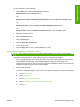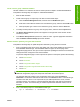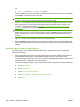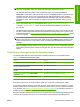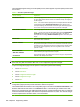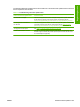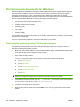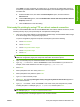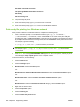HP LaserJet M9040/M9050 MFP - Software Technical Reference (external)
200 PORT command successful
150 Opening BINARY mode data connection
226 Ready
226 Processing Job
10. The print-ready file prints.
11. At the command prompt, type bye to exit the FTP command.
12. At the command prompt, type exit to return to the Windows interface.
Print-ready file printing in a Windows network
If the product is shared on a Windows network, complete the following steps.
1. From a command prompt or in an MS-DOS window, type copy /b <FILENAME> \
\<COMPUTERNAME>\<SHARENAME>, where <FILENAME> is the name of the print-ready file
(including the path), <COMPUTERNAME> is the name of the computer (connected to the device
by a USB) from which the device is being shared, and <SHARENAME> is the product share name.
For example, type the following:
C:\>copy /b c:\xxxx.PDF \\COMPUTERNAME\SHARENAME
NOTE: If the file name or path includes a space, enclose the file name or path in quotation marks.
For example, type C:\>copy /b "c:\My Documents\xxxx.PDF" \\COMPUTERNAME
\SHARENAME
2. Press Enter. The message PROCESSING JOB appears on the control panel, and the job prints.
The message 1 file(s) copied appears on the computer screen.
To share the device, do the following:
1. Click the Start button.
2. Click the Settings option.
3. Windows 2000: Click the Printers option.
-or-
Windows Server 2003 and Windows XP Professional: Click the Printers and Faxes option.
-or-
Windows XP Home: Click the Printers and Other Hardware Devices option.
-or-
Windows Vista: Under the Hardware and Sound category, click the Printer option.
4. Right-click the device name.
5. Click the Properties option.
6. Click the Sharing tab.
7. Click the Share this printer button.
262 Chapter 6 Engineering details ENWW