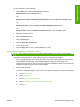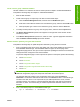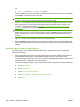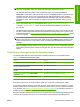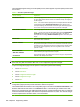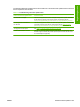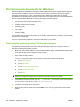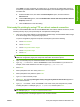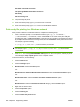HP LaserJet M9040/M9050 MFP - Software Technical Reference (external)
NOTE: If the product contains an HP Jetdirect EIO print server or an optional hard disk drive,
additional configuration pages print that provide information about those options.
The firmware datecode is listed on the configuration page in the section titled Device
Information. The firmware datecode has this format: YYYYMMDD XX.XXX.X. The first string of
numbers is the date, where YYYY represents the year, MM represents the month, and DD
represents the day. For example, a firmware datecode that begins with 20071210 represents
December 10, 2007. The second string of numbers represents the firmware version, such as
50.002.0.
3. Type the TCP/IP address or IP host name of the device in the Quick Device Find field, and then
click the Go button. The device Status window opens.
4. Open the Device Management folder in the drop-down list in the Navigation panel. Navigate to
the Device Lists folder.
5. Expand the Device Lists folder and select the All Devices option. Locate the product in the list,
and then click to select it.
NOTE: If you need to upgrade the firmware for multiple products, select all of them by pressing
the Ctrl key as you click the name of each product.
6. Locate the Device Tools drop-down box in the upper-right corner of the window. Select the Update
Printer Firmware option from the choose action list.
7. If the name of the .RFU file is not listed in the All Available Images dialog box, click the
Browse button in the Upload New Firmware Image dialog box and navigate to the location of
the .RFU file that you downloaded from the Web at the start of this procedure. If the filename is
listed, select it.
8. Click the Upload button to move the .RFU file from the hard drive to the HP Web Jetadmin server.
After the upload is complete, the browser window refreshes.
9. Select the .RFU file from the Printer Firmware Update drop-down menu.
10. Click the Update Firmware button. The download process begins and the firmware is updated on
the product. This can take several minutes. Let the process finish without further interaction with
the product or the computer. The messages described in
Control panel messages during the
firmware update on page 257 appear on the product control panel.
NOTE: The product automatically turns off and then on again to activate the update; this can
happen more than once. At the end of the update process, the Ready message appears on the
product control panel. Do not turn off the device or interfere with the update until you see this
message.
11. When the Ready message appears on the product control panel, print a configuration page and
verify that the firmware version number has changed. Also, print the menu map to view the product
settings.
254 Chapter 6 Engineering details ENWW