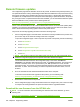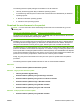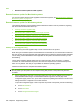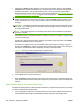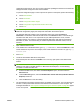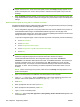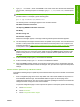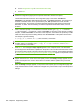HP LaserJet M9040/M9050 MFP - Software Technical Reference (external)
9. Type put <FILENAME>, where <FILENAME> is the name of the .RFU file that was downloaded
from the Web, including the path. For example, type put C:\LJ\xxxxFW.RFU, and then press
Enter.
NOTE: If the file name or path includes a space, you must enclose the file name or path in
quotation marks. For example, type the following path:
put "c:\My Documents\LJ\xxxxfw.rfu".
The following series of messages appears in the command window:
200 PORT command successful
150 Opening BINARY mode data connection
226 Ready
226 Processing Job
226 Transfer complete
After these messages appear, a message containing transfer-speed information appears.
10. The download process begins and the firmware is updated on the product. This can take several
minutes. Let the process finish without further interaction with the product or the computer. The
messages described in
Control panel messages during the firmware update on page 257 appear
on the product control panel.
NOTE: The product automatically turns off and then on again to activate the update; this can
happen more than once. At the end of the update process, the Ready message appears on the
product control panel. Do not turn off the product or interfere with the update until you see this
message.
11. At the command prompt, type bye to exit the FTP command.
12. At the command prompt, type exit to return to the Windows interface.
13. When the Ready message appears on the product control panel, print a configuration page and
verify that the firmware version number has changed. Also, print the menu map to view the product
settings.
Remote firmware update through a Windows network
Complete the following steps to update the product firmware when the product is shared on a Windows
network:
1. Print a configuration page and a menu map. Make note of the TCP/IP address of the product on
the Embedded Jetdirect Page. The Embedded Jetdirect Page is the second page of the
configuration page printout. Also, print a menu map before updating the firmware to see what user
settings have been configured in the current firmware.
To print the configuration page or menu map from the product control panel, perform the following:
a. Touch Administration.
b. Touch Information.
c. Touch Configuration/Status Pages.
ENWW Remote firmware updates 251
Engineering details