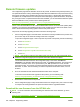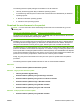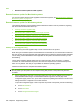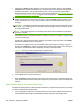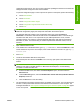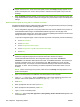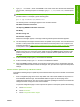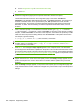HP LaserJet M9040/M9050 MFP - Software Technical Reference (external)
NOTE: The product automatically turns off and then on again to activate the update; this can
happen more than once. At the end of the update process, the Ready message appears on the
product control panel. Do not turn off the product or interfere with the update until you see this
message.
8. When the Ready message appears on the product control panel, print a configuration page and
verify that the firmware version number has changed. Also, print the menu map to view the product
settings.
Remote firmware update by using FTP on a network connection
Complete the following steps to update the product firmware by using file transfer protocol (FTP) through
a network connection on Windows operating systems:
1. Print a configuration page and a menu map. Make note of the TCP/IP address of the product on
the Embedded Jetdirect Page. The Embedded Jetdirect Page is the second page of the
configuration page printout. Also, print a menu map before updating the firmware to see what user
settings have been configured in the current firmware.
To print the configuration page or menu map from the product control panel, perform the following:
a. Touch Administration.
b. Touch Information.
c. Touch Configuration/Status Pages.
d. Touch Configuration Page or Administration Menu Map.
e. Touch Print.
NOTE: If the product contains an HP Jetdirect EIO print server or an optional hard disk drive,
additional configuration pages print that provide information about those options.
The firmware datecode is listed on the configuration page in the section titled Device
Information. The firmware datecode has this format: YYYYMMDD XX.XXX.X. The first string of
numbers is the date, where YYYY represents the year, MM represents the month, and DD
represents the day. For example, a firmware datecode that begins with 20071210 represents
December 10, 2007. The second string of numbers represents the firmware version, such as
50.002.0.
NOTE: Before connecting to the product, make sure that the Ready message appears on the
product control panel.
2. Open a command prompt or an MS-DOS command prompt on the computer.
3. Type ftp://<IPADDRESS>, where <IPADDRESS> is the TCP/IP address of the product. For
example, if the TCP/IP address is 192.168.0.10, type ftp://192.168.0.10.
4. Press Enter.
5. When prompted for the user name, press Enter.
6. When prompted for the password, press Enter.
7. Type bin at the command prompt.
8. Press Enter. The message 200 Type set to I, Using binary mode to transfer files appears in the
command window.
250 Chapter 6 Engineering details ENWW