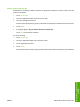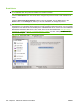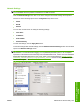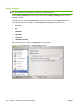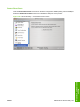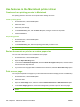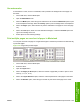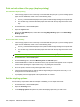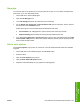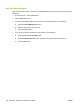HP LaserJet M9040/M9050 MFP - Software Technical Reference (external)
Use watermarks
A watermark is a notice, such as “Confidential,” that is printed in the background of each page of a
document.
1. On the File menu, click the Print option.
2. Open the Watermarks menu.
3. Next to the Mode option, select the type of watermark to use. Select the Watermark option to print
a semi-transparent message. Select the Overlay option to print a message that is not transparent.
4. Next to the Pages option, select whether to print the watermark on all pages or on the first page
only.
5. Next to the Text option, select one of the standard messages, or select the Custom option and
type a new message in the box.
6. Select options for the remaining settings.
Print multiple pages on one sheet of paper in Macintosh
You can print more than one page on a single sheet of paper. This feature provides a cost-effective way
to print draft pages.
Figure 5-51 Page-order preview images
1. On the File menu, click the Print option.
2. Select the driver.
3. Open the Layout menu.
4. Next to the Pages per Sheet option, select the number of pages that you want to print on each
sheet (1, 2, 4, 6, 9, or 16).
5. Next to the Layout Direction option, select the order and placement of the pages on the sheet.
6. Next to the Borders option, select the type of border to print around each page on the sheet.
ENWW Use features in the Macintosh printer driver 239
Macintosh software and
utilities