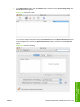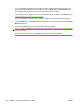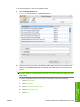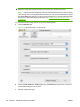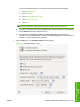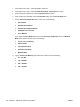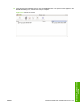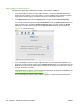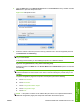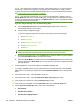HP LaserJet M9040/M9050 MFP - Software Technical Reference (external)
Setup a product on Mac OS X V10.3
Complete these steps after completing the printing-system software installation.
1. If you are installing the product using a USB connection, connect the USB cable between the
product and the computer. Turn on the product. If you are installing using a network connection,
verify that the network cable is connected to the product and that the product is on.
2. In the Applications folder, open the Utilities folder, and then run the Printer Setup Utility.
You can also configure the product using the Print & Fax pane of the System Preferences menu.
From the Apple menu, choose the System Preferences option, and then choose the Print &
Fax option. In the Print & Fax screen, click the Set Up Printers button to see the printer list.
Figure 5-18 Print & Fax screen
3. If you are installing the product using a USB connection, verify that the product appears in the
printer list. (In the Print & Fax screen, click the Set Up Printers button to see the printer list.) The
Kind column in the printer list same change as before should display the product name. If this is
the case, the setup is complete.
If the product does not appear, or if the correct information does not appear in the Kind field, see
Troubleshooting the product setup on page 207.
If you are installing the product using a network connection, continue with the following steps.
200 Chapter 5 Macintosh software and utilities ENWW