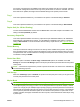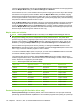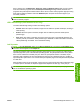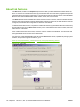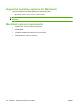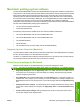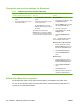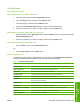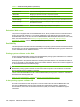HP LaserJet M9040/M9050 MFP - Software Technical Reference (external)
Change the printer-driver settings for Macintosh
Table 5-1 Change the printer-driver settings for Macintosh
Change the settings for all print jobs
until the software program is closed
Change the default settings for all
print jobs
Change the product configuration
settings
1. On the File menu, click the Print
option.
2. Change the settings that you want
on the various menus.
1. On the File menu, click the Print
option.
2. Change the settings that you want
on the various menus.
3. On the Presets menu, click the
Save as option and type a name for
the preset.
These settings are saved in the
Presets menu. To use the new settings,
you must select the saved preset option
every time you open a program and print.
Mac OS X V10.2.8
1. In the Finder, on the Go menu, click
the Applications option.
2. Open the Utilities option, and then
open the Print Center option.
3. Click on the print queue.
4. On the Printers menu, click the
Configure option.
5. Click the Installable Options
menu.
NOTE: Configuration settings might
not be available in Classic mode.
Mac OS X V10.3 or Mac OS X V10.4
1. From the Apple menu, click the
System Preferences option, and
then click the Print & Fax option.
2. Click the Printer Setup option.
3. Click the Installable Options
menu.
Mac OS X V10.5
1. From the Apple menu, click the
System Preferences option, and
then click the Print & Fax option.
2. Click the Options & Supplies
option.
3. Click the Driver menu.
4. Select the driver from the list, and
configure the installed options.
Software for Macintosh computers
Use the HP Printer Utility to set up product features that are not available in the printer driver.
You can use the HP Printer Utility when the product uses a universal serial bus (USB) cable or is
connected to a TCP/IP-based network.
180 Chapter 5 Macintosh software and utilities ENWW