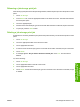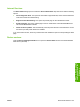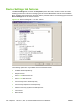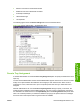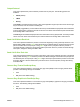HP LaserJet M9040/M9050 MFP - Software Technical Reference (external)
Releasing a job-storage print job
After sending a print job that uses the job-storage feature, release the job to print from the product control
panel.
1. Touch Job Storage.
2. In the Retrieve tab, touch the appropriate folder on the left of the screen. The folder that contains
the stored jobs opens.
3. Touch the appropriate job.
4. If a PIN is set for the stored job, type the correct PIN. After the PIN is confirmed, the job is unlocked.
5. To print job, press the Select button.
Deleting a job-storage print job
Sometimes it is necessary to delete a print job from the product memory. Do this from the product control
panel.
1. Touch Job Storage.
2. Touch the appropriate folder on the left of the screen.
3. Touch appropriate document.
4. If a PIN is set for the stored job, type the correct PIN. Once PIN is confirmed, the job is unlocked.
5. Touch Delete.
6. A message appears: Do you want to delete this stored job? Touch Yes. The document is
deleted.
Or, do the following:
1. Touch Job Storage.
2. Touch appropriate folder on the left of the screen.
3. Touch appropriate document.
4. Touch Delete. If a PIN for the stored job, type the correct PIN. Once the PIN is confirmed, the job
is deleted.
ENWW Job Storage tab features 163
HP PCL 5, PCL 6, and PS
emulation drivers for
Windows