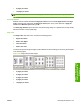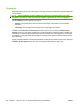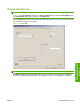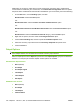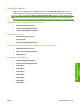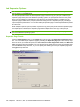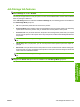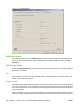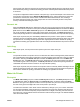HP LaserJet M9040/M9050 MFP - Software Technical Reference (external)
has the same user name and job name as an existing proof-and-hold job (when the original job has not
been released for printing), overwrites the existing job. Proof-and-hold jobs are deleted when the product
is turned off.
The product configuration holds a maximum of 50 quick-copy or proof-and-hold jobs. The number is set
at the product control panel in the Stored Job Management menu, and the default is 32. When this
preset limit is reached, the new document overwrites the oldest held document. Also, sending a
document that has the same user name and job name as one that is already stored on the product
memory overwrites the existing document.
Personal Job
When the Personal Job option is selected, the print job is sent to the product but is not printed until a
selection is made on the product control panel. Selecting the Personal Job option activates the PIN to
print check box in the Make Job Private group box. If the PIN to print check box is selected, the print
job can be printed only after the correct PIN is typed at the control panel. The PIN to print feature is
useful when printing sensitive or confidential documents should not remain in an output bin after printing.
After the job is printed, the job is immediately deleted from the product. If more copies are needed,
reprint the job from the software program. Sending a second personal job that has the same user name
and job name as an existing personal job (when the original job has not been released for printing)
overwrites the existing job, regardless of the PIN. Personal jobs are deleted when the product is turned
off.
Quick Copy
After the job prints, use the product control panel to print more copies of the job.
Stored Job
The job will be stored in the product as if it is an electronic file cabinet. Nothing will be printed until the
job is requested from the product control panel. Use this storage for forms and other common or shared
documents. Selecting the Stored Job option activates the PIN to print check box in the Make Job
Private group box. If the PIN to print check box is selected, the print job can be printed only after the
correct PIN is typed at the control panel. The PIN to print feature is useful when printing sensitive or
confidential documents should not remain in an output bin after printing.
After the job is printed, the job is remains on the product until it is manually deleted. Sending a second
stored job that has the same user name and job name as an existing stored job (when the original job
has not been released for printing) overwrites the existing job, regardless of the PIN.
Make Job Private
Pin to print
The Make Job Private group box contains the PIN to print check box. The PIN to print option in the
is available when either the Personal Job or the Stored Job option is selected. Select the PIN to
Print box, then type a four-digit PIN number in the box provided. The job is sent to the product, where
the user must type the four-digit PIN on the control panel to print the job.
The PIN has a restriction of four ASCII numeric characters (0 though 9). Any non-numeric characters
are removed immediately. When more than four characters are typed, the characters past the fourth
are truncated. The text box temporarily accepts fewer than four digits in the string, but when the text
box loses focus, zeroes pad the left end until the PIN contains exactly four digits. The default initialized
value for the PIN is 0000.
ENWW Job Storage tab features 161
HP PCL 5, PCL 6, and PS
emulation drivers for
Windows