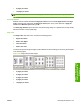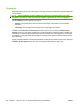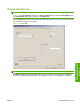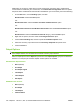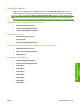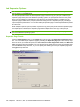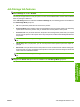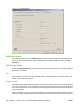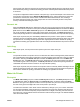HP LaserJet M9040/M9050 MFP - Software Technical Reference (external)
Additionally, the accessory output device must be configured in the printer driver. If bidirectional
communication is enabled in your environment, use the Automatic Configuration feature to update
the printer drivers. If bidirectional communication is disabled in your environment, perform the following:
1. On the Start menu, click the Settings option, and then
Windows 2000: Click the Printers option.
-or-
Windows XP Home: Click the Printers and Other Hardware Devices option.
-or-
Windows XP Professional and Windows Server 2003: Click the Printers and Faxes option.
-or-
Windows Vista: Under the Hardware and Sound category, click the Printer option.
2. Right-click the product, and then select the Printing Preferences option.
3. Click the Device Settings tab, and then expand the Installable Options menu.
4. Select the accessory output device from the Accessory Output Bin drop-down menu.
5. Click the OK button.
Output Options
NOTE: The Staple drop-down list in the Output Options group box is only available for the HP 3000-
Sheet Stapler/Stacker and HP Multifunction Finisher accessory output devices.
Select a staple option from the Staple drop-down list in the Output Options group box to determine
whether or not the print job should be stapled. Several options are available.
HP 3000-Sheet Stapler/Stacker
●
None (default)
●
One Staple
●
One Staple Angled
●
Two Staples
●
Three Staples
●
Six Staples
HP Multifunction Finisher
●
None (default)
●
One Staple
●
Two Staples
●
Fold and Stitch
156 Chapter 4 HP PCL 5, PCL 6, and PS emulation drivers for Windows ENWW