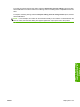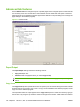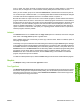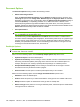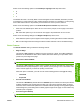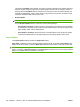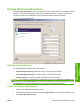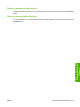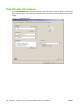HP LaserJet M9040/M9050 MFP - Software Technical Reference (external)
Printing Shortcuts tab features
Use the Printing Shortcuts tab to print jobs with specific printer driver settings. The available settings
depend on the product configuration. Select one of the defined shortcuts or create custom printing
shortcuts, and then click the OK button to print job with the specific printer driver settings.
Figure 4-4 Printing Shortcuts tab
Defined printing shortcuts
The following defined printing shortcuts are available:
●
General Everyday Printing: Select this option to print using typical settings.
●
Two-sided (Duplex) Printing: This option prints on both sides of the page.
●
Factory Defaults: This option prints with the default printer driver settings.
NOTE: If you change any of the settings for a defined printing shortcut, the Save As and Reset buttons
become active. Click the Save As button to save the new settings as a custom printing shortcut. Click
the Reset button to restore the default settings for all features of the selected shortcut.
Create a custom printing shortcut
1. Select one of the defined shortcuts as a base.
2. Select the appropriate print settings on the Printing Shortcuts tab, or by using the settings on any
of the Printing Preferences tabs.
ENWW Printing Shortcuts tab features 129
HP PCL 5, PCL 6, and PS
emulation drivers for
Windows