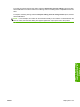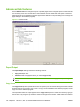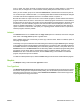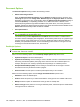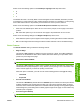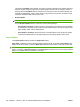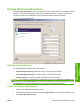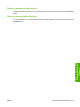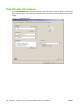HP LaserJet M9040/M9050 MFP - Software Technical Reference (external)
from 1 to 9999. The copies value will not advance from the maximum number (9999) to 1 when the up
arrow is used, or change from 1 to the maximum number (9999) when the down arrow is used.
When you click another group box or leave the Advanced tab, invalid entries in the text box (such as
non-numerical input, numbers less than 1, or numbers greater than the maximum allowed) are changed
to the last valid value that appeared in the box. The default number of copies is 1.
Because the number of copies can be set in some software programs, conflicts between the software
program and the driver can arise. In most cases, the software program and the driver communicate so
that the number of copies set in one location (such as the software program) appears in the other (such
as the driver). For some software programs, this communication does not take place, and the copy
values are treated independently. For example, setting 10 copies in the program and then setting 10
copies in the driver could result in 100 copies (10 x 10) being printed. Set the number of copies in the
software program, wherever possible.
Collated
The Collated check box is available when the Copy Count spin box is selected, and can be changed
when value of the Copy Count spin box is greater than 1.
When collated, pages print consecutively for each copy of the document. When not collated, copies of
each page print together.
This setting is not synchronized with the collate setting in the software program Print dialog box. Settings
in the software program override settings in the printer driver. For instance, when using Microsoft Word,
the Collate check box in the Print dialog box is selected by default. However, in the printer driver, the
Collated check box on the Advanced tab is not selected by default. The software program setting takes
precedence over the driver setting, and the printed output is collated by default. Therefore, if the
Collated check box is selected in the driver, but the Collate setting is not enabled in the software
program, the printed output is uncollated.
To obtain uncollated printed output, clear the Collate setting in both the driver and the software program.
Graphic
The Graphic setting contains the True Type Font control.
True Type Font
Use Substitute with Device Font (the default setting) to use equivalent product fonts to print documents
that contain TrueType fonts. This permits faster printing, but can eliminate special characters that the
equivalent product font does not support. Select Download as Softfont to download TrueType fonts
for printing instead of using product fonts.
ENWW Advanced tab features 125
HP PCL 5, PCL 6, and PS
emulation drivers for
Windows