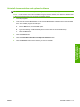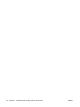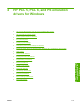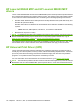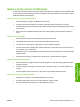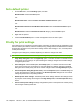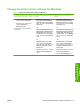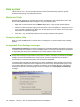HP LaserJet M9040/M9050 MFP - Software Technical Reference (external)
Change the printer-driver settings for Windows
Table 4-1 Change the printer-driver settings for Windows
Change the settings for all print jobs
until the software program is closed
Change the default settings for all
print jobs
Change the product configuration
settings
1. On the File menu in the software
program, click the Print option.
2. Select the driver, and then click
either the Properties or
Preferences option.
The steps can vary; this procedure is
most common.
1. Windows XP and Windows
Server 2003 (using the default
Start menu view): Click the Start
button, and then click Printers and
Faxes option.
-or-
Windows 2000, Windows XP, and
Windows Server 2003 (using the
Classic Start menu view): Click
the Start button, click the Settings
option, and then click the Printers
option.
-or-
Windows Vista: Click the Start
button, click the Control Panel
option, and then in the category for
Hardware and Sound click the
Printer option.
2. Right-click the driver icon, and then
select the Printing Preferences
option.
1. Windows XP and Windows
Server 2003 (using the default
Start menu view): Click the Start
button, and then click the Printers
and Faxes option.
-or-
Windows 2000, Windows XP, and
Windows Server 2003 (using the
Classic Start menu view): Click
the Start button, click the Settings
option, and then click the Printers
option.
-or-
Windows Vista: Click the Start
button, click the Control Panel
option, and then in the category for
Hardware and Sound click the
Printer option.
2. Right-click the driver icon, and then
select the Properties option.
3. Click the Device Settings tab.
ENWW Change the printer-driver settings for Windows 119
HP PCL 5, PCL 6, and PS
emulation drivers for
Windows