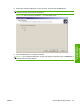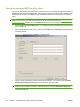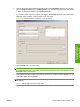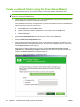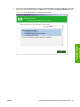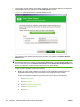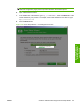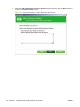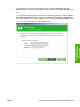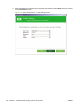HP LaserJet M9040/M9050 MFP - Software Technical Reference (external)
Send a fax using the MFP Send Fax driver
You can use the HP MFP Send Fax driver to send faxes from your computer through the HP LaserJet
M9040 MFP and HP LaserJet M9050 MFP if the optional Analog Fax Accessory 300 is installed. After
the MFP Send Fax driver is installed, it can be accessed and used in the same manner as a printer
driver.
NOTE: For complete information about using the MFP Send Fax driver, see the HP LaserJet MFP
Analog Fax Accessory 300 Send Fax Driver Guide, which can be downloaded from
www.hp.com/go/
mfpfaxaccessory300, and then clicking the Manuals option from the left navigation bar.
1. Click the Print option, Print Setup option, or a similar command on the File menu of the program
you are working in.
2. Select the HP MFP Send Fax driver, and then click the OK button. The Setup tab of the MFP Send
Fax driver appears.
Figure 3-46 Send Fax Driver Installation — Setup screen
3. Type the sender information, and then select the fax resolution. You can also select the Show
Preview Before Sending Fax check box to view the fax prior to sending.
NOTE: You can save your default fax settings by clicking the Edit Defaults button, or you can
create and save individual contacts or distribution lists by clicking the Edit Phone Book button.
4. Click the Fax Job tab.
94 Chapter 3 Install Windows printing-system components ENWW