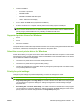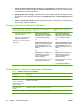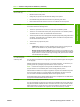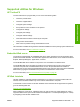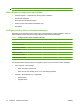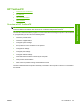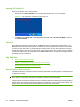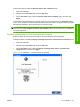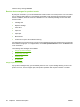HP LaserJet M2727 MFP - Software Technical Reference
Follow these steps to enable the Receive faxes to this computer feature:
1. Open HP ToolboxFX.
2. Navigate to the Fax Tasks page under the Fax folder.
3. On the Fax Tasks screen, select the Receive faxes to this computer option, and then click
Apply.
Incoming faxes are uploaded to the computer where they can be viewed from the Fax Receive Log
screen. If the computer is turned off when faxes arrive, they are stored in the product memory and are
automatically uploaded to the computer when it is turned on again.
NOTE: The Receive faxes to this computer option can only be set for one computer at a time. If a
computer has enabled the Receive faxes to this computer option, then that option is not available for
any other computers.
Display a message when a fax is received to this computer
Select this option to view a pop-up message on the computer when a fax is uploaded.
Follow these steps to enable the Display a message when a fax is received to this computer feature:
1. Open HP ToolboxFX.
2. Navigate to the Fax Tasks page under the Fax folder.
3. On the Fax Tasks screen, select the Display a message when a fax is received to this
computer option, and then click Apply.
Figure 2-2 HP ToolboxFX – Fax Received pop-up message
ENWW HP ToolboxFX 37
Software description