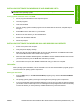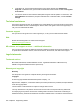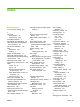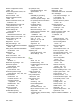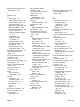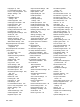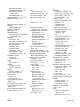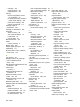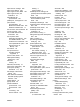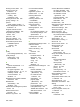HP LaserJet M2727 MFP - Software Technical Reference
INSTALLING SOFTWARE ON WINDOWS XP AND WINDOWS VISTA
NOTE: Administrator privileges are required to install the printing system on a Windows XP or
Windows Vista operating system.
Printing system installation from a CD-ROM
1. Do not plug the USB cable into the computer system.
2. Close all programs.
3. Insert the CD-ROM.
4. If the HP printing system installer program has not started after 30 seconds, complete steps 5
through 7.
5. Select Run from the Start menu on your taskbar.
6. Browse to the root directory on the CD-ROM drive.
7. Double click the SETUP.EXE file.
8. Follow the prompts.
INSTALLING SOFTWARE ON WINDOWS 2000 AND WINDOWS 2003 SERVER
1. Power on the printer and computer.
2. Verify the printer displays “Ready.”
3. Make sure the HP LaserJet M2727 MFP CD is in the CD_ROM drive. Click Cancel if the Install
HP LaserJet M2727 MFP Series Install screen appears.
4. When the New Hardware Wizard appears, click Next. If the New Hardware Wizard does not find
your driver, browse to your CD ROM drive and select your driver.
5. Once the files are copied, click Finish. Software will notify you when it is complete.
Uninstaller
After a printing system installation, use the Uninstall icon in the HP LaserJet M2727 program group to
remove all of the HP printing system components.
Starting the Uninstaller
1. From the Start menu, in the HP LaserJet M2727 program group, click the HP LaserJet M2727
Uninstall icon.
2. The printing system guides you through removing all of the printing system components.
3. If you have performed a Recommended install and you do not have any other HP devices installed,
you will also need to follow steps 4 and 5. Following these steps might break certain functionality
of other HP devices you have previously installed because they share the software.
ENWW Hewlett-Packard LaserJet M2727 MFP Series Printer Install Notes (Read Me First) 349
Engineering details