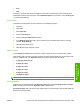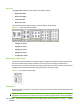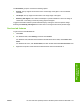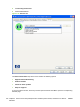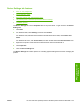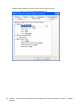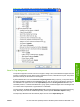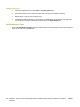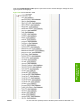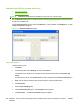HP LaserJet M2727 MFP - Software Technical Reference
●
First
●
Last
A booklet is a print job that places two pages on each side of a sheet that can then be folded into a
booklet that is half the size of the paper. Use the Booklet layout drop-down menu on the Finishing tab
to control booklet settings.
Print a booklet
Complete the following steps to print a booklet in most software programs:
1. Click File.
2. Click Print.
3. Click Properties.
4. Click the Finishing tab.
5. Select the Print on both sides check box.
6. In the Booklet layout drop-down menu, select the type of booklet printing that you want (for
example, Right binding).
7. Click OK in the printer driver.
8. Click OK in the print dialog box to print.
Pages per sheet
Use the Pages per sheet option to select the number of pages to print on a single sheet of paper.
When printing with more than one page per sheet, the pages appear smaller and are arranged on the
sheet in a defined order. The Pages per sheet drop-down menu provides six settings:
●
1 page per sheet (default)
●
2 pages per sheet
●
4 pages per sheet
●
6 pages per sheet
●
9 pages per sheet
●
16 pages per sheet
NOTE: Selecting an option other than 1 page per sheet makes booklet printing unavailable.
Print page borders
Related controls indented beneath the Pages per sheet edit box are Print page borders and Page
order, which become active when Pages per sheet is greater than 1.
Print page borders sets a line around each page image on a printed sheet to help visually define the
borders of each logical page.
ENWW HP PCL 6 and HP postscript level 3 emulation printer drivers for Windows 269
HP printer drivers for
Windows