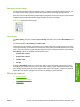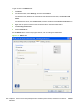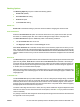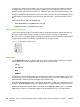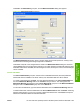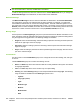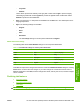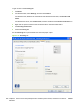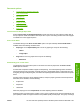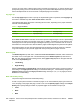HP LaserJet M2727 MFP - Software Technical Reference
is known as a print mode. A different print mode is used with each paper type. To achieve the best print
quality when printing on the second side of the page, the product makes adjustments to its print modes.
Print-mode adjustments for the second side of a duplexed page are automatic.
Flip pages up
Use the Flip pages up check box to specify the duplex-binding option. By default, the Flip pages up
check box is available only when Print on both sides is selected.
The following table shows the results of selecting this check box, depending on the paper orientation
selected on the Finishing tab.
Table 4-3 Page orientation
Orientation (Finishing tab) Flip pages up selected Flip pages up not selected
Portrait Short-edge binding Long-edge binding
Landscape Long-edge binding Short-edge binding
When Print on both sides is selected, the document preview image changes to show a spiral binding
along either the left edge or the top edge of the page. In addition, a folded-over corner appears in the
lower-right portion of the preview image, indicating that printing occurs on the back side. An arrow on
the folded-over corner points in the direction that the pages would be flipped if they were bound together.
Short-side binding is for print jobs with pages that read by flipping over like the pages of a calendar.
Long-side binding is for print jobs with pages that read by turning like the pages of a book.
Booklet layout
The Booklet layout drop-down menu, visible when Print on both sides is selected, offers choices that
are based on the current paper size. The default setting for the Booklet layout drop-down menu is
Off. The other settings have the following format, where [paper size] depends on the paper size that
is set on the Paper/Quality tab:
●
Left binding
●
Right binding
Selecting Left binding or Right binding changes the document preview image to show the location of
the binding. If the Pages per sheet setting is on the default setting of 1, it automatically changes to 2
pages per sheet. Changing the Pages per sheet setting manually to 4, 6, 9, or 16 pages per sheet
disables the booklet setting.
Book and booklet printing
The product supports both book and booklet printing.
A book is a print job that consists of at least two pages. It can have a different paper type for the front
cover, first page, other pages, last page, or back cover. Use the Special pages; settings on the Paper/
Quality tab to specify settings for blank or preprinted pages to be inserted in the print job.
●
Front
●
Back
●
Both
268 Chapter 4 HP PCL 6 and HP postscript level 3 emulation printer drivers, and HP PCL 5 UPD for
Windows
ENWW