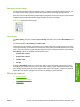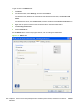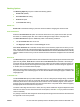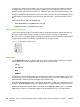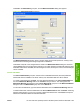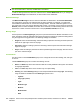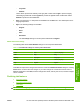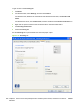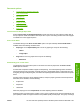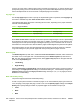HP LaserJet M2727 MFP - Software Technical Reference
Document options
●
Correct Order for Straight Paper Path
●
Print on both Sides
●
Flip pages up
●
Booklet layout
●
Pages per sheet
●
Print page borders
●
Page order
Correct Order for Straight Paper Path
Select Correct Order for Straight Paper Path to send print jobs to the rear output bin rather than to
the top output bin. Make sure that the rear output door is open. This setting reverses the order of pages
to maintain the correct page sequence.
Print on both Sides
The default setting for the Print on both Sides option is off (not selected). Print on both Sides is
available when the following conditions exist:
●
Paper type: on the Paper/Quality tab is set to any paper type except for the following:
◦
Labels
◦
Tough Paper
●
Page size: is set to any paper size except for the following:
◦
Statement
Automatically print on both sides
The duplexing unit in the product prints on two sides of a sheet of paper when the Print on both
sides option is selected.
Products with a duplexer installed support smart duplexing. The smart duplexing feature increases
printing performance by preventing one-page print jobs or single-sided pages of a duplexed print job
from going through the duplexing unit, even when the duplexing feature has been selected in the printer
driver.
All paper types support the smart duplexing feature, except for paper types that cannot be printed on
both sides, such as labels, and the following:
●
Prepunched
●
Preprinted
●
Letterhead
When the paper type is set to Unspecified, the smart duplexing feature is disabled.
Selecting a paper type instructs the product to use a group of settings (such as fuser temperature and
print speed) to create an image that has the best possible quality for that paper. This group of settings
ENWW HP PCL 6 and HP postscript level 3 emulation printer drivers for Windows 267
HP printer drivers for
Windows