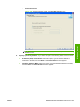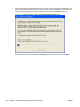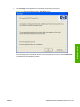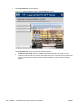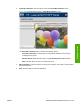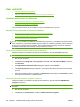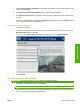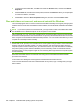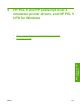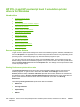HP LaserJet M2727 MFP - Software Technical Reference
3. Click Change or Remove programs on the left side of the window, and then click the name of the
product. Click Remove.
4. The Important Uninstall Information dialog box appears. Click Continue.
5. The Cleanup progress dialog box appears. The progress bar reflects the status of the uninstall
process.
6. When the uninstall process is completed, the Restart dialog box appears. Click Restart to restart
your computer and finish the uninstall process.
Use the printing-system software CD
1. Quit all open programs.
2. Insert the printing-system software CD into the CD-ROM drive. After the system is checked, the
Welcome back! dialog box appears.
Figure 3-53 HP LaserJet M2727 MFP Series CD browser screen — Welcome Back!
3. Click Uninstall.
Uninstall a print-driver only installation
NOTE: To uninstall the software, you must have administrator privileges.
1. Click Start, click Settings, and then click Printers.
NOTE: For Windows XP and Windows Vista, click Start, and then click Printers and Faxes.
2. Right-click the icon for the product and then click Delete. This removes the icon for the product
only, but it does not remove the associated files.
ENWW User uninstall 235
Windows install